How to show and display screen of Windows Phone on computer
Sharing screens, or rotating phone screens on computers is becoming increasingly important and important, as our work and entertainment needs have largely relied on smartphones and tablets. In the article under the wire, TipsMake.com will introduce you to a simple way to slide, screen your Windows Phone phone on your computer, laptop.
1. How to show and display Windows Phone screens on computers:
To do this, you will need to:
- Phones and tablets using Windows Phone operating system.
- Cable connects the phone to the computer.
- Project My Screen App software for Windows Phone.
Note:
Currently, this method only supports the projection, rotating the phone screen on the computer, but can not directly return to the screen. If you want to go back, you must use external support software:
- How to use Camtasia to record a computer screen
- How to show, stream iPhone, iPad screen to Windows computer?
- Currently on the XDA forum, there are members who can edit the sourcecode of the Project My Screen App and add the function of screen rotation, but only run on Windows 8.1 and above. You can refer to here.
First of all, you install the Project My Screen App software on your computer, this software is very small, simple, the installation process is not difficult. Just Next> Next> Finish is okay. After installing, you plug the cable to connect the computer and the phone. Immediately, the phone will display a message whether to allow the display of the smartphone screen on the computer, select Yes :
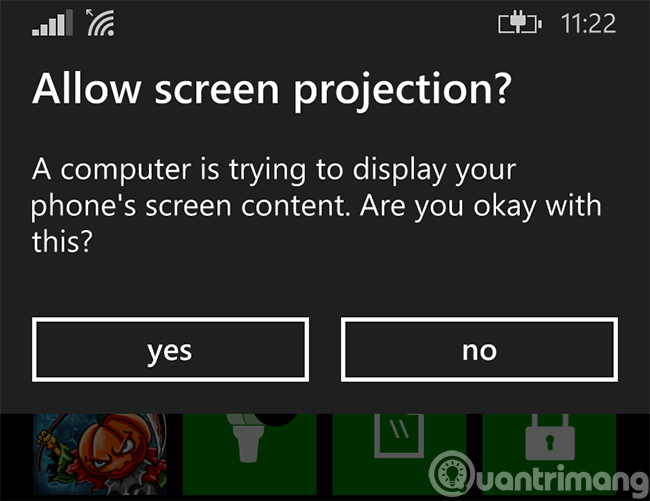
Or if in case Windows Phone does not display any message, you can check again in All Settings> Prokect My Screen as shown below:
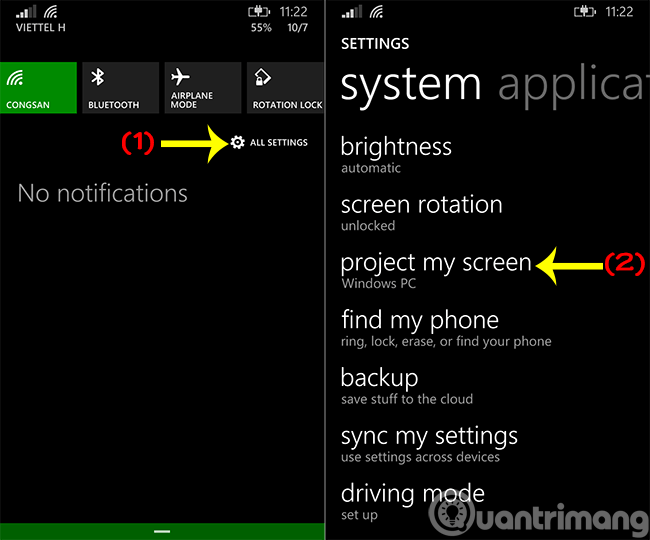
In the Windows PC section you tap to change settings, connect or disconnect. And the Advanced part is to adjust the parameters such as each touch screen will display dot (Dot Color), horizontal or vertical screen display:
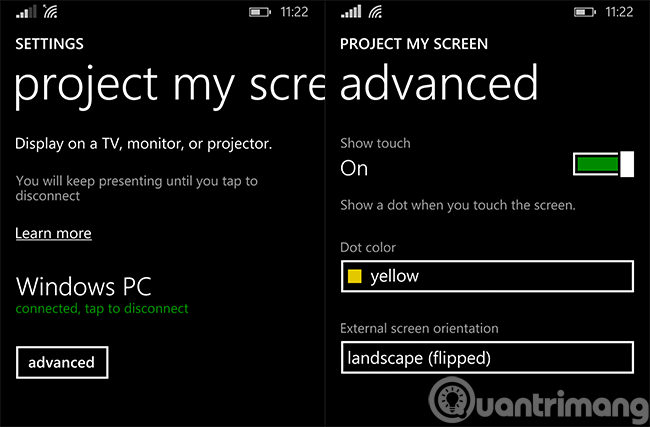
So the basic setup on the phone is finished, now on the computer, you open the Project My Screen App up, the phone will display the Allow . message as shown in Figure 1, you choose Yes :
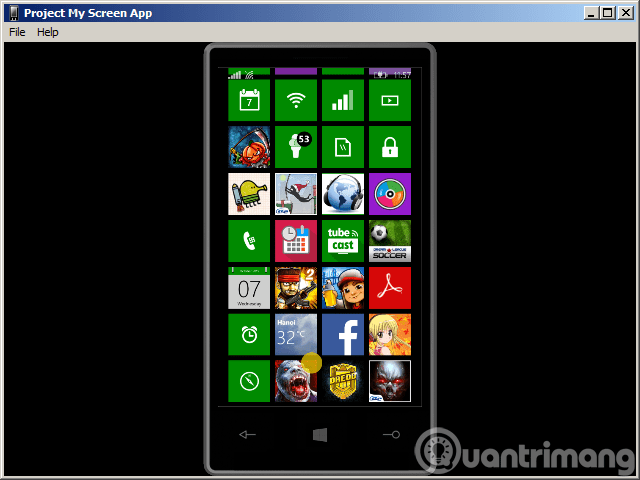
Play Windows Phone games on the computer screen, a pretty good experience and new, aren't you?
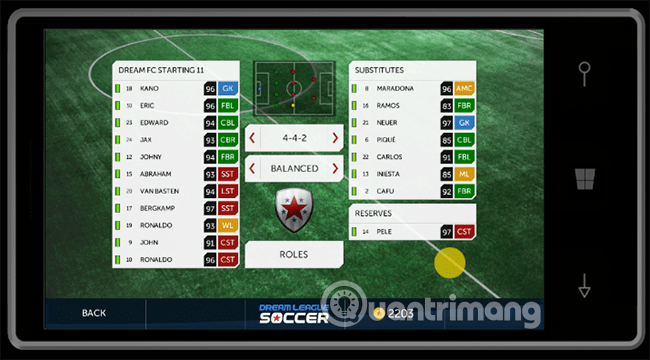
Good luck!
 If your Windows Phone is lost, here's how to find it again!
If your Windows Phone is lost, here's how to find it again! How to fix memory card scan problems on Windows Phone
How to fix memory card scan problems on Windows Phone Instructions for recording Slow Motion video on Windows 10 Mobile
Instructions for recording Slow Motion video on Windows 10 Mobile Instructions for recording calls on Windows 10 Mobile
Instructions for recording calls on Windows 10 Mobile 5 ways to fix Code 80073cfe error code on Windows Phone
5 ways to fix Code 80073cfe error code on Windows Phone How to share Windows 10 Mobile screen on PC via WiFi
How to share Windows 10 Mobile screen on PC via WiFi