Instructions on how to make video from photos with Proshow Gold is extremely simple
ProShow Gold is a simple video creation software, slide show, but still has many nice effects. Beginners only need to follow the steps in the following tutorial to create their own video combining beautiful sounds and images.
Step 1 : Download the latest version of Proshow Gold here.
After downloading, use winrar to unzip, run the proshow.exe file to install.
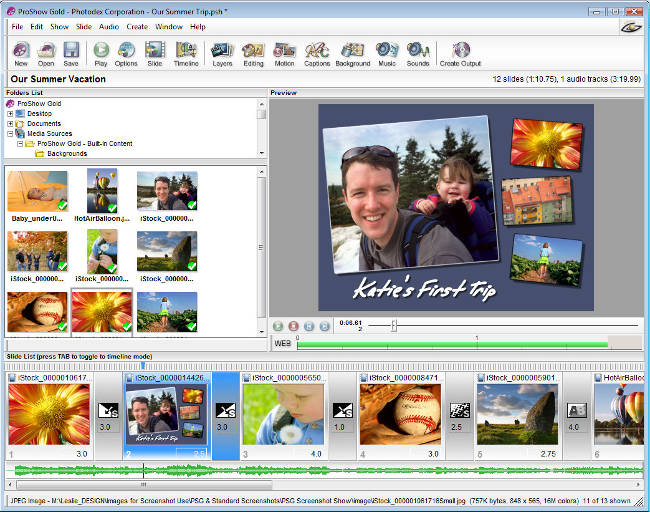
Step 2 : On the toolbar, click File -> select New Show , or you can do it quickly by using Ctrl + N.
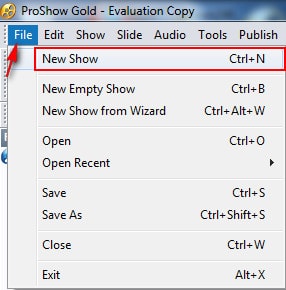
Step 3 : New Slideshow window opens, select Wizard -> and click the Create button.
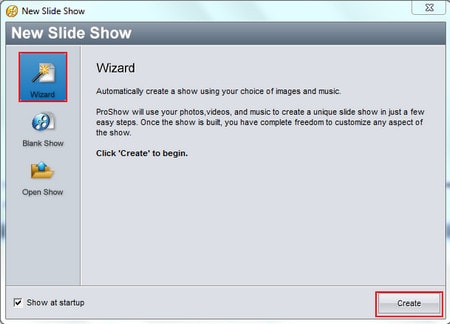
Step 4 : The Proshow Wizard window appears. Click on the Add button to select images to make slideshow. After selecting, you can change the order in which the photos appear in the slideshow, delete the image files, add the text in the photo sildeshow . thanks to the following functions:
- Text : Add text to photo slideshow.
- Remove : Delete unnecessary images.
- Randomize : Randomly change each image file.
- Rotate : Rotate the image in the right direction.
After you have satisfied with sildeshow, click on the Next button to continue.

Step 5 : Select background music for video.
Click the Add button to select the audio file -> if you do not want to use the music file, select Remove to delete -> Next and wait for the software to process the image file and audio file included in the Slideshow.
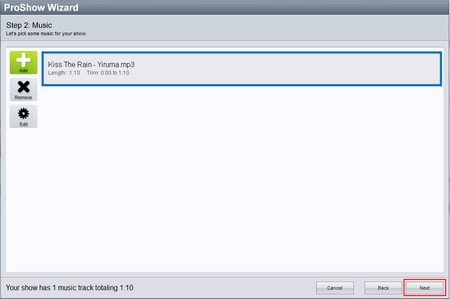
Step 6 : Select the owner for the photo slide.
In the new window, select the theme that fits your photo slide. Each theme has the accompanying image transition effects, to see the effects of clicking the Edit button.
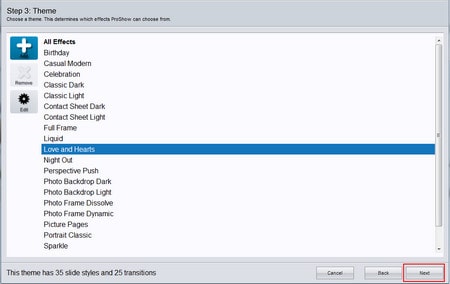
To preview each effect, click Apply .
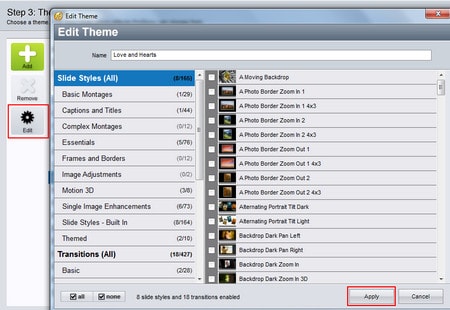
Step 7: Customize some parameters
- Name Your Show : Enter the name of the photo slide.
- Tune the Energy Level : Adjust the slideshow playback speed.
- Auto : Auto mode.
- Custom : Customize fast speed (High), slow (Low) or medium.
- Choose an Aspect Ratio : Film rate.
- Widescreen : Slideshow will correspond to 16: 9 aspect ratio, suitable for viewing on computer screens, SmartTV.
- Standard : Slideshow will correspond to a 4: 3 ratio, suitable for viewing on iPod or iPhone screens.
To view the created slideshow, click Create.
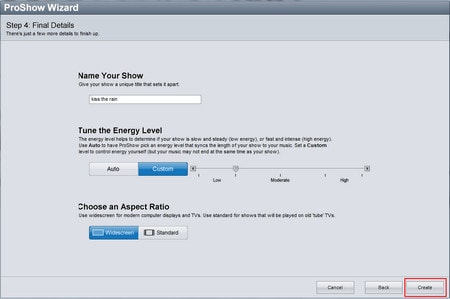
If you're happy with the slideshow you just created, click the Next button to continue.
Step 8 : Save the slideshow.
The Finished window appears. You can choose:
Save your show: to save the slideshow.
Publish Your Show: to export videos, can be used to burn DVDs, Blu-ray discs or share on the Internet.
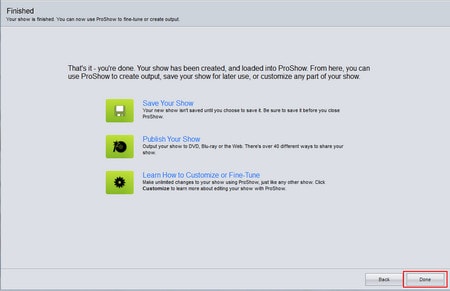
Finally, click your mouse on the Done button to complete the video.
See more:
- How to make HD video with low capacity?
- How to make video from photos with WinX HD Video Converter Delux
- Top software to create videos from quality images
- Making movies is not difficult with the Cutcut software
You should read it
- Top software to create videos from quality images
- How to make video from photos with WinX HD Video Converter Delux
- How to make HD video with low capacity?
- Top software to create videos from photos on Android
- How to create videos from photos with ProShow Producer quickly and professionally
- Instructions to use ProShow Producer to make professional videos
 Instructions on how to encrypt and secure videos using the PadLock Video software are extremely safe and simple
Instructions on how to encrypt and secure videos using the PadLock Video software are extremely safe and simple How to adjust video audio on Camtasia Studio
How to adjust video audio on Camtasia Studio 5 cutting software, best free music composer and download link
5 cutting software, best free music composer and download link How to join videos using the Video Toolbox online
How to join videos using the Video Toolbox online Free software to replace the classic Windows Movie Maker video editor
Free software to replace the classic Windows Movie Maker video editor How to use Proshow Producer to create video from photos, create photo slides
How to use Proshow Producer to create video from photos, create photo slides