Instructions on how to install Xampp software on Windows 10
Hi guys, maybe PHP is no stranger to programmers anymore, right. And this is a server side programming language, which means we need a server to work with it.
Xampp is a tool that helps us create virtual servers and is the first choice when you work with programming languages like PHP.
In this article I will guide you how to install this tool on Windows 10. OK, let's get started!
How to install Xampp software on Windows 10
+ Step 1: Download the installation file: You access the link here to download the installation file.

+ Step 2: Installation step: You double-click the downloaded installation file => and click Next to start the installation process.
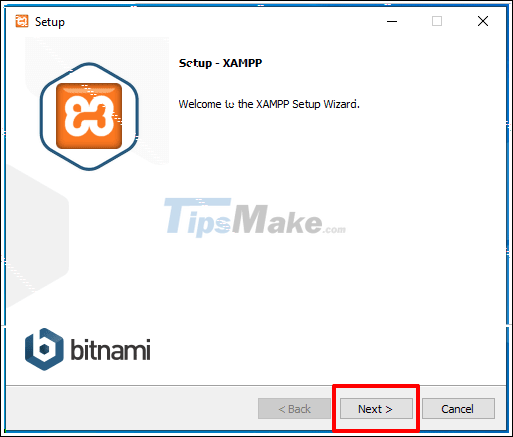
Next, you will select the components that you want to install.
You can just install the components as I marked in the image below, because if you install them all, you will not use them up and cause heavy machine usage, waste of storage space .
=> Then you click Next to continue.

+ Step 3: This step you choose the installation location, the default is C: xampp. You can completely change by clicking the icon in the Folder (2) position as shown in the picture.
=> Continue to click Next to move to the next step.
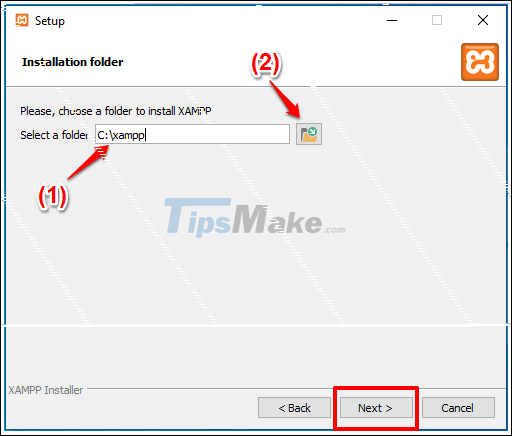
+ Step 4: Regarding the language selection, I advise you to leave English by default, because in the process of using Xampp there is an error message, you know what error it is so that google searches for the way. repair.
Simply because the error correction instructions are mostly English, with the error message, I usually just post the whole error in English to ask for help. That's the logic!
If you still want to change to Vietnamese, click the drop-down arrow next to it. Continue to click Next to move to the next step.
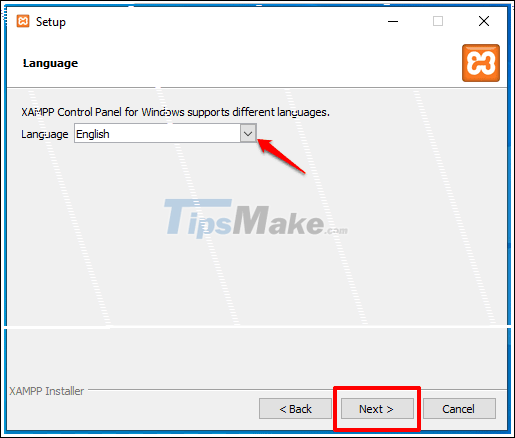
+ Step 5: This step, please pay attention, if you do not want the browser to redirect to bitnami.com, uncheck Learn more about Bitnami for Xampp.
=> Then click Next to continue.
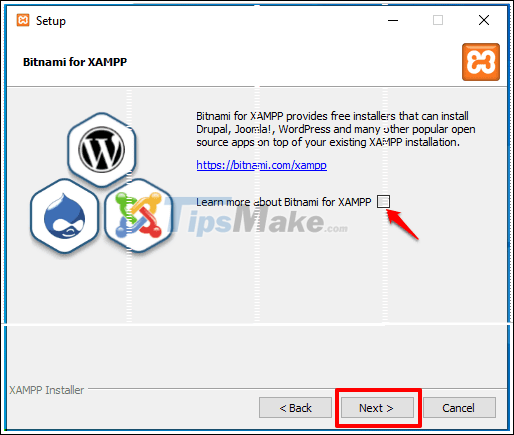
Next, you click Next to Xampp to start the installation process on your computer.
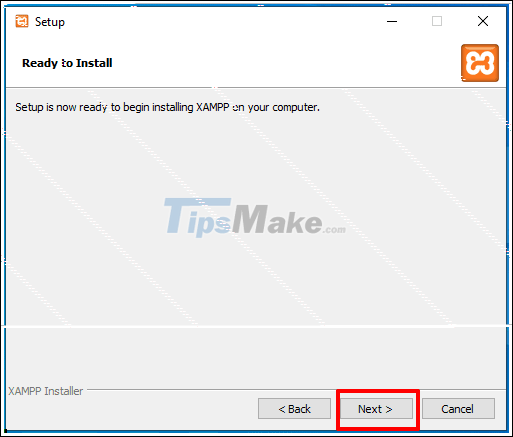
The installation process does not take too much time, usually only about 2-3 minutes, it depends on the Internet speed as well as the read and write speed of the hard drive on your computer.

After the installation is complete, if you want to start Xampp, then check Do you want to start the Control Panel now? as shown below.
Or if you want to start later then uncheck it => and then click the Finish button.
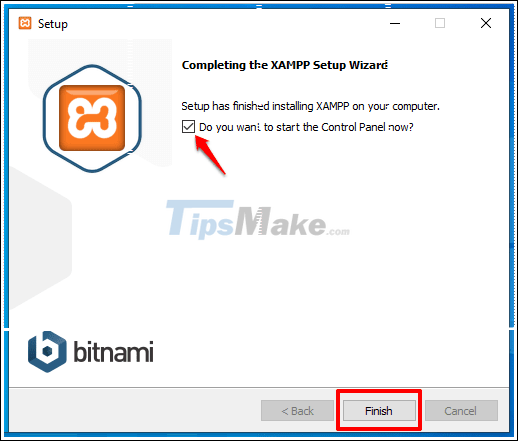
Ok, and this is the Xampp Control Panel that allows you to manage virtual servers created. You can Start, Stop, modify the configuration or view the server logs .
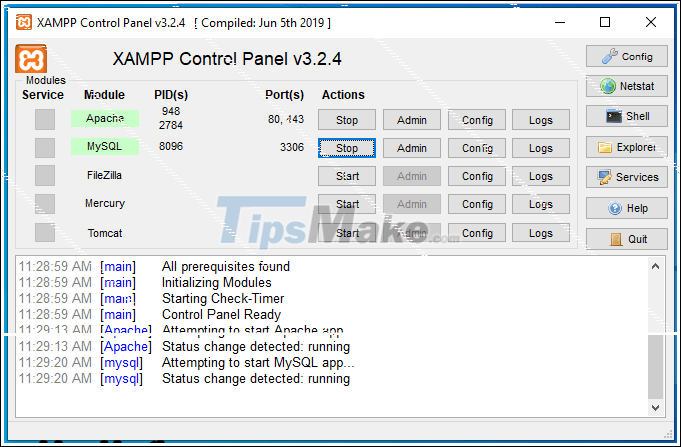
Conclude
So in this article I have shown you how to install Xampp on Windows 10 operating system already. Extremely simple is not it!
Xampp is a great tool when it comes to PHP programming language.
Hopefully this article will be useful to you. Hello everyone and see you again in the next posts!
You should read it
- How to install XAMPP, How to configure XAMPP on Windows 10
- 5 best XAMPP alternatives for local website hosting
- Instructions for installing WordPress on localhost - Part 2
- How to Install XAMPP on Linux
- Instructions for installing WordPress on localhost - Part 1
- Access applications directly to XAMPP MySQL Server
 How to install iSCSI Target on Windows Server 2019
How to install iSCSI Target on Windows Server 2019 How to install Active Directory on Windows Server 2019
How to install Active Directory on Windows Server 2019 How to install DNS Server on Windows Server 2019
How to install DNS Server on Windows Server 2019 Set up Remote Desktop on Windows Server 2019
Set up Remote Desktop on Windows Server 2019 Introducing Exchange Server 2019, how to install Exchange Server 2019
Introducing Exchange Server 2019, how to install Exchange Server 2019 Configure SSH Server and SSH Client on Windows Server 2019
Configure SSH Server and SSH Client on Windows Server 2019