How to Install XAMPP on Linux
Install XAMPP
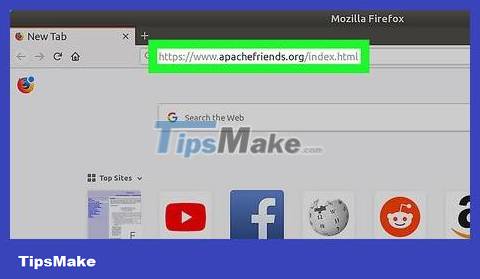
Open the XAMPP download page. Visit https://www.apachefriends.org/index.html in your computer's web browser. This is the official software download page of XAMPP.
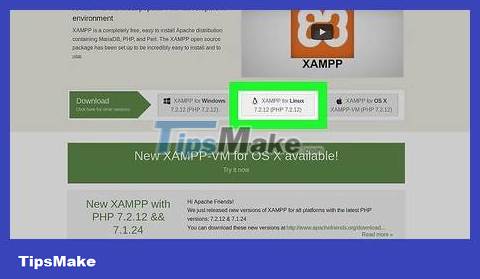
Click XAMPP for Linux (XAMPP for Linux). This option is in the middle of the page. The XAMPP setup file will begin downloading to your computer.
You may need to click Save File or select the "Downloads" folder as your save location before continuing.
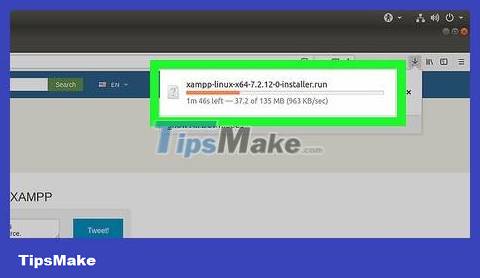
Allow the download to complete. Once the XAMPP installation file is downloaded to your computer, you can continue.

Open Terminal. Click the Terminal app icon, shaped like a black frame with a white ">_" inside.
Or you can just press Alt+ Ctrl+ Tto open a new Terminal window.

Switch to the "Downloads" folder. Enter the command cd Downloadsand press ↵ Enter.
You need to make sure that "Downloads" is capitalized.
If the default download folder is another folder, you'll need to switch to that folder.
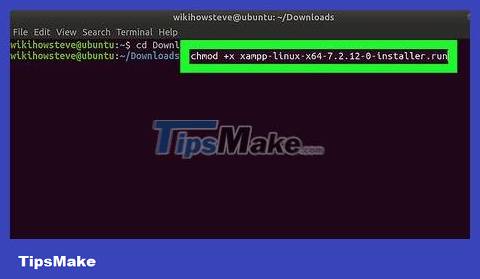
Execute the downloaded file. Enter the command chmod +x xampp-linux-x64-7.2.9-0-installer.runand press ↵ Enter.
If you download a different version of XAMPP (for example, version 5.9.3), replace "7.2.9" with the actual version number.
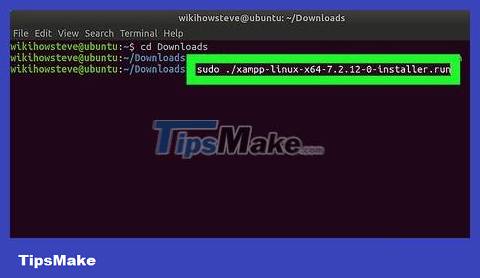
Enter the installation command. Enter sudo ./xampp-linux-x64-7.2.9-0-installer.runand press ↵ Enter.
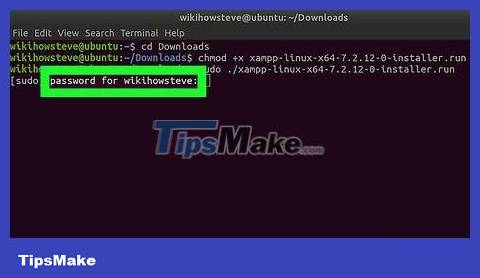
Enter your password when asked. Enter the password you use to log in to your computer, then tap ↵ Enter. The installation window will appear.
The characters in the password will not display in Terminal as you type.

Follow the installation instructions. After the installation window appears, please:
Click Next three times.
Uncheck the "Learn more about Bitnami for XAMPP" box.
Click Next and then select Next again to begin installing XAMPP.

Uncheck the "Launch XAMPP" box. This option is in the middle of the final settings window.
Because XAMPP requires a few additional steps to actually run on Linux, you need to complete the installation without automatically launching the software.
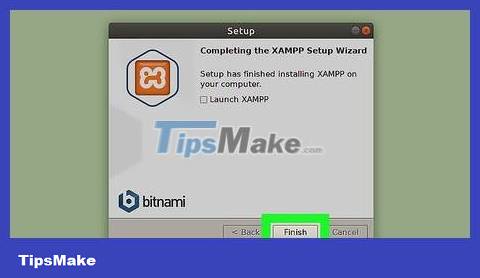
Click the Finish button . It's at the bottom of the window. The installation window will close. Now, you are ready to launch XAMPP.
Launch XAMPP

Reopen Terminal if necessary. If you closed the Terminal window after installing XAMPP, reopen Terminal.
XAMPP does not have any files outside the desktop, so you need to launch the program in the installation folder through Terminal every time you want to use it.
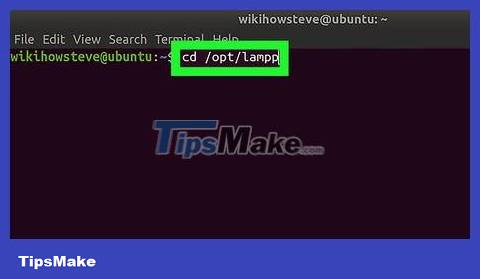
Switch to the XAMPP installation directory. Enter the command cd /opt/lamppand press ↵ Enter.
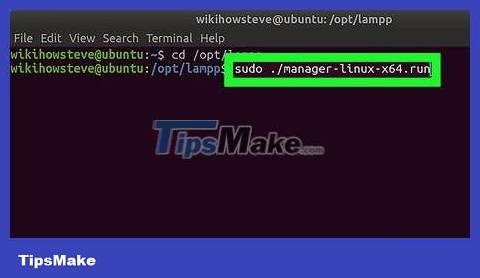
Enter the command "Open". Enter sudo ./manager-linux-x64.runand press ↵ Enter.

Enter your password when prompted. Enter the password you usually use to log in to your computer, then tap ↵ Enter.
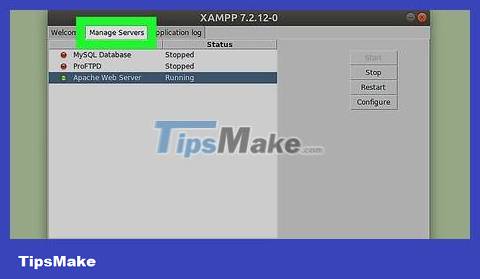
Click the Manage Servers tab. This option is at the top of the window.
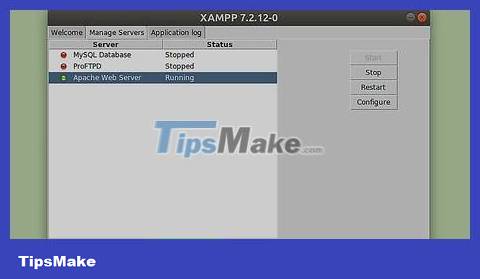
Click the Start All option . It's at the bottom of the window. All XAMPP active components will start running.
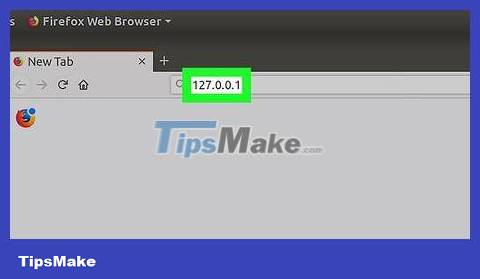
Open your computer's localhost site. Access 127.0.0.1 using your computer's web browser. The XAMPP dashboard will appear; At this point, you can start using XAMPP as you like.
You should read it
- Instructions on how to install Xampp software on Windows 10
- Download XAMPP 8.0.2: Free local Web server
- Instructions for installing WordPress on localhost - Part 2
- 5 best XAMPP alternatives for local website hosting
- Instructions for installing WordPress on localhost - Part 1
- Access applications directly to XAMPP MySQL Server
 How to Install Ubuntu on VirtualBox
How to Install Ubuntu on VirtualBox Is it possible to run .exe files on Linux?
Is it possible to run .exe files on Linux? How to Install Tor on Linux
How to Install Tor on Linux How to Install Linux
How to Install Linux How to Install Java on Linux
How to Install Java on Linux How to Install Linux Mint Operating System
How to Install Linux Mint Operating System