How to install Adobe Flash Player on CentOS 8
Adobe Flash Player is still an essential browser plug-in used to play audio, stream videos and other multimedia content on Adobe Flash websites or platforms. It supports many different web browsers such as Internet Explorer, Firefox and Opera. Adobe Flash Player can also be installed on many types of operating systems, including Windows, MacOS, Linux / UNIX and Android.
In this article, you will learn how to install Adobe Flash Player on CentOS 8 using Terminal.
Install Adobe Flash Player on CentOS 8
To install Adobe Flash Player on the system, you need to perform the following steps with Terminal.
1. Open a Terminal window with the shortcut shortcut Ctrl+ Alt+ T.
2. You need to log in as the root user on the system to install.
Update system package
You should update your system before installing any new software on it. Enter the following command to update the operating system:
$sudo dnf makecacheYou also need to upgrade the packages already installed on the system. Use the following command to upgrade the system packages:
$sudo dnf -y upgradeAdd the adobe yum repository to the system
In this step, you will add the adobe yum repository to the CentOS 8. To add the adobe yum repository, use the following command:
$sudo dnf install -y http://linuxdownload.adobe.com/adobe-release/adobe-release-x86_64-1.0-1.noarch.rpm Add the adobe yum repository to the system
Add the adobe yum repository to the system After a few moments, you will see the status of 'Complete' displayed on the Terminal window, for the adobe yum repository added to the system.
Install Adobe Flash Player
Now, it's time to install Adobe Flash Player on the system. To install Adobe Flash Player on a CentOS 8 workstation, you need to execute the following command on Terminal:
$sudo dnf install -y libcurl flash-plugin alsa-plugins-pulseaudioThis process will take some time, after that, you will see that the Adobe Flash Player installation has been completed on the system.
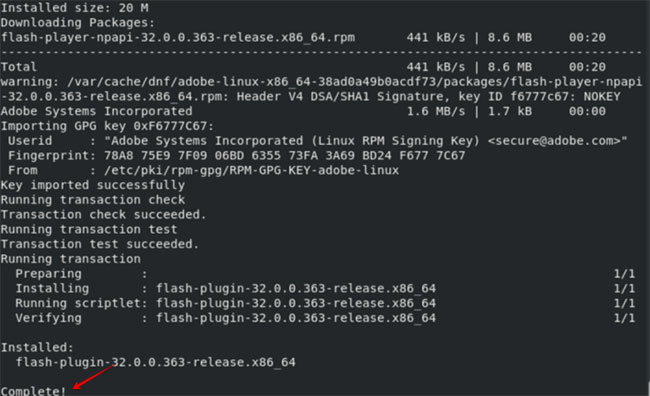 Install Adobe Flash Player
Install Adobe Flash Player Verify Adobe Flash Player installation
You will have to verify that Adobe Flash Player is already installed on the system. Enter Adobe in the search bar, see if it's available on CentOS 8's desktop. If it is installed, you will see the icon of Adobe Flash Player.
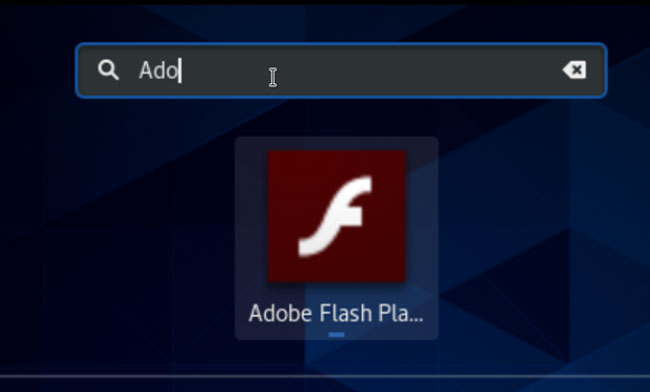 You will see the icon of Adobe Flash Player
You will see the icon of Adobe Flash Player You can also verify that Adobe Flash Player is used in your browser, by opening the Firefox browser on the system and entering the following in the address bar:
about:plugins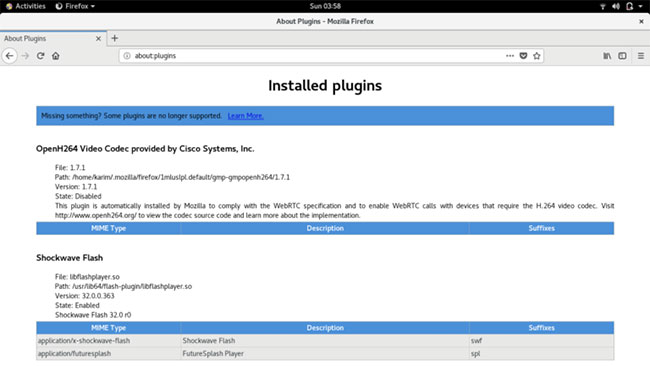 You can also verify that Adobe Flash Player is used on your browser
You can also verify that Adobe Flash Player is used on your browser Now, the installation has been successfully established on the system. You can enjoy the benefits of Adobe Flash Player on your Linux CentOS 8 system.
 How to find devices connected to the network using Debian
How to find devices connected to the network using Debian How to play The Witcher 3 on Linux
How to play The Witcher 3 on Linux How to install VPN on Ubuntu
How to install VPN on Ubuntu How to create self-extracting archives with shar in Linux
How to create self-extracting archives with shar in Linux 5 best open source backup utilities for Linux
5 best open source backup utilities for Linux How to set the JAVA_HOME path in Debian 10
How to set the JAVA_HOME path in Debian 10