Instructions on how to fix errors when accessing Gmail
In addition to the error of accessing Facebook, there are many users who encounter errors logging into Gmail. You cannot enter personal Gmail account information, while other sites can still log in as usual. So what is the cause of Gmail error, unable to login. And what is the way to resolve a Gmail access error?
- 10 ways to access Facebook and error-free websites
- Fix 400 Bad Request error in Chrome, Firefox, Internet Explorer and Edge browsers
- Instructions to create Group, Email group in Gmail
How to fix errors not logging into Gmail on PC
Cause 1: Set the date and time wrong with the current one
Some computers due to a system failure lead to a constant failure of the date and time and the time on the computer must be constantly adjusted, even if the default time is set.
Gmail has a certificate of Certificate Service security. So when the time on the computer is too much different from the current time, or if the time is back to the years before 2008, users can no longer access Gmail.
The fix is to change the time setting.
Step 1:
At the interface on the screen, we click on the section showing the system tray time .

Step 2:
The Date and Time dialog box appears, the user clicks Change date and time .
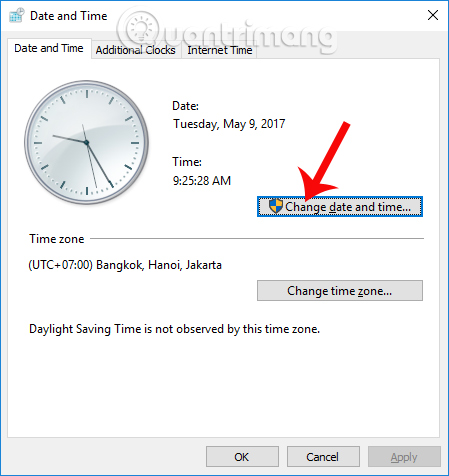
Then on the Date and Time Settings interface , you need to change the date and time to correct.
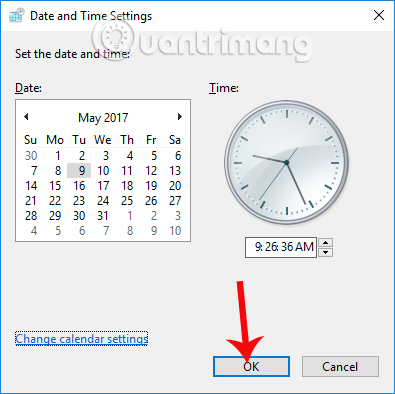
Note to users , if you leave the time zone incorrectly, it also leads to a time deviation. To change the time zone, click Change time zone . Vietnam 's standard time zone is UTC + 7 as shown below.
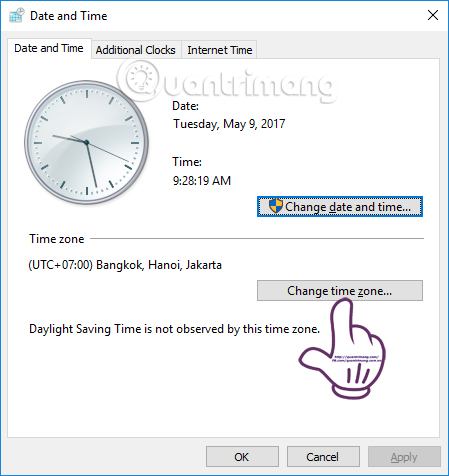
Cause 2: Use Internet Explorer browser
There are many cases where we can access Gmail on Chrome and Firefox browsers, but we cannot log in to Internet Explorer.
Step 1:
First of all, you access Internet Explorer. At the main interface, click Tools> Internet Options .
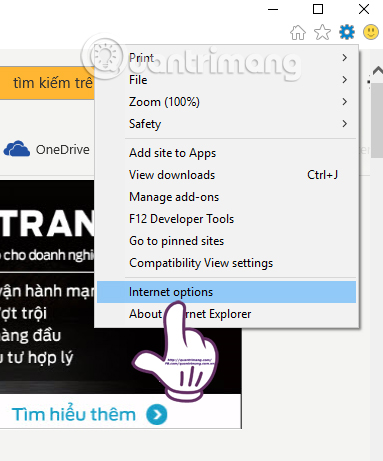
Step 2:
The Internet Options dialog box appears, click the Conennections> LAN Settings tab .
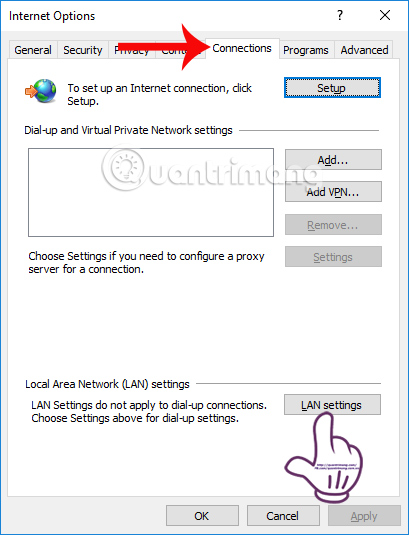
Step 3:
In the LAN Area Network (LAN) Settings interface , uncheck the box at Automatic configuration and Proxy Server options . Then, click OK to save.
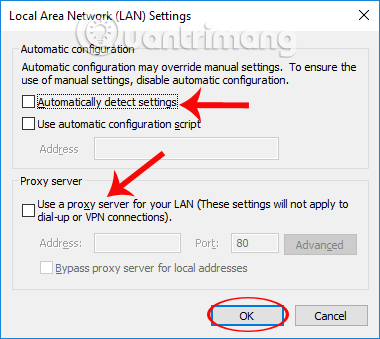
Step 4:
Back to the Internet Options dialog box, users click on the tab Security> Default Level> OK .
Finally the user restarts the computer for any changes to take effect.
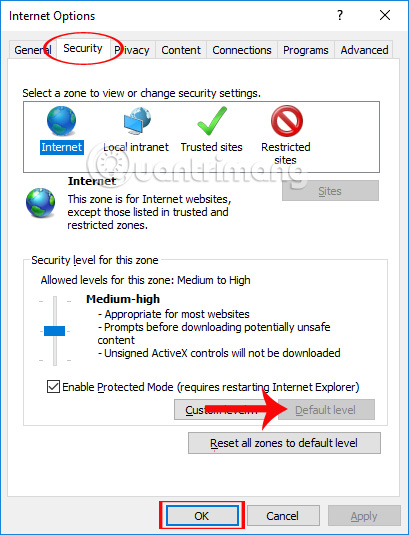
Cause 3: Error caused by DNS
When a user has not set DNS or set up incorrectly, it will lead to Gmail status or some other websites such as Facebook cannot be accessed. We can change the DNS range on the device to fix this error.
- How to get to Facebook is faulty on the computer quickly
Go to the Control Panel> Network and Sharing Center> Change Adapter Settings link .
Right-click on the network connection in use and select Properties . Then select Internet Protocol Version 4 , click Properties to bring up the DNS parameter change table.
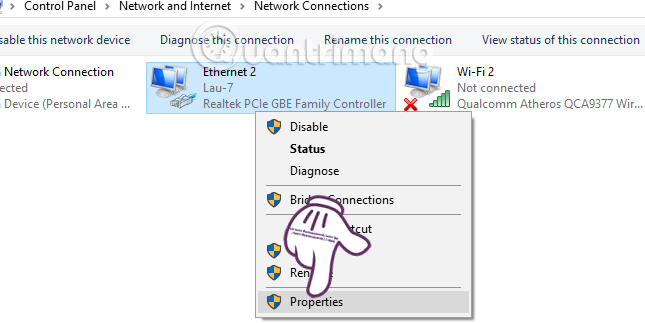
We can use the following sequence numbers:
- Google DNS: 8. 8.8 .8 / 8 .8. 4 or 4. 2 . 2 . April 3. 2 . 2 . 4
- OpenDNS: 208. sixty seven . 222. 222/208. sixty seven . 220. 220
- ESET: 165. 21. 83. 88/165. 21. 100.88
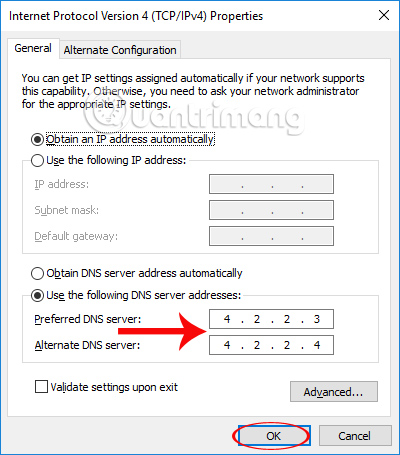
Above are some ways to fix login errors, unable to access Gmail on the computer. Hopefully with the above article, readers can log in to their personal Gmail account again.
I wish you all success!
 How to delete all emails of a specific sender on Gmail?
How to delete all emails of a specific sender on Gmail? 7 simple steps turn Gmail into an application on the desktop
7 simple steps turn Gmail into an application on the desktop How to email Gmail to Outlook.com
How to email Gmail to Outlook.com Instructions to send email automatically in Google Sheet with Google Script
Instructions to send email automatically in Google Sheet with Google Script How to back up email on Gmail to OneDrive
How to back up email on Gmail to OneDrive