Instructions on how to enter the Deep Web safely
Deep Web is a place for those who are passionate about exploring the Internet. Unlike the Wide Web, Deep Web is much more dangerous when we use it. Usually users will not have access to the Deep Web for anything. Only those curious, who want to explore the Internet world, can access the Deep Web. In this article, Software Tips will guide you how to access Deep Web safely.

I. Preparation
Accessing the Deep Web carefully is the best way for you to avoid the scrutiny of Web sites. If you happen to be in the process of preparation, surely the information related to you will be continuously exploited by bad guys and make your turn.

1. Browser
Talking about the browser for Deep Web, there is no browser more secure than Tor (garlic, onion). The Tor browser is pre-programmed with a multi-national IP emulation system to hide your real IP address. Since then, those who want to do bad to you will not know who you are? Where? To take advantage. If you do not use the Tor browser, then you must use other Fake IP tools to protect your maximum safety. But it takes time and effort. Instead, simply install the Tor browser with a few basic steps.
Link Download: https://www.torproject.org/
Installing Tor browser is very simple. You just need to install like other software. Nothing hard at all.

2. Turn off connecting the Microphones
When you access the Deep Web, you will not know that you are being monitored at all. To protect yourself, it is best to turn off the microphone. Unlike the normal Micro off on the machine, to ensure safety you should completely unplug the Micro jack.
3. Turn off the Webcam connection
Webcam is also the tool that bad guys want to use to spy on you. With Webcam, bad guys can take photos of you at any time, tracking your actions. This makes us very exposed to bad guys and easily threatened. You disconnect the webcam completely from the computer.
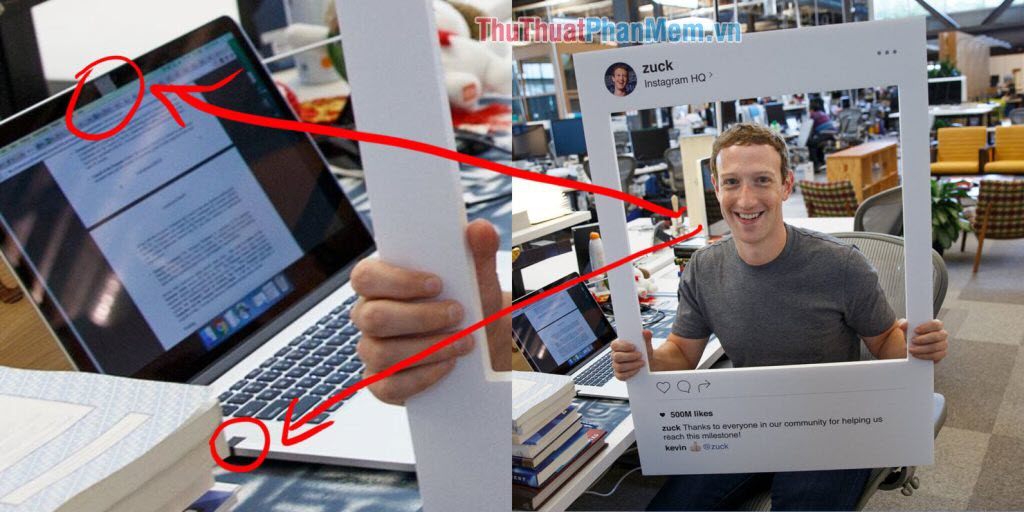
4. Anonymous
Incognito here does not mean using Incognito Tab but using virtual information about yourself. Absolutely when using the Deep web you do not provide any true information related to yourself. Especially your account number, card, identity card, .
If you need to enter Email, use the lesser known Email providers such as Zoho or yandex.
5. Turn off Javascript on the Tor browser
Don't think that Tor browser is absolutely safe tool when accessing DeepWeb. To access DeepWeb we should turn off Javascript to avoid showing notices and collecting personal data.
Step 1: Click on the Shield icon and select Advanced Security Settings .

Step 2: Then you choose Safest ( Safest ).
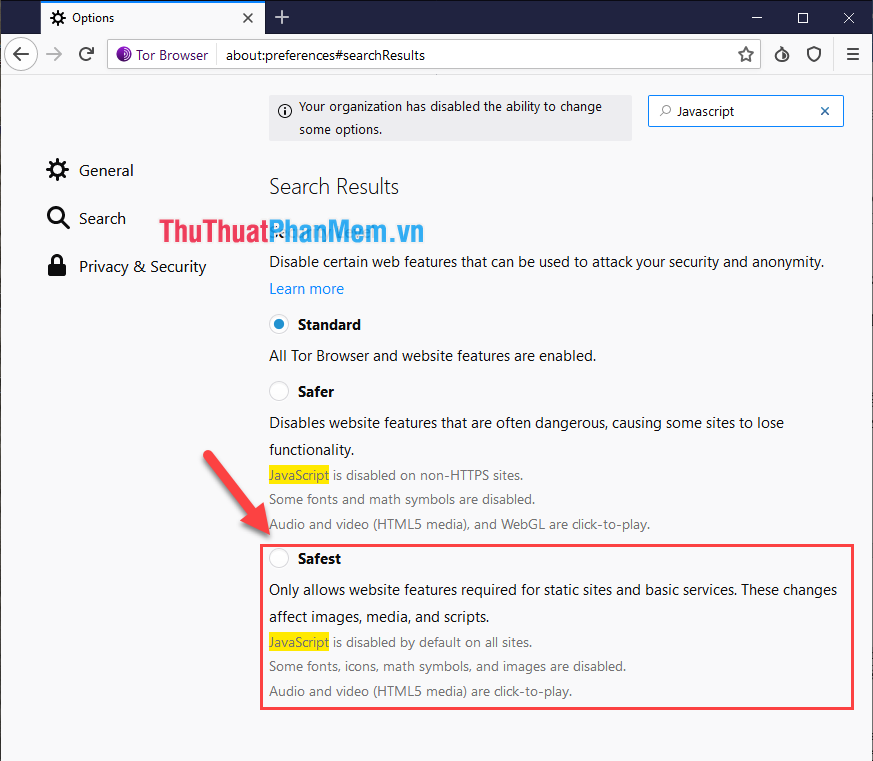
Step 3: After that you will see the Dark Shield symbol that has succeeded!
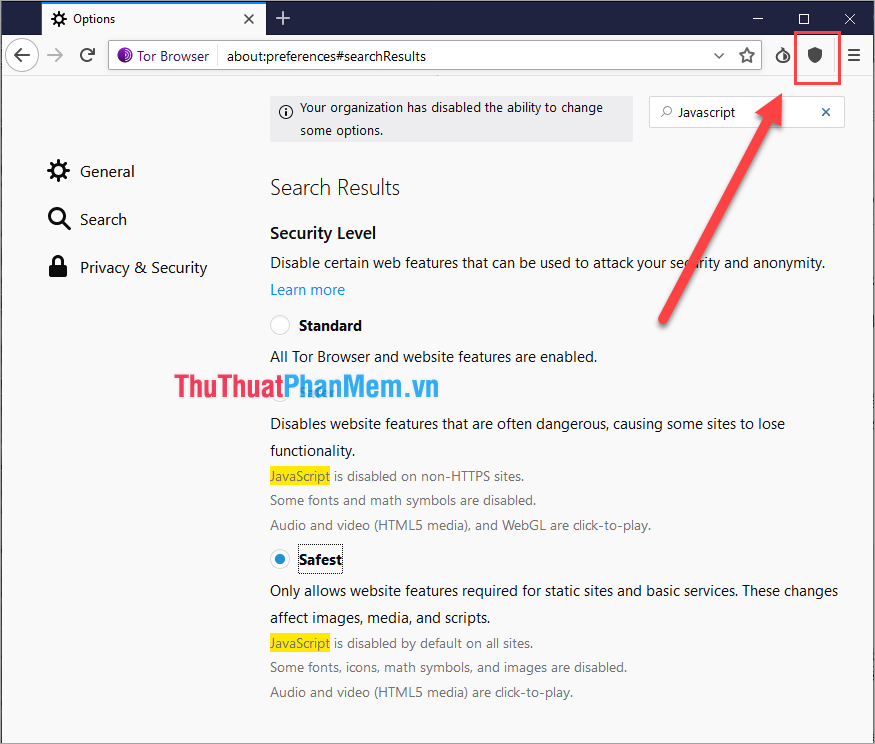
II. How to search DeepWeb
There are many search engines DeepWeb can use, But the search engine from Onion is the most effective.
Link: hss3uro2hsxfogfq.onion
Do not try to access using a normal browser such as Chrome, Firefox . because it will immediately report an error.
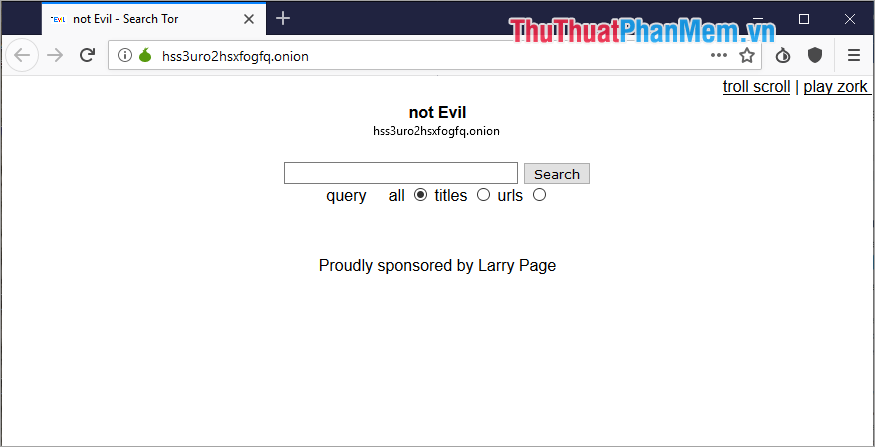
After accessing you can enter the keywords you want to search (English) into the toolbar to find DeepWeb.
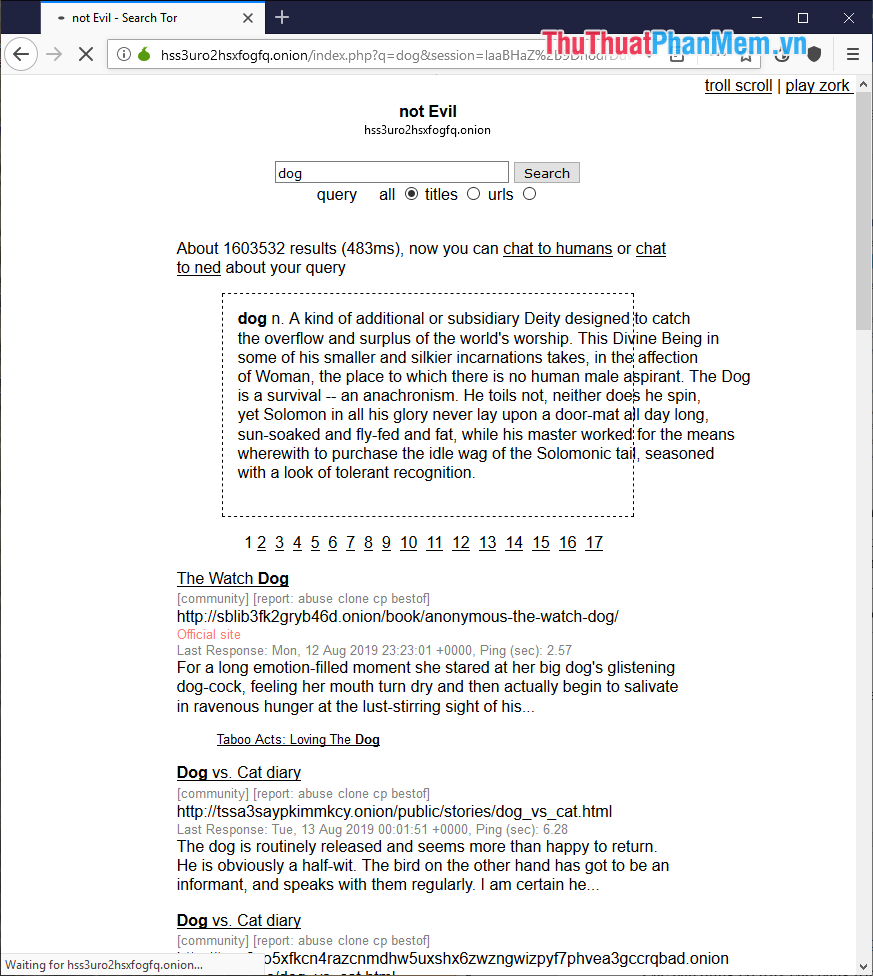
Thus, Software Tips have shown you how to access Deep Web safely. I wish you success!
 How to turn off auto update on Firefox
How to turn off auto update on Firefox What is Facebook Dating? How to use Facebook Dating
What is Facebook Dating? How to use Facebook Dating How to sign up for Gmail without a confirmation phone number
How to sign up for Gmail without a confirmation phone number 50+ best Facebook cover photos
50+ best Facebook cover photos What is a Vebuu? How to use and use Tinder?
What is a Vebuu? How to use and use Tinder? What is Outlook Mail? How to register and use Outlook mail for beginners
What is Outlook Mail? How to register and use Outlook mail for beginners