Instructions on how to connect AirPods to Windows 11 laptops are extremely simple
AirPods is an Apple headset device that connects to iPhone, iPad, . via Bluetooth. However, not only that, AirPods can still connect to other devices, and Windows 11 computers are no exception. Soon, I will show you how to connect AirPods to a Windows 11 laptop.
How to connect AirPods to a Windows 11 laptop
Step 1: Press Win + A to open the Quick Settings window > Left-click Bluetooth to turn it on > Right-click Bluetooth and select Go to Settings.
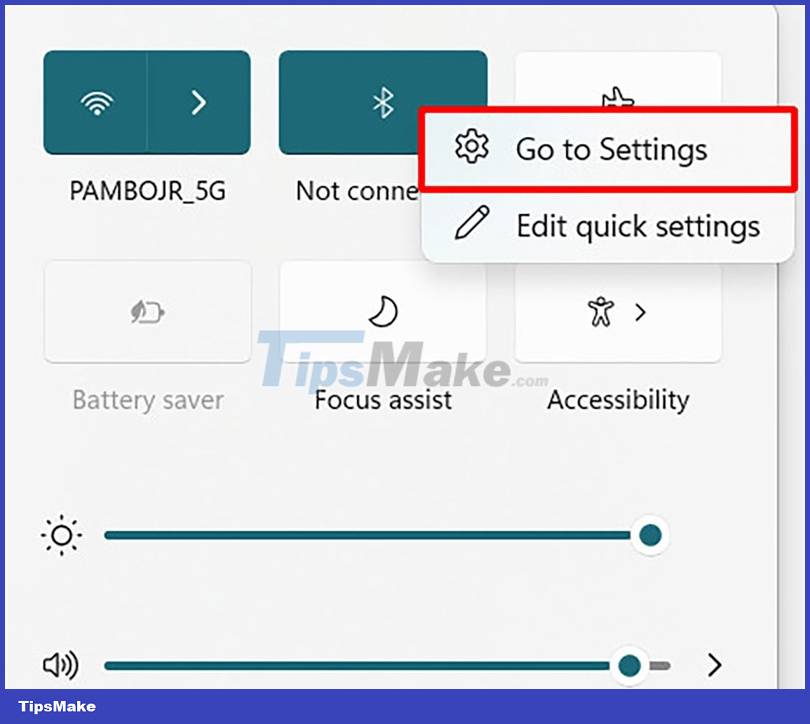
Step 2: Select Add device.
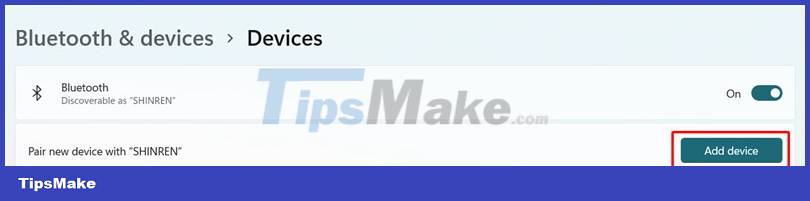
Step 3: Click on Bluetooth.
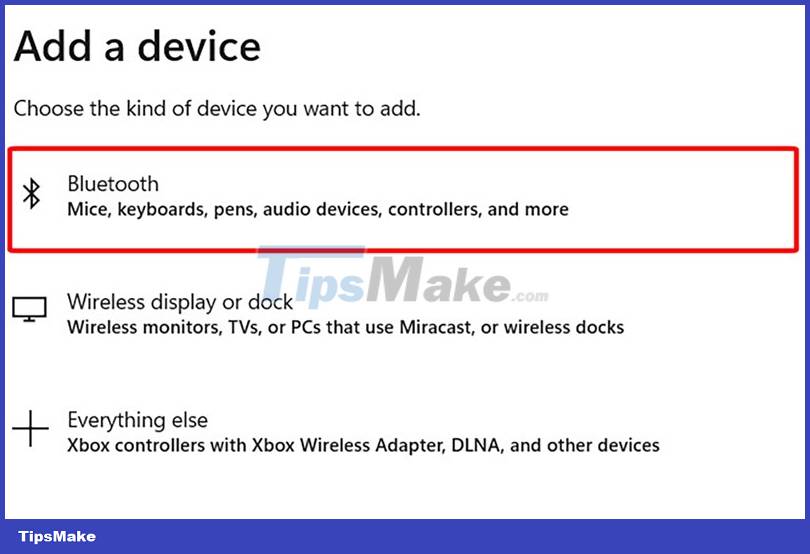
Step 4: Open the cover of your AirPods and hold down the round button located on the case. The light will turn white and start flashing.

Step 5: Click on the name of the AirPods device > Click Connect to connect the 2 devices together.
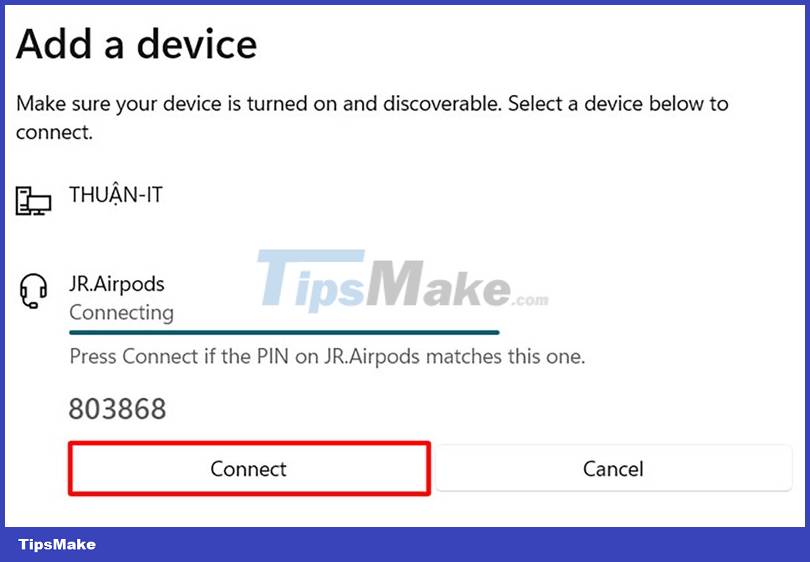
Thus, I have shared how to connect AirPods to Windows 11. Thank you for taking a little time to view my article.
You should read it
- How to turn off Siri reading messages on AirPod iPhone
- 5 best accessories to protect AirPods
- Instructions for Handling iPhone Errors Not Showing Airpod Battery
- How to fix Windows errors not connected to the printer
- How to connect laptop to TV? 5 ways to connect the TV to laptop
- How to fix Android phone connection with Windows 10
 Instructions on how to connect airpod to laptop
Instructions on how to connect airpod to laptop How to connect two AirPods to the same Apple device
How to connect two AirPods to the same Apple device Why are AirPods 2 still worth buying in 2022?
Why are AirPods 2 still worth buying in 2022? How to Connect Bluetooth Speaker to Laptop
How to Connect Bluetooth Speaker to Laptop How to Connect Speaker to iPhone via Bluetooth
How to Connect Speaker to iPhone via Bluetooth The Latest Ways to Adjust the Volume on Alexa
The Latest Ways to Adjust the Volume on Alexa