Instructions for Handling iPhone Errors Not Showing Airpod Battery
Do you sometimes encounter a situation where your iPhone does not display the Airpod battery? Before taking it to a repair shop, try a few tips to fix errors at home. At the same time, you should learn how to check the AirPod battery through many different means.
How to fix when iPhone does not show Airpod battery
Displaying AirPod battery on iPhone is a way to help you check the battery status of AirPod so that the experience is not interrupted. However, if you encounter a situation where the Airpod battery does not appear on the iPhone, what should you do? The following tips will help you:
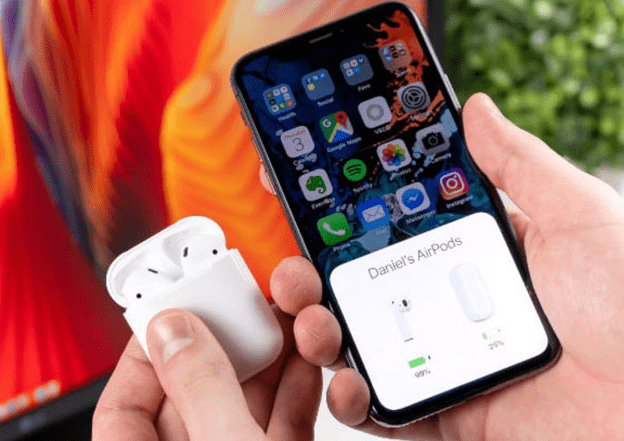
Recheck the connection between iPhone and AirPod
Connecting AirPod and iPhone to check the battery is extremely simple, but not everyone knows it right from the first time of use. You need to check whether you have placed the charging box close to the device or not, note that the headset must be in the charging box. You need to wait a few seconds for the battery percentage to be displayed after you open the charging box lid. In case you see that your iPhone does not show the Airpod battery, try closing and reopening the charging box lid.
If the iPhone does not show the Airpod battery, please reconnect the iPhone and AirPods by:
- Disconnect iPhone and AirPod: go to Settings (on iPhone or AirPod) > Bluetooth > select the information button next to your AirPods > Forget this device > select Forget device to confirm > on iPhone, select Forget device device to confirm iCloud deletion on other devices.
- Connect iPhone to AirPod: Open Bluetooth > Open the charging box with all the AirPods inside > press and hold the button on the AirPods box > Click Connect on the screen. Next time, you just need to connect your iPhone to AirPods via Bluetooth and then open the lid of the charging box and the AirPods will automatically connect.

Reset AirPods
Here's how to restore the device to make the operation more stable and quickly fix temporary problems:
Step 1: You need to put the headset in the charging box.
- Step 2: Press and hold the button on the back of the charging box for about 15 seconds until the LED light flashes.
- Step 3: Open the box next to the phone and wait for the AirPod to automatically reconnect to the device.

How to check AirPod battery while using in many different vehicles
When you own an AirPod in your hand, you can completely check its battery level on many different vehicles. You can refer to some simple and easy battery testing methods below.
1./ Check AirPod battery on iPhone and iPad
This way you will have 2 tricks to do:
- View on iPhone/iPad screen: You must ensure that these electronic devices have Bluetooth turned on to be able to connect to AirPod. Open the lid of the charging box and bring it close to the device. When the screen displays connection options, click Connect to connect to AirPod. After you finish connecting, the battery status will be clearly displayed as a percentage on the iPhone.
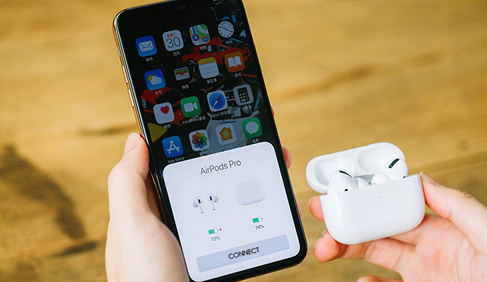
- View on main screen Widget: Long press on the main screen > select ' + ' right corner of the screen. A list of widgets appears, swipe down to find the Battery section > select the Battery app > Select Add widget to put the widget on the home screen.
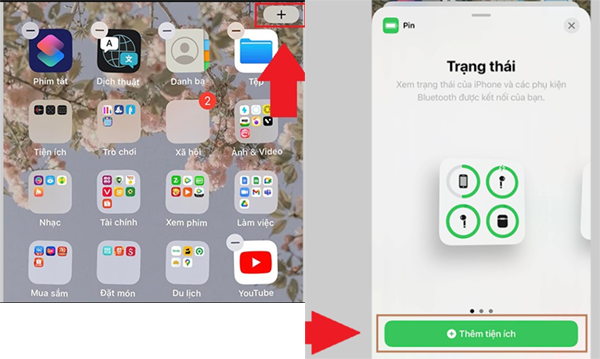
2./ Check AirPod battery on MacBook
- Step 1: You need to turn on Bluetooth (this icon is displayed right in the menu bar, if you don't see it, go to System Preferences -> Bluetooth -> Show Bluetooth in menu bar).
- Step 2: In the Devices section, move the mouse over the headset, you will now see the battery percentage.
3./ Check AirPod battery when not connected
This way to check the battery is only relative, you will check it through the status light on the charging case. Note that the status light will be on the front of the case for the wireless charging box and in the position between the 2 headphones inside the case for the wired charging box.
You can only check the battery level when you put the headset inside and open the lid of the box, the light will display the Airpod's battery. If you don't have headphones in, the light only shows the battery status of the charging box.
If the LED light is green, the AirPod's battery is over 50%, if it is yellow, the headset's battery is less than 50%.

4./ Check Airpod battery on Apple Watch
- Step 1: You need to swipe up to start the operation process on Apple Watch.
- Step 2: You need to tap on the battery life of the watch.
- Step 3: Now if the AirPod is in your ear or if the case lid is open, you will see the battery life on the Apple Watch.
- Step 4: Scroll down to see data details.
- Step 5: To return to the main screen, press Digital Crown.
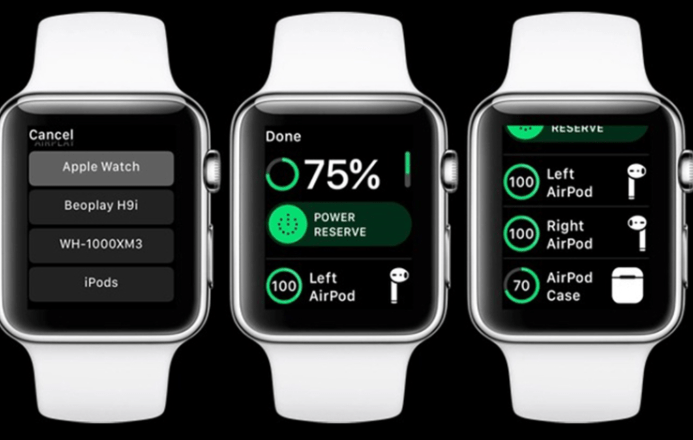
5./ Check Airpod battery thanks to virtual assistant Siri
- Step 1: Activate Siri by saying 'Hey Siri'.
- Step 2: Read 'How much battery life is left on my AirPod?' or 'AirPod Battery Life'.
- Step 3: About a moment later, the virtual assistant will notify you of the battery level.
As you can see, the error of iPhone not showing Airpod battery is quite simple, you can completely fix it yourself at home. In case you are worried that the reason the battery is not displayed is because the headset is broken, try connecting to other devices to check the battery level. Or bring your device to an iPhone warranty center to have it fixed!
 Bluetooth Headset Sound Delay When Playing Games - Solution
Bluetooth Headset Sound Delay When Playing Games - Solution Top 10 Bluetooth headsets with long battery life and clearest sound in 2023
Top 10 Bluetooth headsets with long battery life and clearest sound in 2023 Should I buy AirPods Pro 2 or Samsung Galaxy Buds2 Pro?
Should I buy AirPods Pro 2 or Samsung Galaxy Buds2 Pro? 5 suitable songs to test speakers and headphones before buying
5 suitable songs to test speakers and headphones before buying How to Use Wireless Headphones
How to Use Wireless Headphones How to Fix Waterproof Airpods Headphones
How to Fix Waterproof Airpods Headphones