Instructions on how to connect airpod to laptop
You own an airpod but do not know how to connect your airpod to your laptop to serve your work and entertainment needs. A simple but very effective method will be sent to you right below.
The product lines from the Apple brand have always received great attention from all consumers, especially those with a passion for technology. In addition to phones and laptops, Apple's AirPods Bluetooth headset also has great attraction.
How to connect airpod to windows laptop
If you use Apple products, the connection between products will definitely be more convenient and faster when you use them to connect with other operating systems. However, with a big brand like Apple, this problem is solved very gently. To connect an airpod to a laptop running Android operating system, just do the following simple steps:
Step 1: Make sure that your headphone case is fully charged with both headphones in place.
Step 2: Select and open the 'Settings' section, then select 'Devices' and click on 'Add Bluetooth or other division'. This step you need to note that you must turn on Bluetooth (in the Bluetooth section, drag the switch to the right, when the switch is blue and shows the word 'on').
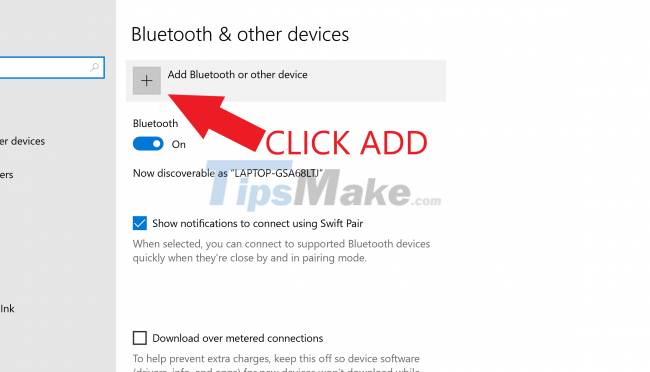
Step 3: Proceed to open the cover of your headphone case, then press and hold the small button on the back of the case for a few seconds until the light on the front of the case flashes white.
Step 4: Take a look at your laptop, your Airpod will be displayed in the 'Add a device' window. Then you click 'AirPods' to start connecting your Airpod to your laptop. The connection process will be done immediately and if successful, a notification will be displayed.
So from now on you can completely listen to the sound from your computer through the Airpod headset. The operations are very simple and easy to do. In the next time you connect your airpod to your laptop, you just need to click on the Airpod to be able to connect and use it right away because now in the list of available bluetooth devices, the name of your headset device is already available. .
How to connect airpod to mac laptop
When you try to connect airpod to laptop, there will be two cases, that is: the airpod is already paired with your iphone or the airpod is not paired with your iphone. In each case, we will give you a separate solution as follows:
If you have created a setup between the headset and your iPhone. Besides your Mac device is signed into iCloud under the same Apple ID, your Airpods are ready to pair. All you need to do is turn on Bluetooth on your computer and you can use the headset.
If your Airpods have never been connected to your iPhone, you will connect directly to your Mac. For now, check the following:
Step 1: Open the cover of AirPods in the charging case, then press and hold the setup button on the back of the charging case or the noise control button (only on AirPods Max) until the white status light flashes.
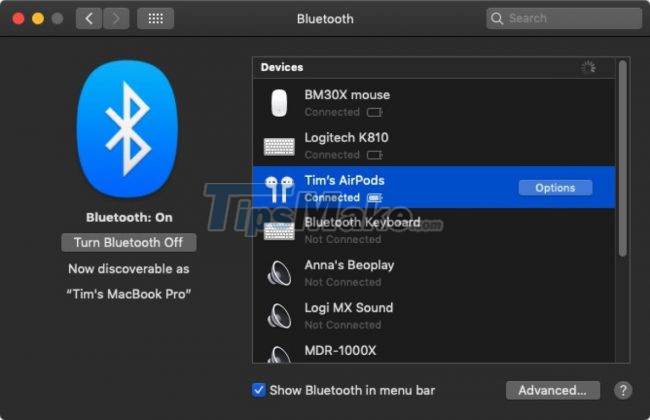
Step 2: On your laptop, click on the 'Apple' icon in the top left corner, then select 'System Preferences' and click on 'Bluetooth'. (As with Android computers, you'll need to make sure Bluetooth on your Mac is turned on.)
Step 3: Look at your laptop, you will see AirPods in the Devices list of the Bluetooth menu, press 'Connect' to finish.
So you are done connecting your airpod to your mac laptop so you can listen to music, use Siri or listen to incoming phone calls.
Above we have shared with you how to connect your airpod to your laptop in the most effective way. Hope these shares will help you in your work to achieve optimal results.
You should read it
- How to connect laptop to TV? 5 ways to connect the TV to laptop
- How to connect laptop to TV via HDMI port
- How to turn off Siri reading messages on AirPod iPhone
- 5 best accessories to protect AirPods
- How to transfer photos from a laptop to a TV using DLNA
- Instructions for connecting the projector to a computer, laptop
 How to connect two AirPods to the same Apple device
How to connect two AirPods to the same Apple device Why are AirPods 2 still worth buying in 2022?
Why are AirPods 2 still worth buying in 2022? How to Connect Bluetooth Speaker to Laptop
How to Connect Bluetooth Speaker to Laptop How to Connect Speaker to iPhone via Bluetooth
How to Connect Speaker to iPhone via Bluetooth The Latest Ways to Adjust the Volume on Alexa
The Latest Ways to Adjust the Volume on Alexa How to Adjust the Bass on a Computer
How to Adjust the Bass on a Computer