How to edit a video using the VivaVideo application on your phone
The need to edit images and videos on smartphone devices is constantly increasing. Therefore, the number of video or image editing applications is also varied and rich. From there, users can freely choose the photo and video editing application that suits their needs.
VivaVideo is one of the video editing applications on Android and iOS devices. Users can manually record videos on VivaVideo and then proceed with editing with effects, as well as other unique video editing features. In the article below, Network Administrator will guide you how to edit videos on VivaVideo application.
How to use quality video editor VivaVideo
First of all, download the VivaVideo app for Android and iOS by following the link below:
Download the Android VivaVideo app
https://play.google.com/store/apps/details?id=com.quvideo.xiaoying
Download VivaVideo iOS
https://itunes.apple.com/app/id738897668
Step 1:
After downloading the VivaVideo application to the device, we proceed to launch. In the first interface, you will be asked by VivaVideo if you want to receive notifications. Then the application's interface interface, we just need to press Skip and then the main interface of the application. If you want to record a video on VivaVideo, click the Capture item.
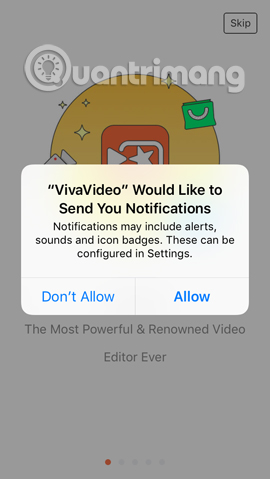
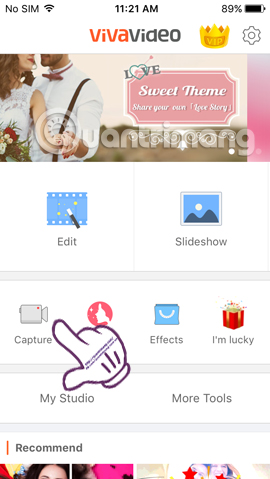
Step 2:
The application will ask users to allow access to the Camera , click OK . Next is to use Microphone , click OK to agree. Finally asking for permission to access the album on the device, click OK .
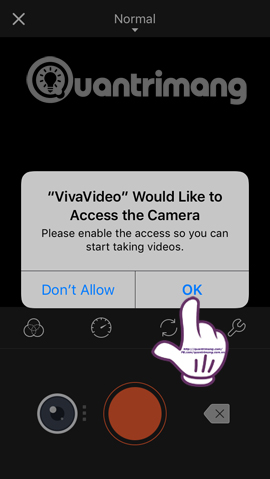
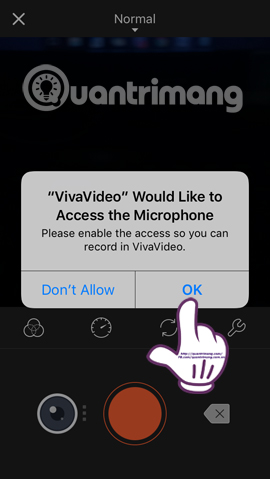
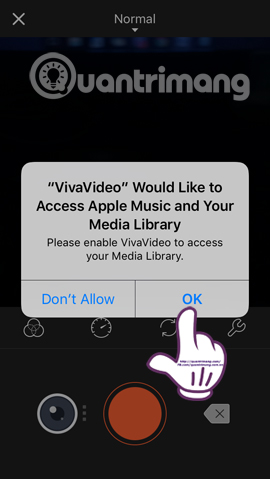
Soon, we will come to the video capture interface. Click the middle icon to record a video. In case you already have video on VivaVideo and want to edit, click My Studio .

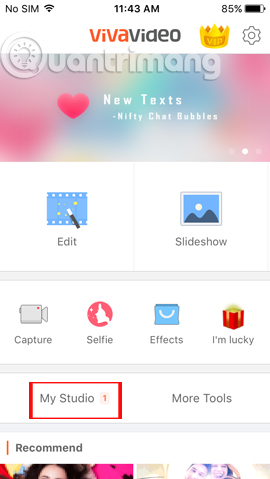
Step 3:
Open the video you want to edit on VivaVideo. To add a theme to the video, click the Theme item. There are a lot of topics that users can apply for videos, like Magic Dream, Friends, Romance, . Your job is to choose the right theme for the video.
Note to users, you can only download and use the theme with the arrow icon only. Other topics you must pay.

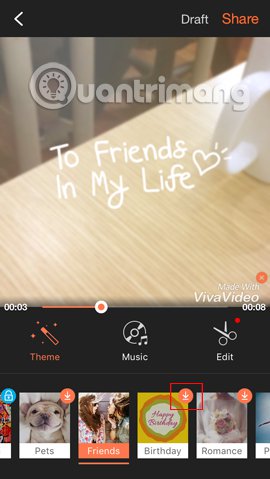
Step 4:
After selecting the theme for the video, we click Music . In case you do not want to use audio for video , click on the trash icon below. If you want to use the new audio for the video , click on the currently used song. Soon after, a list of songs appeared. To use the song available on the device, click My library .


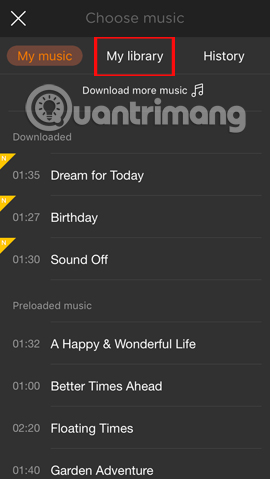
Step 5:
When selecting a new song for the video, click Add to add it. So your video has been replaced with new audio already.
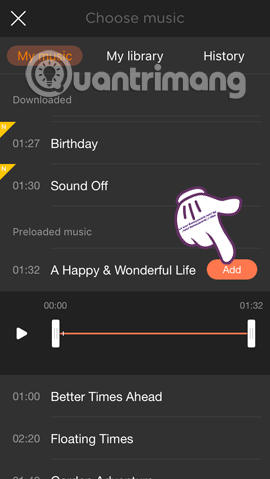
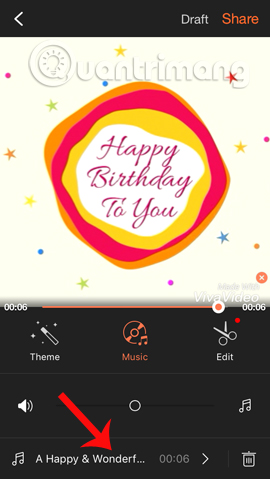
Step 6:
Next, click Edit to proceed further editing for the video. We can add text for videos, stickers, other effects, .
For example, we can choose the video segment to insert the text, click the T icon and then select the font to use. After that, click the tick icon to save the effect. Next, click on the checkmark to save the new effect for the video and return to the video editing interface.

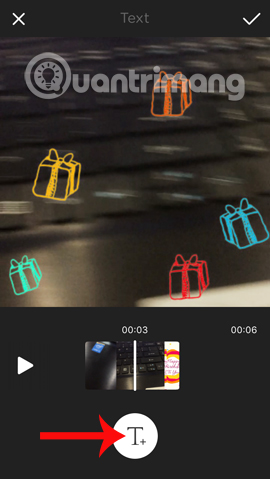
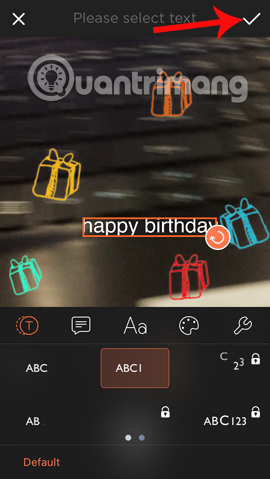
Step 7:
At the video interface, we click Share to share the video. You can choose social networks to share videos like Facebook, Instagram, Youtube, .
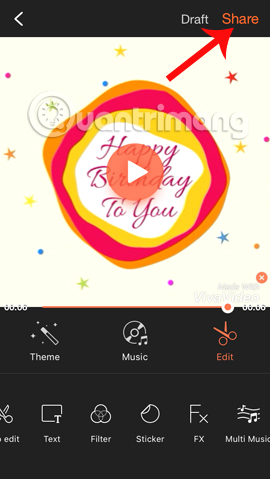
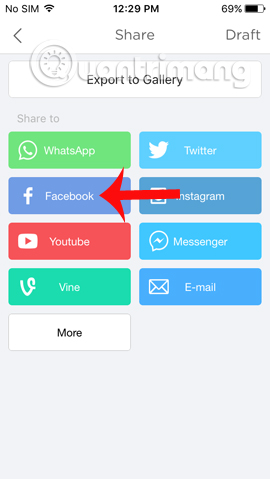
For example, I will choose to share videos on Facebook. The application will issue a notification to the user, click OK . You then proceed to post videos to Facebook as usual.
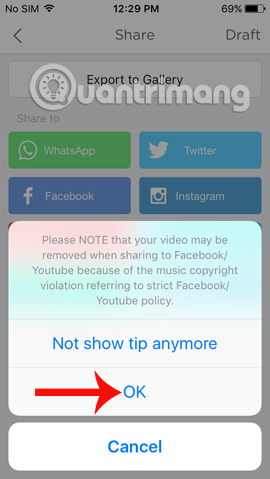
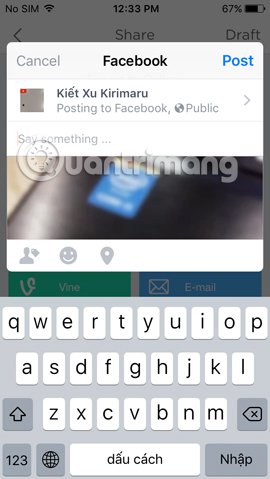
To download the video after editing on VivaVideo, click Export to Gallery . Then wait for the video export process to finish and finish. So you can download videos and share edited videos on VivaVideo.
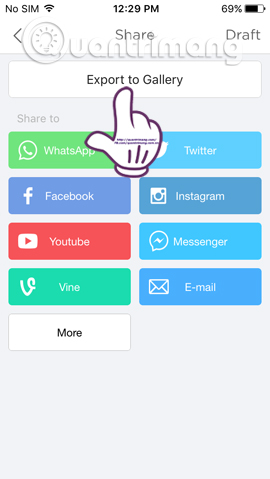
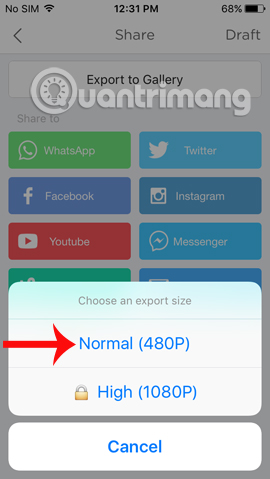
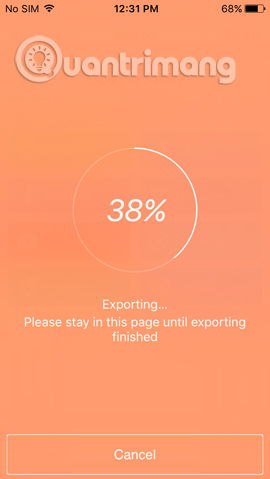
The above is a tutorial on how to edit videos using the VivaVideo application. The VivaVideo app provides users with rich video editing and editing effects, enabling us to create unique style videos and share them with friends on social networks.
Refer to the following articles:
- 10 easy video editing applications on Android
- How to combine photos of "Duck Up, Duck, Stuck" toxic and strange
- How to sharpen images in Photoshop in 2 ways
I wish you all success!
You should read it
- The famous VivaVideo editing app you need to remove right from your phone
- 10 easy video editing applications on Android
- The best video capture and editing application list voted by Apple
- 5 great apps that support making Facebook avatars with videos
- 7 best video editors for Chromebook
- The best video editing applications for iPhone
 Instructions for recording iPhone and iPad screen videos on the computer
Instructions for recording iPhone and iPad screen videos on the computer Pocket some quality video recording tips on iPhone
Pocket some quality video recording tips on iPhone How to cut iPhone videos using VivaVideo
How to cut iPhone videos using VivaVideo The best video editing applications for iPhone
The best video editing applications for iPhone How to take Portrait Mode selfie photos on iPhone X
How to take Portrait Mode selfie photos on iPhone X How to shoot and edit slow motion videos on iPhone
How to shoot and edit slow motion videos on iPhone