Instructions for using gadgets, gadgets on the desktop
Gadgets on Windows 7 though not much, but it is still interested and used by users. Basic utilities, simple but effective for users.

The article shows how to open and use Gadgets on the desktop.
Step 1: At the desktop screen, right-click and select Gadgets .
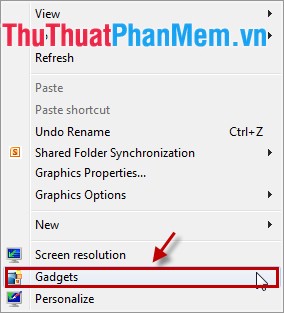
Step 2: The window appears utilities: Calendar (calendar), Clock (clock), Picture Puzzle (game), Weather (weather) .
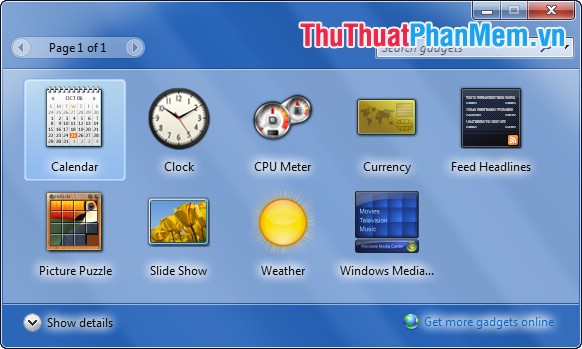
1. Calendar: View the calendar at the desktop screen of the computer, to open the utility, double-click on the utility (or click and drag the mouse to the desktop).
To expand the calendar, click on the Larger size icon .
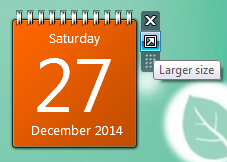
Close the utility you choose the x icon Close .
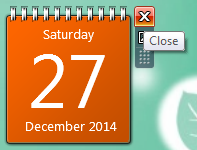
2. Clock: Clock outside the desktop.
You press the Options icon to select the clock type and settings for the clock.
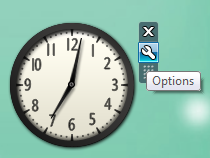
In Options, you choose 1 of 8 types of clock, clock name, time .
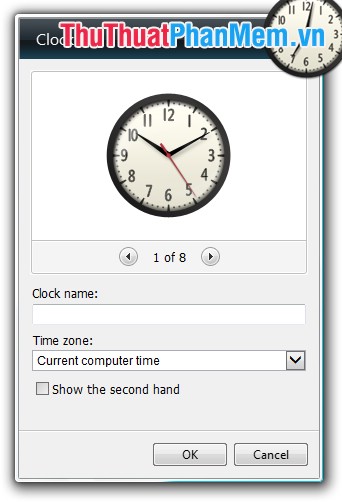
3. CPU Meter: operation of CPU and RAM.
Click the Smaller size icon to reduce the CPU Meter, press the same button to enlarge.
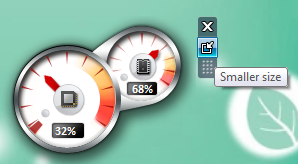
4. Picture Puzzle: Jigsaw puzzle.
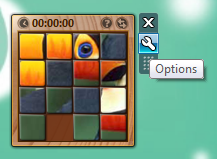
Select the Options icon to select different images.
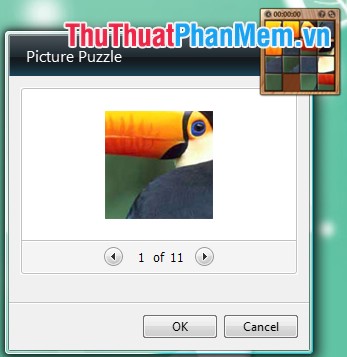
5. Slide Show: Display silde images, you can enlarge and reduce the utility.
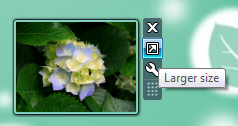
Select the path to the folder containing the images, the transfer time . you select the Options icon .
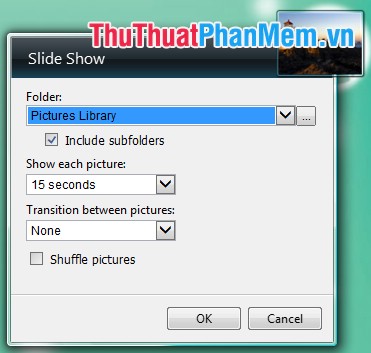
6. Weather: weather forecast, you can zoom in and out of gadgets by clicking the icon.
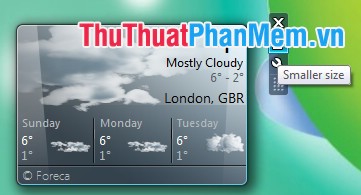
Select the Options icon to select a location.
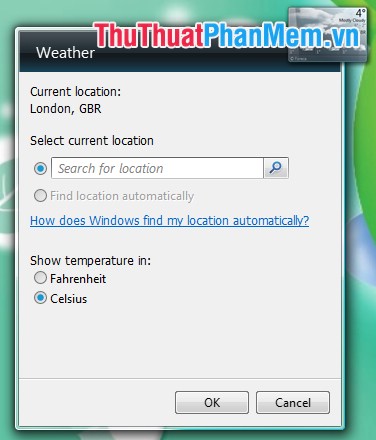
Windows utilities are simple but very useful, you can make your desktop screen more vivid. See weather forecasts, entertainment, calendar . right on your desktop.
 Broadcast wifi on Laptop with Wifi Sharing software
Broadcast wifi on Laptop with Wifi Sharing software Set a password for the RAR archive
Set a password for the RAR archive How to turn it back on, restart Windows Explorer when it hangs
How to turn it back on, restart Windows Explorer when it hangs Recover lost data using Handy Recovery software
Recover lost data using Handy Recovery software Uninstall applications on your computer with Advanced Uninstaller Pro
Uninstall applications on your computer with Advanced Uninstaller Pro