15 Add-Ons help use Gmail more professionally
TipsMake.com - Many people put their faith in Gmail without knowing its full capabilities. The following widgets can help you.
Being a perfect Gmail user is not difficult .
All you need is a few minutes to activate some add-ons. These add-ons will take a few steps, some clicks and touches when you use Gmail later - and make using email simpler and more neat.
Add GCal and GDocs Gadgets
In Gmail Labs , you'll find the option to add "gadgets" for Google Calendar and Google Docs to the Gmail mailbox sidebar. Basically this is not a new feature, but it is really handy. These widgets give you a snapshot of the calendar and files saved in the cloud. This is really handy when creating a calendar for a new meeting or working via email. You can even add event calendars from the mailbox with just one click.
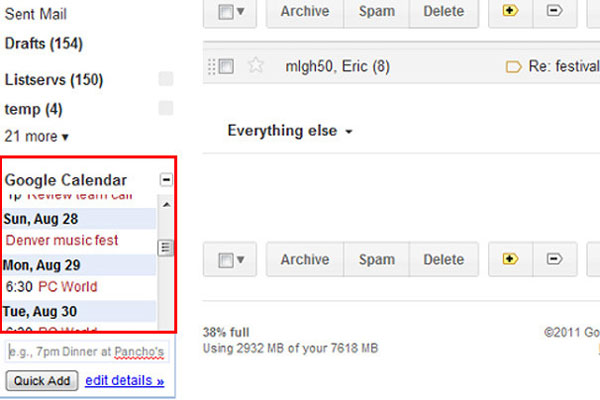
Add 3rd party Gadget
A large number of third-party developers are creating gadgets for Gmail Inbox. First, you will have to activate "Add any gadget" in Gmail Labs. You can then add any gadget by taking the URL from the developer and adding it from the Gadgets tag in Gmail Settings.
In fact, Gmail has a limited area for gadgets: Users can add 12 gadgets, but having to scroll continuously to see them will make you feel depressed. In addition to Google Calendar, we use the Evernote gadget, as well as a utility service like Xobni (originally an add-on for Outlook). Although Xobni is still in testing, it is worth it to wait.
Many options sent
Gmail Labs offers a lot of utility tools to help you increase your email delivery. The send background sounds like the Send button and the Compose mail screen closes, allowing you to switch to the new message. It is really useful when you don't want to waste time waiting for the attachment to download. Undo send provides a quick send button, in case you want to send an email within a few seconds and the Send and Archive minimizes the number of clicks when users want to reply and send files in one step.
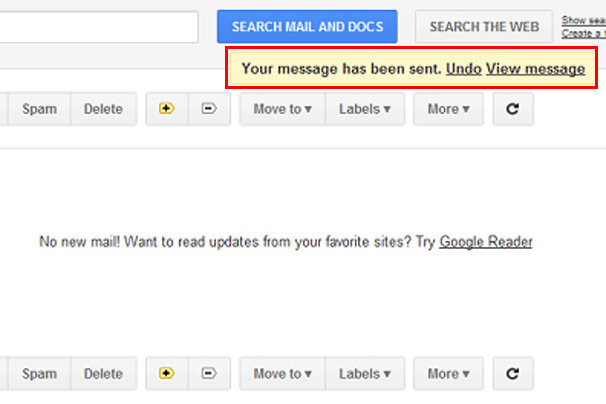
Create data from Email
Activate this option within Gmail Labs, and an option will appear in the More window, allowing you to create Google data right in your email. This is basically a shortcut, but it saves a few steps to get the data or spreadsheet as soon as needed. Shortcuts even make this process much easier.
Mailbox type
Now, users can customize with Gmail's Priority Inbox, and if you haven't used it, it's really unfortunate. Users will see a dropdown menu next to the Inbox link in the Labels list, allowing you to easily switch between mailbox types. Experience "Unread first," "Starred first," "First Important," or Priority Inbox to find out which type of mailbox is best for you.
Shortcuts
No professional user does not use shortcuts and Gmail has dozens of handy shortcuts. Just enable "Keyboard shortcuts" in Gmail's Settings panel. Users can then report spam, store and navigate everything in their Google account using keyboard shortcuts.
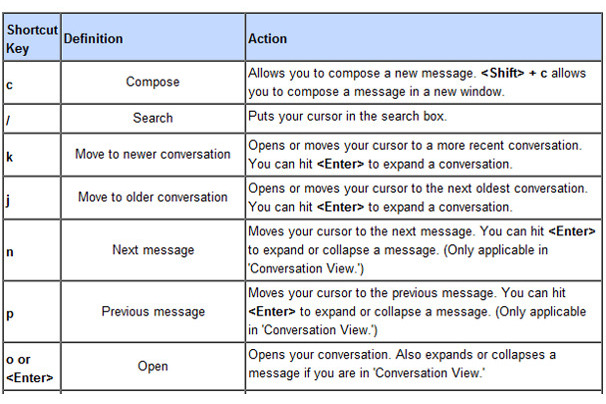
Mouse set
The mouse gesture (or mouse gesture) in Gmail has been around for years. Although rarely used, they really make using Gmail faster (if you know how to use them). To activate, just click on them via Labs. Then, hold down the right mouse button when moving left or right to move through the messages. Moving the mouse over will help you get back to the mailbox.
Preview almost everything
Want to see Google Maps, Picasa and Flickr photos, Google Docs, Yelp info, even listen to Google Voice directly inside email messages? All can be done with previews - although you'll have to enable preview types from within Labs.
Sync languages and time zones
These features are not new, but they are disabled by default. Enable the message translation and time zone feature The sender helps you to have the same page with contacts from all over the world. Users can also read all annoying spam sent from China.
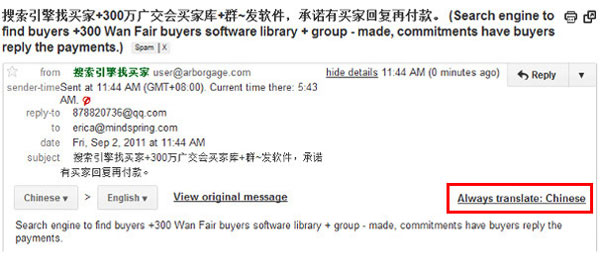
Quick Links
Activate Quick Links, and you already own one of the simple Gmail add-ons - even the most powerful - in your hands. Quick Links is a handy bookmark gadget for single emails. Create a "Quick Link" to any message and it will appear in the sidebar with a title you set yourself.
Quote a paragraph of text
A text quote when replying is an old backup email, but for some reason it was left behind in the revolution called Gmail. As a result, it is still there waiting for the user, ready to activate and work with both the mouse and shortcut.
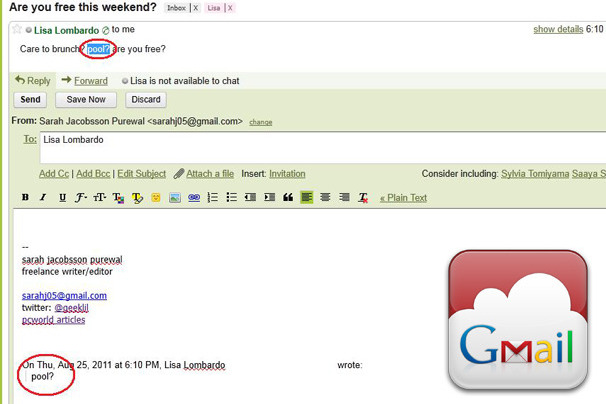
Smart Mute
Abusing the "CC:" field has messed up our mailbox with unnecessary email messages. Smart mute is exactly what we need - the Mute button for disruptive emails. Once you have mute an email message, you will not see it in your inbox again, unless you are added to the "To:" or "CC:" field or when you are the only recipient.
SMS in Chat
Message charges may make you unhappy. When I feel the email is not fast enough, ping the contact I want to talk directly on their mobile phone with an SMS message from Gmail chat. In addition, this SMS is completely free.
Title Tweaks
If you don't have a lot of time or are afraid to open a card containing Gmail every time you check your mailbox, tag some changes below (available in Labs). "Unread Message Icon" adds numbers to the Gmail icon in the browser tab to show how many unread messages are available in your mailbox (this feature only works with Google Chrome and Firefox). Meanwhile, "Title Tweaks" re-ordered the items in the title bar of the card. From there, users can easily know when there is a new email (this is really handy if you are opening multiple cards).
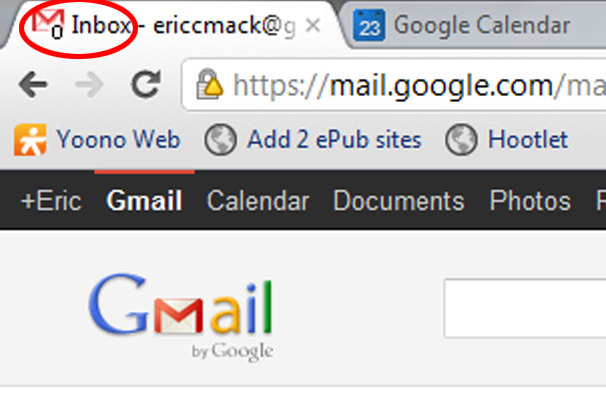
Preview Pane
The Preview Pane feature is a new wind for 'emigrants' from Yahoo or other webmail services. In it, users can read email messages without leaving their mailbox. This feature of Gmail provides users with a horizontal or vertical preview of the message, from which you can quickly read them without leaving the mailbox. However, those who have adjusted their Gmail accounts with other add-ons can see the redundancy preview pane. Besides, it does not work with some add-ons, such as the utility that puts your chat window on the right.
 Which file system should be used for removable storage devices
Which file system should be used for removable storage devices 7 reasons to upgrade to Firefox 7
7 reasons to upgrade to Firefox 7 Find IP address and MAC address
Find IP address and MAC address 4 ways to 'run away' harassers on Facebook Chat
4 ways to 'run away' harassers on Facebook Chat 10 common errors in virtualization
10 common errors in virtualization Backup from this computer to another computer
Backup from this computer to another computer