Instructions for setting up and using Facebook Workplace
To facilitate a more convenient exchange with those working in a workplace environment, Facebook has launched Facebook Workplace social network. For people in a group, a team can use this social network to exchange, share documents or exchange online work with each other more easily. How to use Workplace is quite similar to when we use personal Facebook, you can still text or make video calls to colleagues. In the following article, we will show you how to set up and use Facebook Workplace social network.
How to set up Facebook Workplace
- Download Workplace by Facebook for Android
- Download Workplace by Facebook for iOS
Step 1:
First of all, we need to access the link below to start participating in Facebook Workplace. At this main interface, please click Join Now or Login to register an account to join Workplace for business groups.
- https://www.facebook.com/workplace

Step 2:
Switch to the new interface, users will enter your work email address then click Continue below.

Step 3:
In Welcom to Workplace interface, we will check your email address and click Continue .
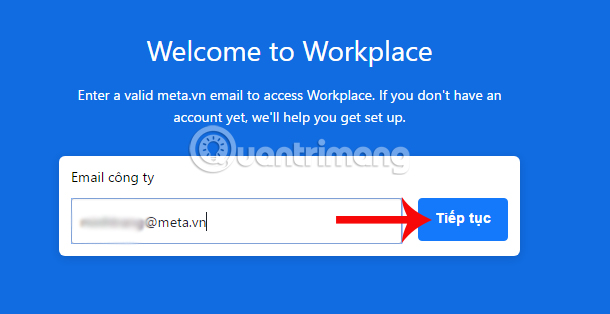
Facebook Workplace will send a company verification notice to the email account you registered above.
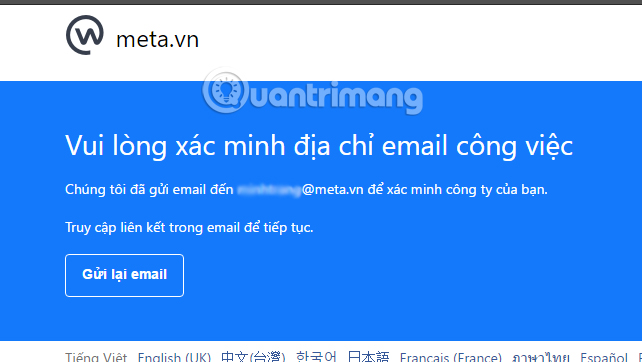
Step 4:
Now you need to access the email address registered on the Facebook Workplace to receive a confirmation email. In the content of the message, click on the Start button.
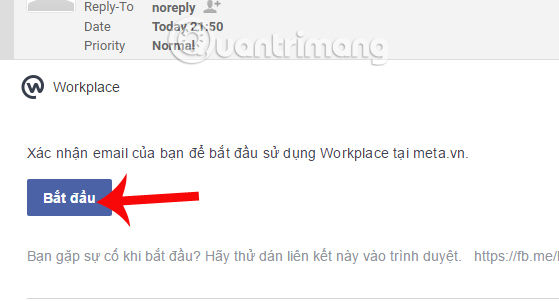
Step 5:
Soon, we will be taken to the account creation interface on Facebook Workplace. Here, you need to enter the full details including Name, Last Name, Password (8 characters or more, including lowercase, uppercase and number), Title, Department, Manager. Then, click the Create account button below.
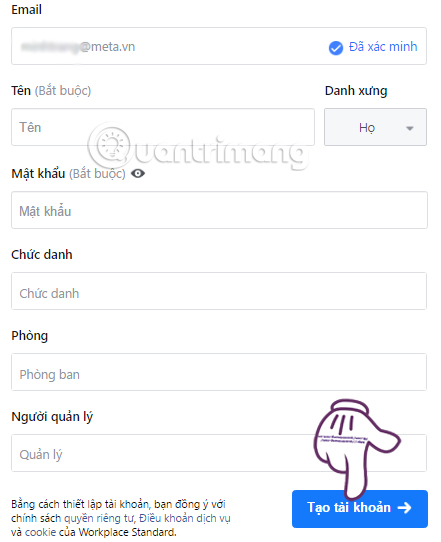
Step 6:
Once you have completed all the necessary information, you have completed creating an account on Facebook Workplace.
At the Join discussion interface, we will be members in group exchanges in any department that we want to participate. Click the Go to Message Board button to go to your personal Facebook Workplace interface.
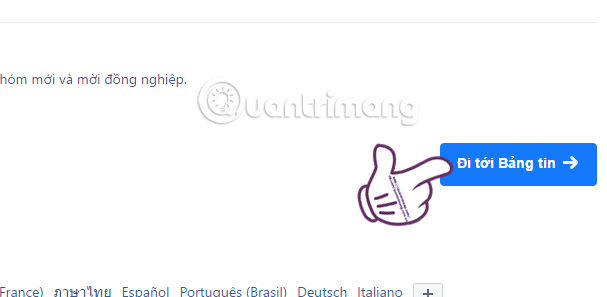
Step 7:
You can see the Facebook Workplace personal interface with a similarity to your Facebook account with categories on both sides of the interface. The News Feed section is where you can track the latest company information, related posts. We can change the avatar image as well as personal cover photo.
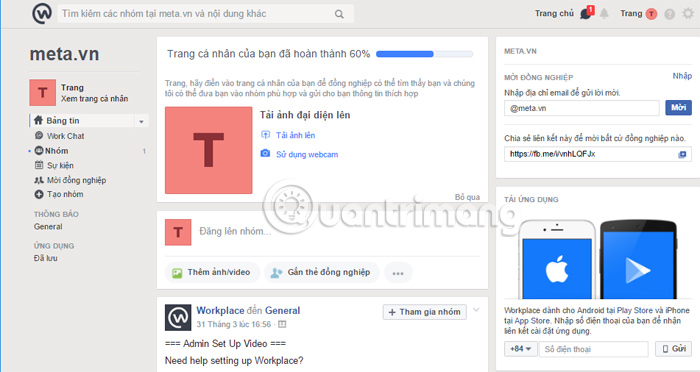
Here, users will proceed to connect with colleagues right on Facebook Workplace with the following useful features.
1. Invite colleagues to join Workplace
To recommend any colleague to participate in Facebook Workplace, simply click on Invite colleagues in the list on the left.
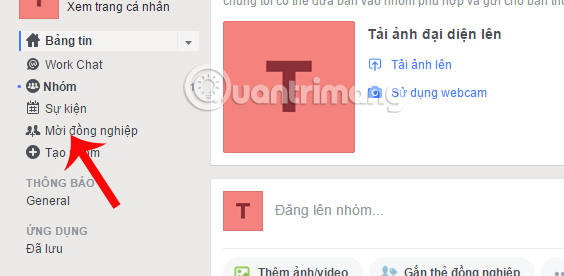
Appeared interface table invite colleagues. To send an invitation to join this social network, we can enter your company email or choose one of the three methods below if you want to invite more people:
- Upload contact list to support file formats CSV, VCF, TXT, LDIF.
- Importing contacts Google with those in your Google contacts with a valid corporate email address are eligible to join.
- Sharing the invitation link via the invitation link and having a valid address are all welcome.
Finally, click Done at the bottom to send the invitation.
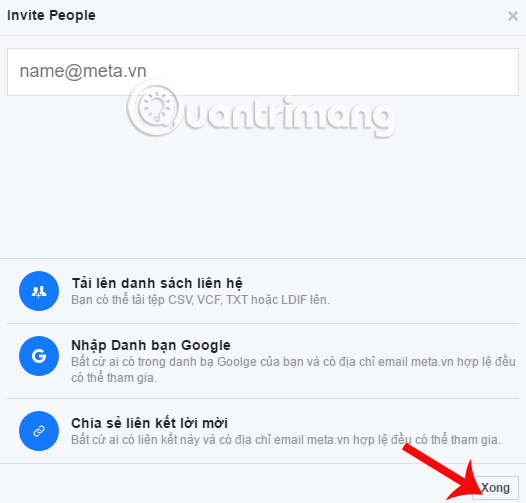
2. Create groups on Facebook Workplace
In case you want to create an exchange group on Facebook Workplace, click on Create group .
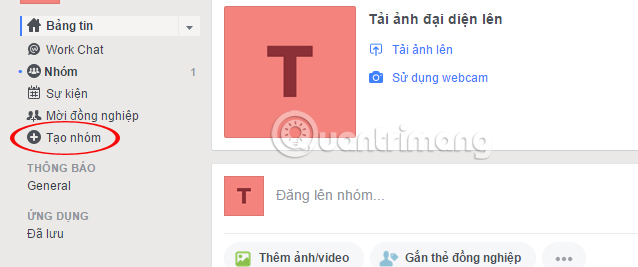
Facebook Workplace supports us to choose to create groups with Teams & Projects, Open Discussions, Notifications, Social & Other, Multi companies.
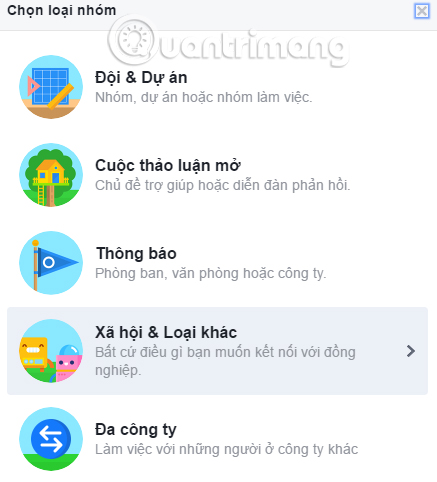
The next step is to create the group name and perform the instructions on Facebook Workplace. For self-created groups that you are admin, you can add any member to the group, post articles to the group, share documents, .
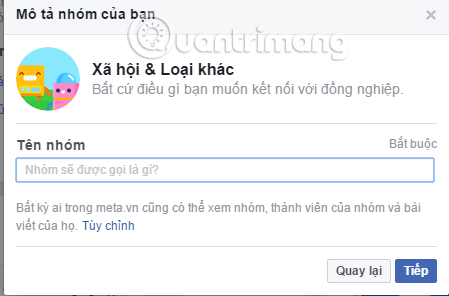
3. Chat with colleagues
At the rightmost interface on the page, you will see the Contacts section for those who have a valid email address and join Facebook Workplace. You can click on anyone to text that person.
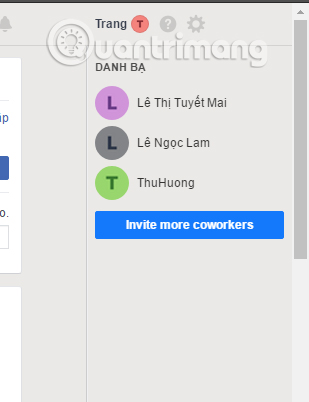
The chat frame is the same as on Facebook, you can send files, icons, video calls, .
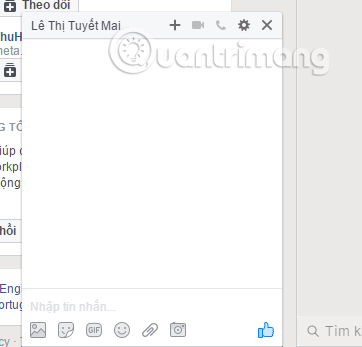
4. Follow up colleagues
Tracking colleagues on Facebook Workplace is like tracking your Facebook friends. We will get the latest information about them right on our bulletin board. Click the Follow button when accessing your colleague's personal page.
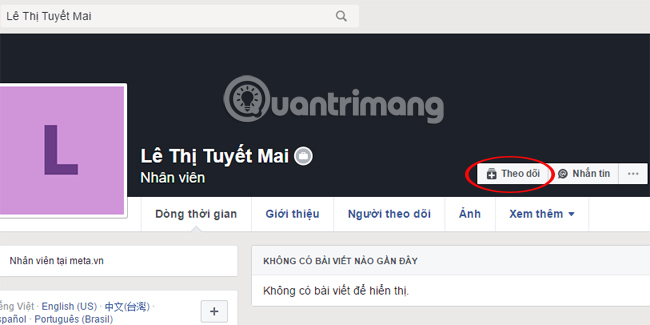
5. Search on Facebook Workplace
This office social network allows us to search for names or phrases and display results right below. We can search for colleagues' profiles, or phrases that appear in posts.
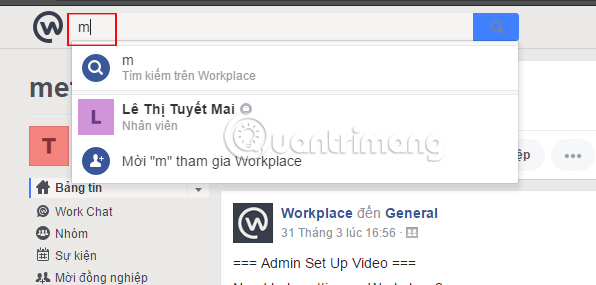
6. Create events on Workplace
When you click create an event on Workplace, your colleague will know more about company events, such as location, time, and content of that location. The way to manage events is also the same as when we create events on Facebook. Click on Events in the list on the left of the interface.
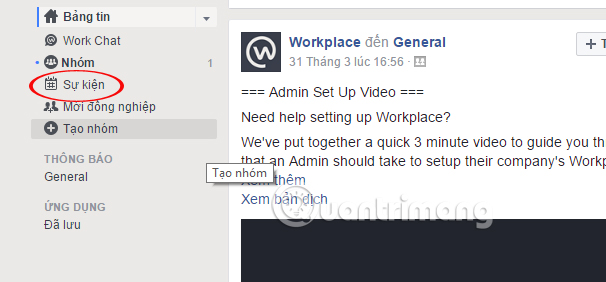
Next, you will have all the information you need for this event.
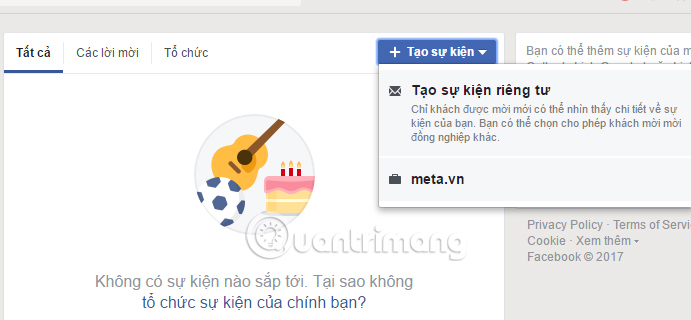
7. Set up notifications on Workplace
In order to receive all new messages or comments immediately on Workplace, we can adjust the notification. In the Notifications section on the list on the left, click on the gear icon and select Edit settings .
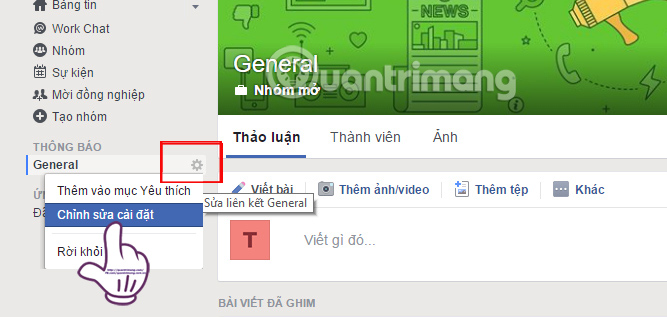
In the Group Setting table for General, we will adjust to receive notifications for All posts, Highlights or Turn off notifications, depending on the needs of each user. Finally click Save changes .
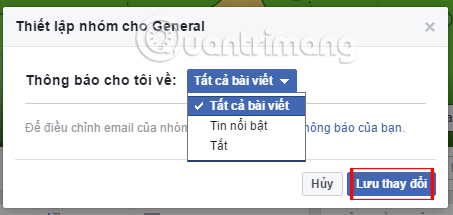
The above is a basic tutorial on how to create an account using the Facebook Workplace social network, as well as how to use Workplace for daily work. The fact that we join this social network will increase our chances of communicating with colleagues, as this office Facebook social network is separate from a personal Facebook account.
Refer to the following articles:
- Everything about Facebook Workplace anyone should know
- Instructions for setting up auto reply to messages on Facebook Fanpage
- How to embed videos and articles from Facebook into any Website
You should read it
- Workplace by Facebook reaches over 2 million paid users
- Facebook introduces Workplace Rooms: Supports enterprise-level online conferencing
- Revealing account information of 41 million Vietnamese Facebook users?
- Tonight (March 26), Facebook's 'dating' feature will be available in Vietnam, are you ready to try it out?
- The biggest mistake employees get at work
- The technology company shares how it is organized and operated remotely
 How to replace photos without losing like when you misspelled Facebook?
How to replace photos without losing like when you misspelled Facebook? Instructions on how to change the name of TalkTV account
Instructions on how to change the name of TalkTV account 2 steps to make video calls on Facebook
2 steps to make video calls on Facebook Instructions on how to Live Video Stream to YouTube
Instructions on how to Live Video Stream to YouTube How to write notes on Facebook
How to write notes on Facebook