Instructions for sending attachments with the Mail application in iOS
Apple has built-in Mail on iOS application to facilitate users from losing access by web browser when they want to send mail. However, unlike in Gmail, when you want to send attachments with this application, not everyone knows how. Therefore, TipsMake.com will guide you how to send attachments with the Mail application on iOS. Please consult.
Step 1:
From the iOS screen, click Mail then click on the paper page and pen in the lower right corner to compose a new message
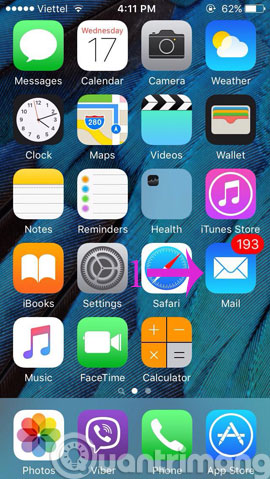
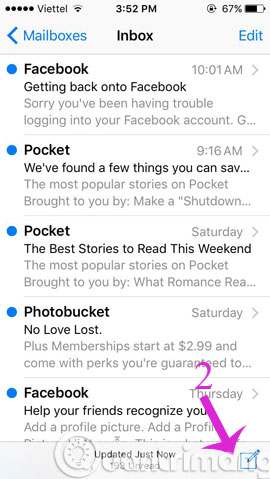
Step 2:
In the next interface, write a normal letter. Then, in the frame to send content, press and hold your finger so that the black menu appears and use it to drag it to the right, you will see Insert photo or video appear (insert images and video) and Add Attachment (insert other files). Click on it and find the corresponding data.
Note : You will not be able to attach multiple files at the same time, with each operation performed, you can only insert 1 file.


So, did you find it easy to attach files using the Mail application in iOS? Right!
- Enable Text-to-Speech feature in iOS
- How to turn off the "Shake to Undo" feature on iOS 9?
- Instructions for activating Night Shift in iOS 9.3
Good luck!
You should read it
- 5 best mail browsing applications for phones
- 5 ways to securely lock your e-mail address
- How to hide sender photos in Windows 10 Mail
- How to create drafts in the Mail app on iOS
- How to forward mail (forwarded mail) has received to another mail
- What is Outlook Mail? How to register and use Outlook mail for beginners
 3 ways to turn off annoying notifications from Game Center on iOS
3 ways to turn off annoying notifications from Game Center on iOS 10 most outstanding improvements on iOS 4.2 operating system
10 most outstanding improvements on iOS 4.2 operating system Entertainment with 6 voice changer apps on Android
Entertainment with 6 voice changer apps on Android How to make Android look like iPhone
How to make Android look like iPhone 10 ways to fix notification errors are not displayed on Android
10 ways to fix notification errors are not displayed on Android 15 best Android games 2019
15 best Android games 2019