Instructions for scrolling TikTok videos automatically
TikTok supports users a lot of actions for videos when you watch videos, such as adjusting the playback speed of TikTok videos, shortening the delivery of videos to watching TikTok videos or automatically scrolling TikTok videos without you having to manually switch videos. This feature helps viewers to free their hands when you are busy with something, automatically switch to a new video without being able to manually switch to another video to view the content. The following article will guide you to scroll TikTok videos automatically.
Instructions for scrolling TikTok videos automatically
Step 1:
At the TikTok video interface, you just need to press and hold on the displayed video. Now displayed below the options for TikTok videos, we click on the Auto Scroll setting .
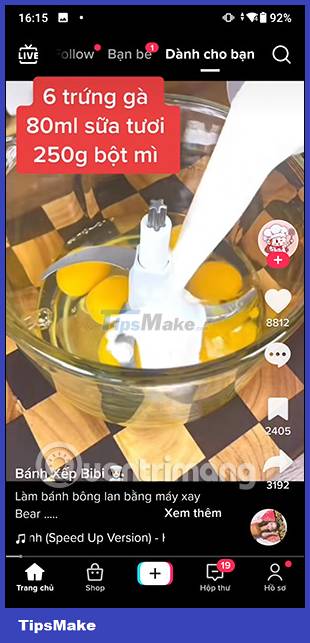
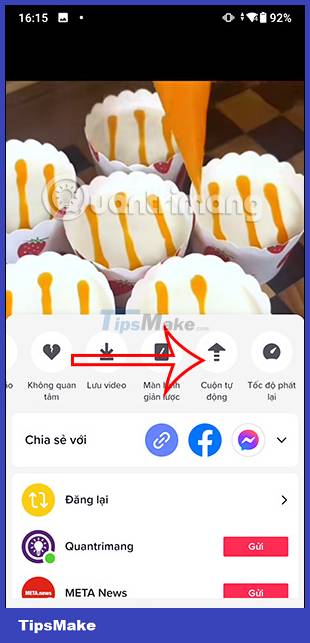
Step 2:
Right after that, TikTok will activate automatic video scrolling mode, transferring TikTok videos automatically without you having to manually switch videos.
Now at the TikTok video interface, users will see a video scrolling icon on the right side of the screen as shown below. When the TikTok video you are watching is over, the application automatically switches to a new video.

Step 3:
To turn off the automatic TikTok video scrolling mode, you just need to click on the video scrolling icon again. Then the automatic TikTok video transfer mode has been canceled and users will have to manually transfer the video, otherwise the video will play again.

 How to turn off highlight notifications on Facebook
How to turn off highlight notifications on Facebook Guide to centering Instagram Bio content
Guide to centering Instagram Bio content Instructions for creating bookmarks in Twitter
Instructions for creating bookmarks in Twitter How to comment with a gif on Instagram
How to comment with a gif on Instagram Instructions to clear cache on Twitter are very simple
Instructions to clear cache on Twitter are very simple Meta stops NFT support for Facebook and Instagram
Meta stops NFT support for Facebook and Instagram