Instructions for restoring original settings for CCleaner
CCleaner is a software that cleans the drive, freeing up the most common memory storage space today. The program will also help delete or keep cookies, cache, clean the Registry, especially speed up your computer effectively and many other useful utilities that you can refer to how to do in the How to use CCleaner software effectively. .
- How to restore the browser to the default state?
- Instructions on how to create a RAM drive on Windows
- Delete junk files in windows
So you know how to restore the original CCleaner settings? Restoring the original settings after using time will reset the entire default settings when we first used it. In the following article, Network Administrator will guide you step by step to reinstall the entire default with CCleaner.
Step 1:
Open CCleaner software in the device. At the main interface, click on Options in the menu on the left of the screen.
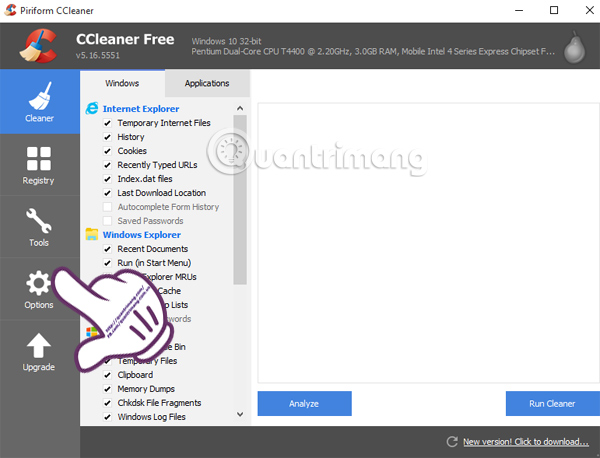
Step 2:
Next, select the Advanced section to set up advanced software. Then, on the right-hand interface, click on the Restore default settings section to restore the original settings for CCleaner.
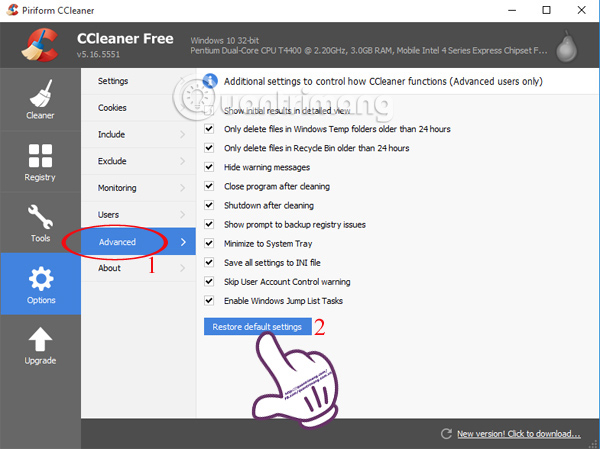
Step 3:
After you click, a message board will appear, confirming the information you are sure about restoring the default settings for CCleaner. Click Yes to continue.
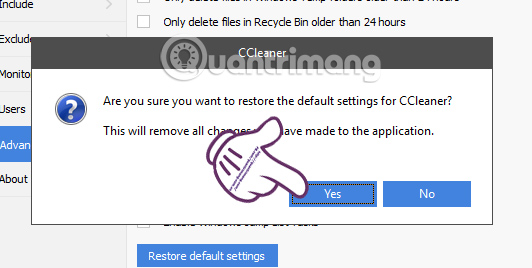
Step 4:
The program will automatically run again by default without you having to press any further action. As a result, CCleaner will return to the default state as shown below.
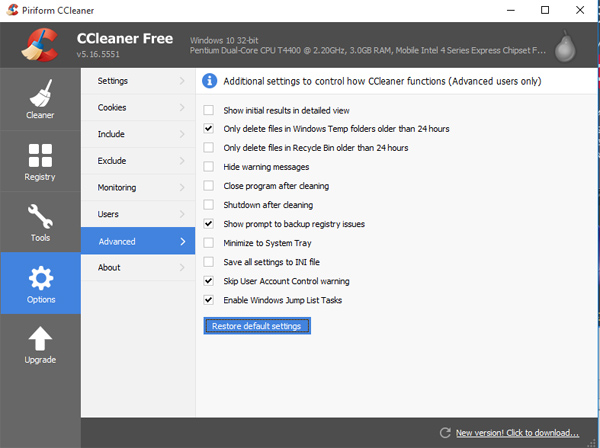
The above are 4 steps to reset the initial default for CCleaner cleanup software. Pretty simple and easy to do, right ?!
Refer to the following articles:
- 20 best shortcuts and Hotkey for Windows PC
- 3 other ways to speed up WordPress blog
- 3 ways to Backup Profile in Windows 7
I wish you all success!
 Instructions for changing Pagefile.sys size and location on Windows
Instructions for changing Pagefile.sys size and location on Windows Concept of UEFI standard in computers
Concept of UEFI standard in computers Fix high ping errors when playing games
Fix high ping errors when playing games How to create a hot key for Windows to sleep and shutdown
How to create a hot key for Windows to sleep and shutdown 9 damaging the fastest laptop screen!
9 damaging the fastest laptop screen! If you want to master Windows, master these shortcuts
If you want to master Windows, master these shortcuts