Optimize your system with CCleaner
Often your computer is used for a long time, or during using it will appear many junk files on the computer. It will reduce the speed of your computer so you need a tool that can clean, clean and optimize the computer system.
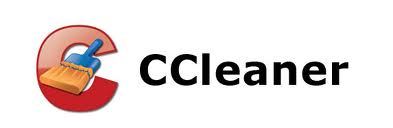
CCleaner is a free software that allows you to perform optimal functions such as deleting junk files, recovering hard drive space, removing software, cleaning and cleaning your computer system. Better performance, faster working speed.
You can download the software for free at: https://www.piriform.com/ccleaner/download.
When installing you can choose Vietnamese for ease of use. After installation is complete, open the program, the interface is as follows:

The interface has 4 main sections: Garbage, Registry, Tools, Options.
1. Clear out the garbage.
Garbage collection includes 2 tabs, Windows and Application .
Windows Tab: includes functions to clean junk files, temporary files, history, cookies of Windows.

Applications tab: includes Firefox / Molliza, Google Chrome, applications, utilities on computers with the function of cleaning junk files, internet history, cookies . of applications.

You need to clean the item, then tick the box before that item and then select Run CCleaner to start cleaning program.
2. Registry.
Scan and check for problems on the system registry, remove leftover registry entries of removed software. You can select the files to remove by checking the box before the types you choose. Then select Scan for problems .
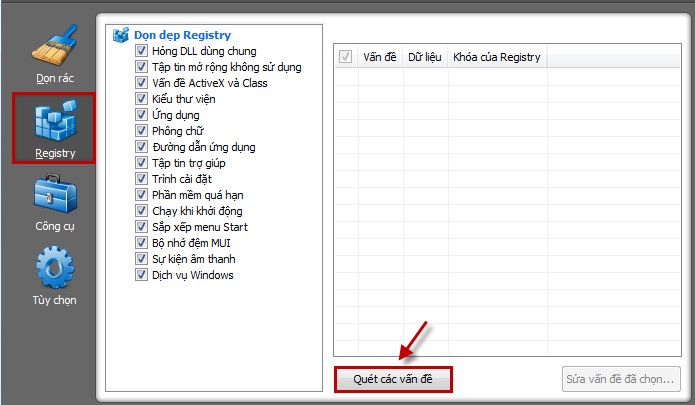
The program will check the errors encountered, then you select Fix selected problems to fix them.
Note: Before fixing registry related problems, the program will allow you to backup the system registry in case of errors. You should back them up before the program proceeds to fix the error. The default registry backup file is saved in the My Documents folder. In case you need to recover, just right click on the file and choose Merge.
3. Tools.
This section provides you with the necessary and useful features including: Uninstall, Boot, System Restore, Disk Cleanup.
- Uninstall: list the applications installed on your computer, you can remove any application in it, rename the item or delete the item.
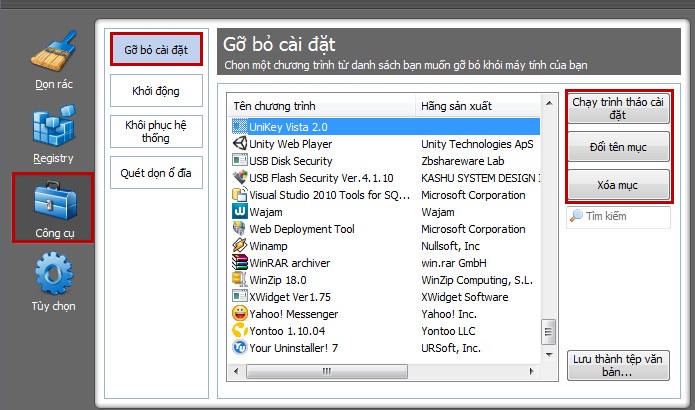
- Run: manage applications that start with the system, start when Internet explorer is turned on, Firefox can be turned off, enabled or deleted as desired.
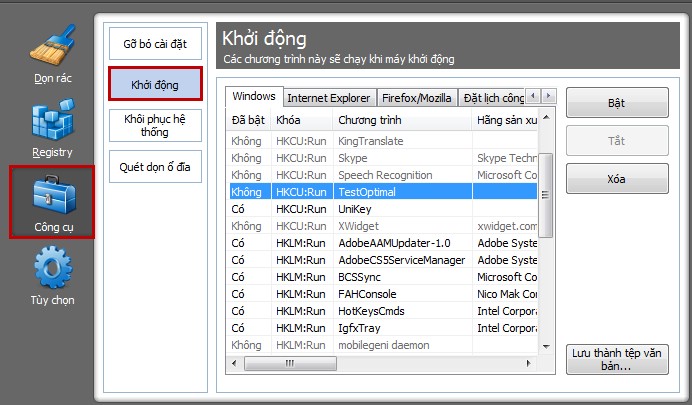
- System Restore: Manage all system restore points (System Restore Ponit) to restore the system to the state before system errors occurred.
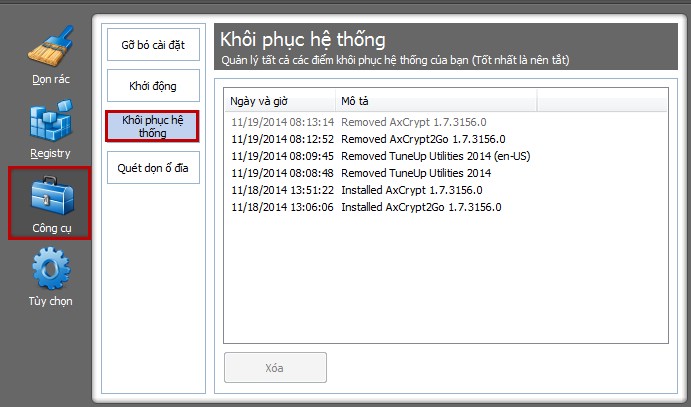
- Disk cleanup: provides secure data deletion feature, ensuring no recovery by any software. This is quite a useful feature.
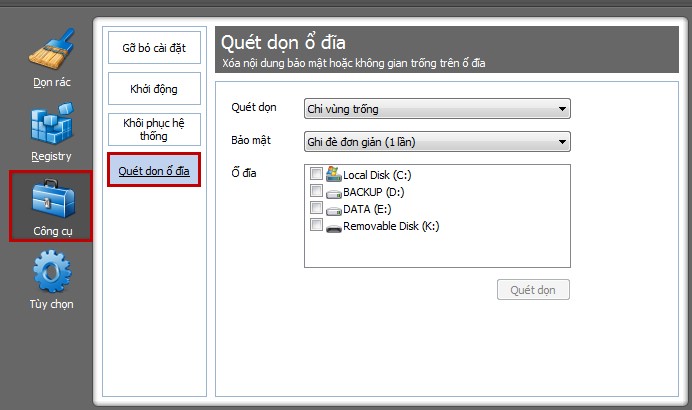
4. Optional.
In the options section you can change the CCleaner program setting functions with the following items: Settings , Cookies , Include , Exclusions , Advanced . With Vietnamese language, you absolutely can easily set up the program to suit your needs and purposes.
With the system optimization features of CCleaner, you can often use the program to clean the system to make the system operate effectively.
You should read it
- Instructions for restoring original settings for CCleaner
- CCleaner has been hacked, attached malware, things to know and how to fix it
- These are the reasons you should remove CCleaner on Windows right away
- CCleaner 5.45 is wiped out by collecting user data, if you are using it, remove it immediately
- The best CCleaner replacement software
- Simple way to integrate CCleaner into the right-click Recycle Bin menu
 These shortcuts are commonly used in Windows 7
These shortcuts are commonly used in Windows 7 Remove stubborn antivirus / security software with AppRemover
Remove stubborn antivirus / security software with AppRemover Instructions to turn off Autoplay when plugging in USB, hard drive
Instructions to turn off Autoplay when plugging in USB, hard drive Check the health status of your hard drive
Check the health status of your hard drive How to split the drive, including a hard drive in Windows
How to split the drive, including a hard drive in Windows Software that helps disconnect USB safely
Software that helps disconnect USB safely