CCleaner setup starts the same system
As you know, CCleaner has the ability to clean "junk" software and optimize the system on the computer quite well but there is an inconvenience that it will not be able to "run" automatically every time the computer boots and You will have to turn it on manually.
But don't worry, we will show you how to "catch" CCleaner to start with the system when you open the computer.
Step 1 : From the main interface of CCleaner, you press Options and then select Settings
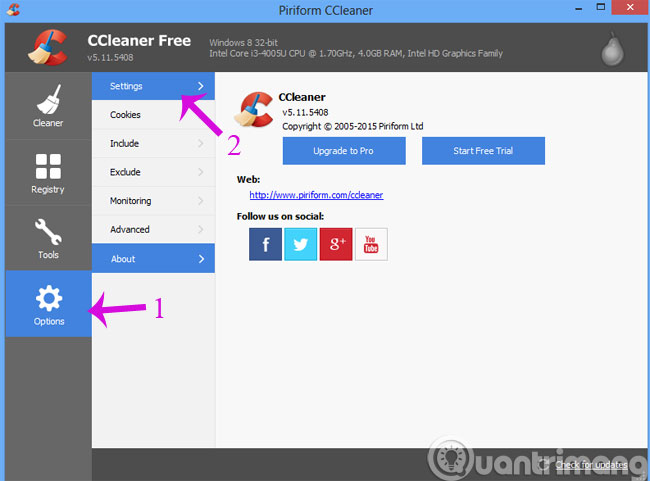
Step 2 : At the setup window, check the Run CCleaner when the computer starts box .
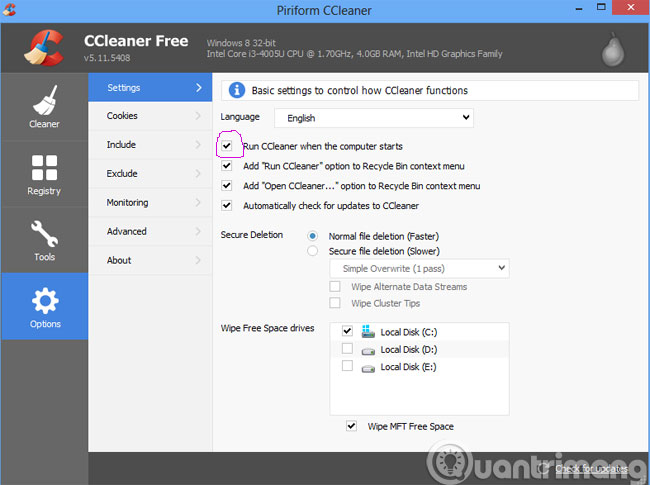
So with just 2 very simple steps you have added CCleaner to the boot process of the system successfully. Very convenient, right?
- How to delete repeat file to save computer memory by CCleaner
- Change language on CCleaner
- Clean up the system with PrivaZer
Good luck!
4 ★ | 1 Vote
You should read it
- Remove CCleaner's annoying messages in 2 steps
- These are the reasons you should remove CCleaner on Windows right away
- The best CCleaner replacement software
- CCleaner 5.45 is wiped out by collecting user data, if you are using it, remove it immediately
- Simple way to integrate CCleaner into the right-click Recycle Bin menu
- How to Use CCleaner
 Instructions for creating the Settings shortcut on Windows 10
Instructions for creating the Settings shortcut on Windows 10 Configure the System Restore feature in Windows 10
Configure the System Restore feature in Windows 10 2 How to change the name displayed on the computer
2 How to change the name displayed on the computer 5 ways to share files and folders from OneDrive in Windows 10
5 ways to share files and folders from OneDrive in Windows 10 How to activate Calendar and Clock hidden on Windows 10 Build 9926
How to activate Calendar and Clock hidden on Windows 10 Build 9926 05 simple steps to help Windows regain 'form'
05 simple steps to help Windows regain 'form'