Good tips, features on CCleaner
Many people know and use CCleaner to clean their computers and registry cleaners, but there are many other useful features of CCleaner that you may not know.
Have you followed the article below to know some other useful features of CCleaner you may want to know.
1. Uninstall the program being installed on the computer.
The program uninstall feature of CCleaner is similar to the program uninstall feature in Control Panel or programs that support uninstalling software being installed on the computer. However, this feature is not completely removed but also quite good.
To use this feature, select Tools -> Uninstall .
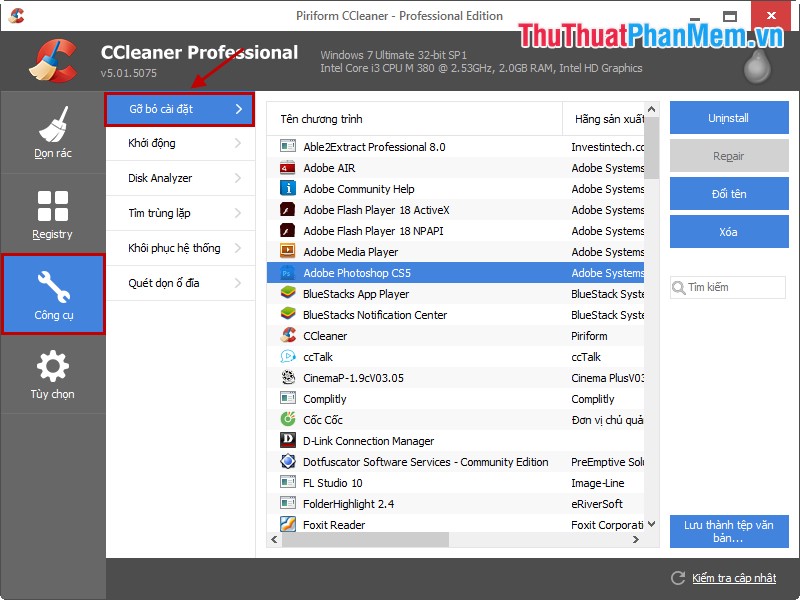
Then you select the program you want to remove and select Uninstall to remove.
2. Install programs that start with Windows.
This feature you can turn on, off applications that start with Windows and many other functions. You can turn off, delete task schedules or extensions for browsers. This function is similar to the Startup section in System Configuration .
On the main interface you select Tools -> Start then you can customize on it.

3. Disk Drive Analysis Anlyzer.
This feature will help you scan your hard drive and let you know which types of files are taking up the most memory space.
Users will get an accurate report of the data formats stored on the drive, all displayed with a chart. You can rely on that to monitor the storage situation of the computer.
You select Tools -> Disk Analyzer , then you tick the format and partitioning needs statistics. Finally, click on Analyze for CCleaner to analyze and report.
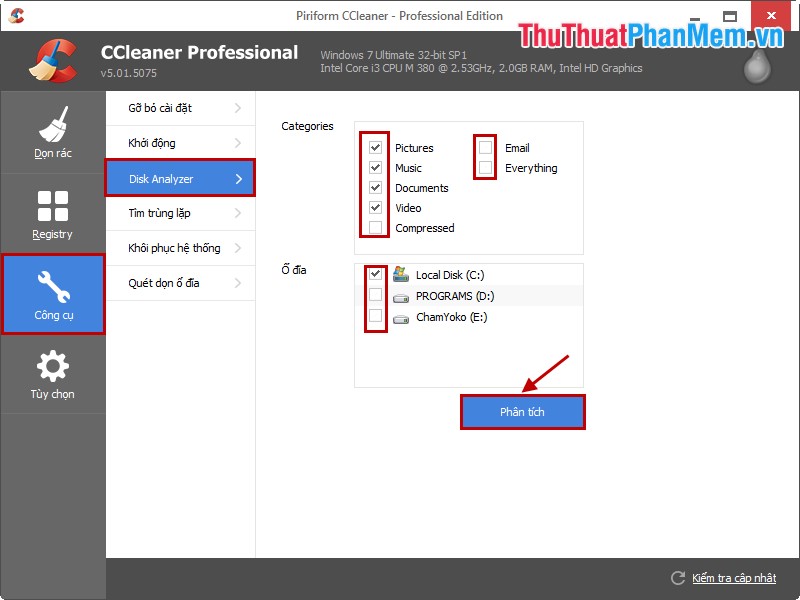
4. Find duplicate files.
Another good feature of CCleaner is the Duplicate Find feature. It can search for duplicate files and folders on your hard drive. If your drive is limited, finding and deleting duplicate files will help you regain storage space. To use this feature, select Tools -> Find Duplicate .
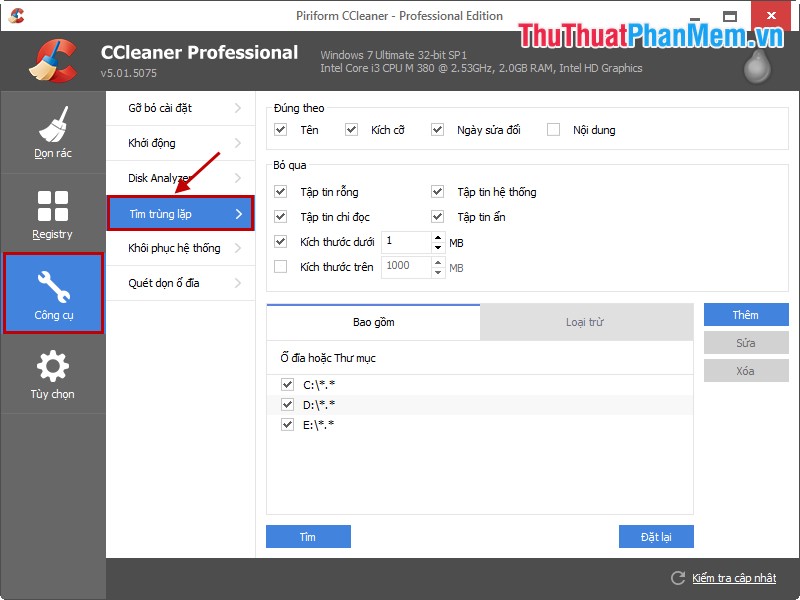
Then you adjust the search scope and narrow the search content to shorten the search time.
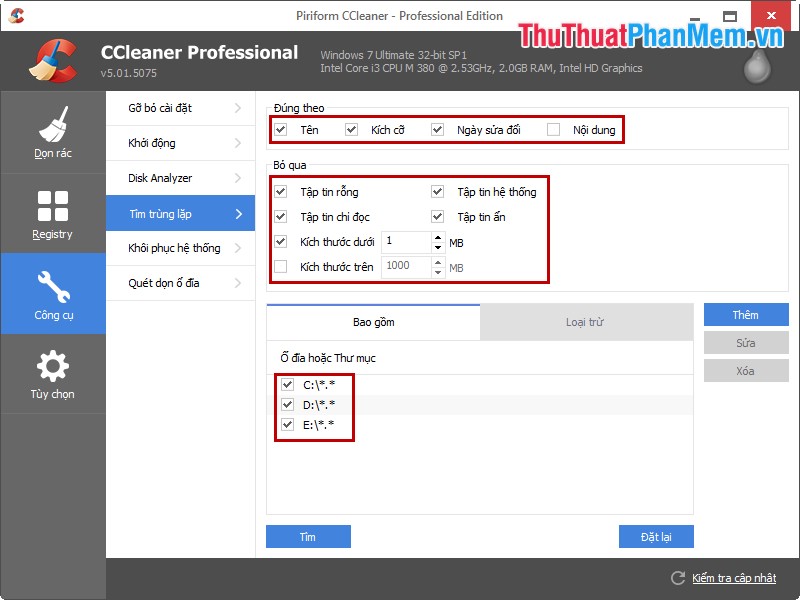
5. Clean the drive.
The Disk Cleanup feature helps you clean the free space of the drive, to use the feature you choose Tools -> Disk Cleanup .
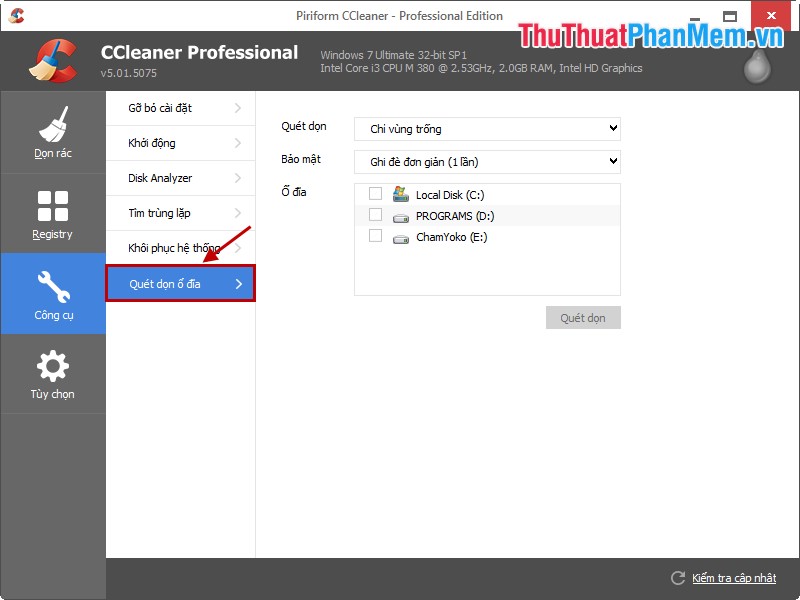
In the Sweep section , you can choose:
- Only free space: the data in use on your drive will be preserved, it will only delete the data that you have deleted it.
- Full disk drive: erases all the contents of the selected disk.
You should back up important data on the drive to another place.
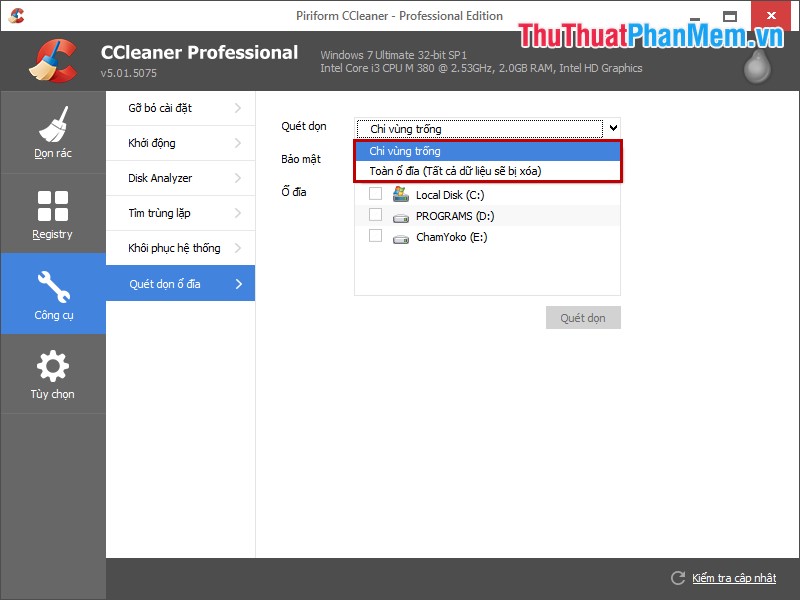
The article has introduced some useful features to help you use CCleaner more effectively. Hope you can fully exploit the features of CCleaner to help optimize the computer. Good luck!
You should read it
- Change language on CCleaner
- The best CCleaner replacement software
- Remove CCleaner's annoying messages in 2 steps
- CCleaner launches a new Chromium browser, supports the installation of Chrome extension, and integrates an ad blocker
- CCleaner setup starts the same system
- CCleaner 5.45 is wiped out by collecting user data, if you are using it, remove it immediately
 Battery saver software for Avanquest Energy Saver Eco
Battery saver software for Avanquest Energy Saver Eco How to turn off and turn on the update feature in Windows 7
How to turn off and turn on the update feature in Windows 7 BeeDotor - Free computer system optimization software
BeeDotor - Free computer system optimization software Lock the computer with Smart PC Locker software
Lock the computer with Smart PC Locker software Lingoes - The best free dictionary software
Lingoes - The best free dictionary software FastCopy - Software to speed up copying data
FastCopy - Software to speed up copying data