Remove CCleaner's annoying messages in 2 steps
Currently, CCleaner is one of the most popular system cleaning tools, increasing the performance of computers. However, one thing that annoys users is that CCleaner often sends notifications during use. So today, we will share with you how to remove those annoying messages in the article below.
Step 1 : From CCleaner's interface, click the Options menu and then select Advanced

Step 2 : In the Advanced window, check the 2 options
- Hide warning mesages : Hide message notifications
- Skip User Account Control warning : Keep control of user account notifications
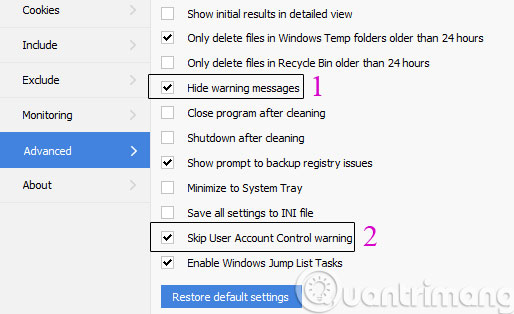
So, with just 2 simple steps, you have eliminated the annoying messages of CCleaner.
- Change language on CCleaner
- Instructions for using CCleaner effectively
- Activate CCleaner's operating mode with multiple accounts on Windows
Good luck!
4 ★ | 1 Vote
 Is antivirus software really slowing down your computer?
Is antivirus software really slowing down your computer? Instructions for changing language interface on Kaspersky Lab security programs
Instructions for changing language interface on Kaspersky Lab security programs Simple way to integrate CCleaner into the right-click Recycle Bin menu
Simple way to integrate CCleaner into the right-click Recycle Bin menu Instructions for cleaning and optimizing the system with Kaspersky Cleaner
Instructions for cleaning and optimizing the system with Kaspersky Cleaner Instructions for removing DNS Unlocker adware
Instructions for removing DNS Unlocker adware How to use Windows Defender to scan programs that do not want PUP?
How to use Windows Defender to scan programs that do not want PUP?