How to recall sent email on Gmail
Email is a useful tool for exchanging letters with each other via the Internet, in many cases such as: work, study, communication. If you have ever composed an email, it is very likely that sometimes after pressing the send button, you suddenly discover some errors, missing parts that can cause misunderstandings or affect work. At that time, you wonder, how to delete, cancel, recall an email that has been sent but the recipient no longer receives it?
Recalling a sent email is a feature built into the Gmail toolkit. This feature is important because at any time you can send an email to the wrong person or even send an email to the right person but with the wrong content. This feature is called Undo Send.
By default, the Undo Send feature is enabled and there is no way to turn it off. By default, this feature will allow users to recall emails within 5 seconds of sending, but you should change the time period to allow for longer recalls to make it easier and more comfortable for you to recall.
How to recall sent email on computer
Step 1: Log in to your Gmail account, select the Settings feature with a gear icon
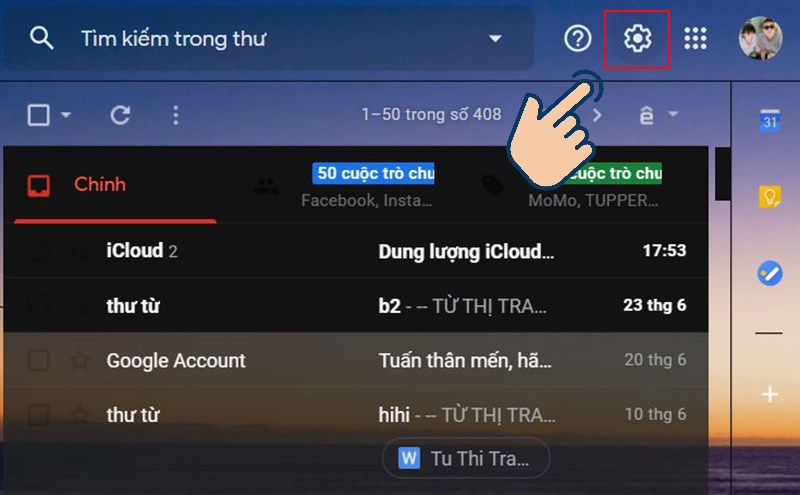
Step 2: Select View all settings options
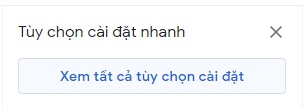
Step 3: In the cancel sending section, select the time to cancel sending (default is 5 seconds and maximum is 30 seconds)
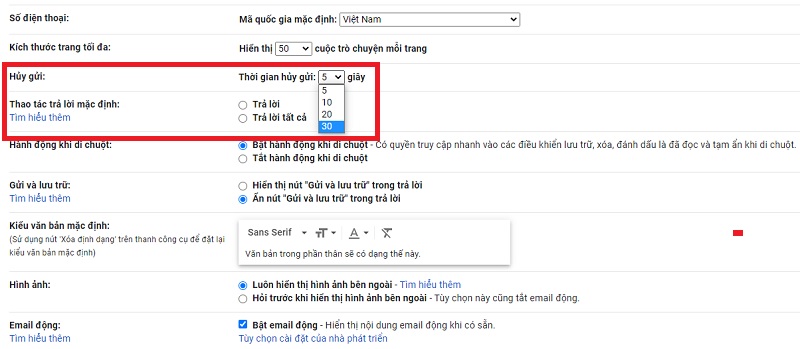
Step 4: After selecting, scroll down to the bottom of the page and click Save changes
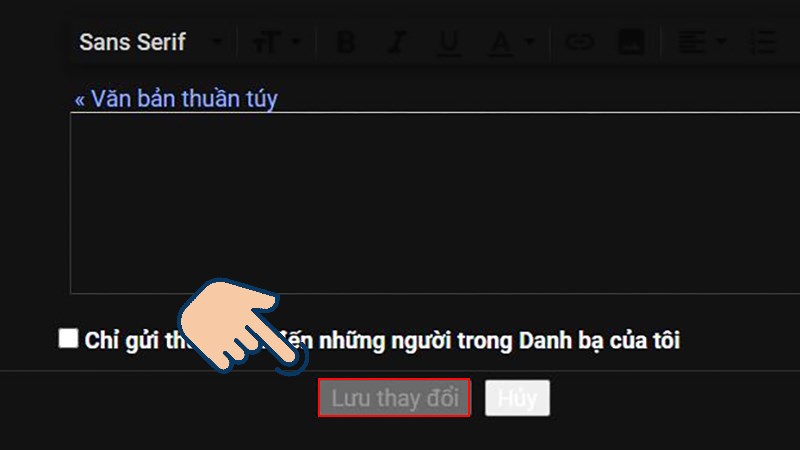
From now on, every time you send an email, a small notification board with the content Message Sent will appear in the corner of the screen. When you want to recall the email, click the Undo button before the 30 seconds are up and immediately, you will realize that your email has not been sent to anyone.

Similar to on the computer, Gmail on the phone can also recall sent emails. After sending, there will be a notification of sent and undo, you choose undo to stop sending the email. After choosing undo, the application will return to the email composition interface. You can edit or delete the email.
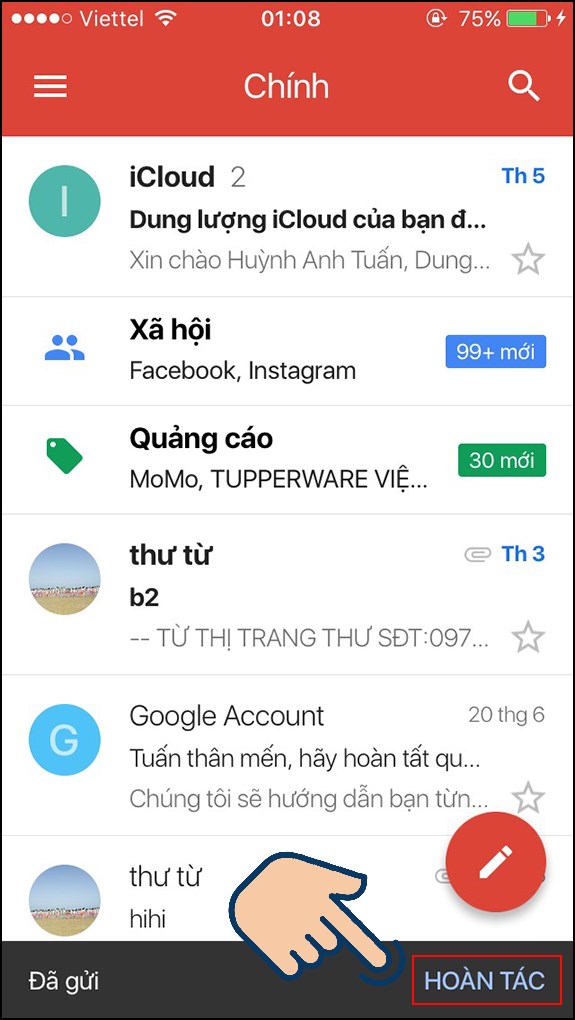
 Upgrading your laptop at the end of the year, which option is for you?
Upgrading your laptop at the end of the year, which option is for you? Computer, laptop FPS drops when playing games?
Computer, laptop FPS drops when playing games? How to turn off spell check in Word - Turn off red underline in Word
How to turn off spell check in Word - Turn off red underline in Word How to create an Icloud account on computer for Apple devices
How to create an Icloud account on computer for Apple devices Install Tiktok PC simply, interface is like phone
Install Tiktok PC simply, interface is like phone How to download and play League of Legends Wild Rift on PC
How to download and play League of Legends Wild Rift on PC