How to recover sent mail, Recall mail in Outlook
Have you ever drafted an email and sent it in a hurry but didn't "bother" to check it, only to find out that it was still missing or even sent the wrong person? With Microsoft Outlook, the above problem will not cause you any more trouble, because you can completely retrieve messages sent by Recall feature.
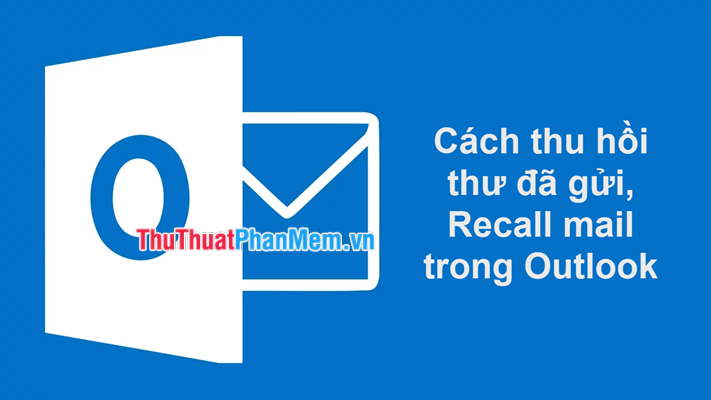
Conditions to recover messages sent by Outlook
Saying is possible, but of course must come with some conditions. It is reasonable that the words spoken cannot be retracted arbitrarily. Here are some conditions to recover sent messages (Recall mail) in Outlook:
- Sent mail can only be recovered if both you and the recipient have an Office 365 or Microsoft Exchange email account in the same organization;
- Must use the Outlook application on a computer or Office 365 (Outlook on the web cannot be done);
- Sent mail has not been opened by the recipient.
If the above conditions are met, let us begin to recover the mail by following the steps below.
Instructions for recovering sent messages in Outlook
(The following will guide with Outlook versions from 2010 onwards)
Step 1: In the folders pane on the left of the Outlook window, click Sent Items .
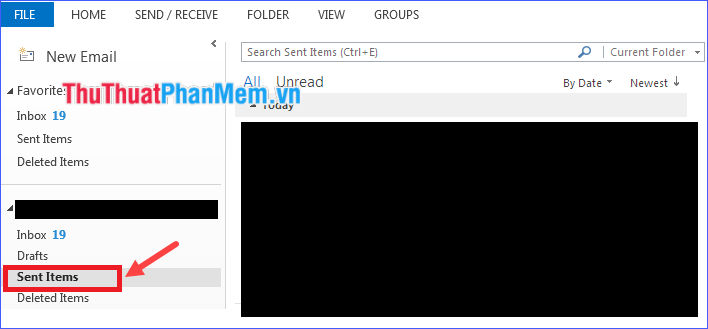
Step 2: Open the message you want to retrieve by double clicking on it.
Step 3: From the Message tab , select Actions > Recall This Message… .
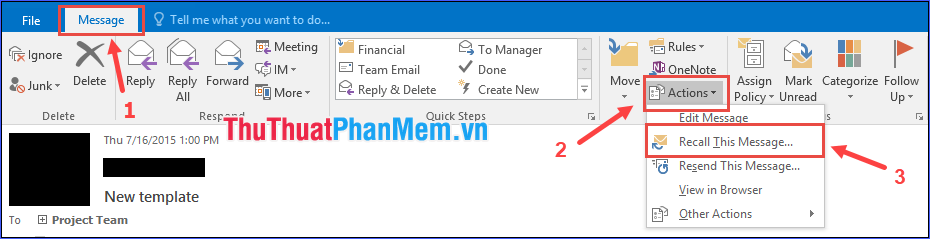
* Note:
- If you do not see the Recall This Message command , you may not have an Exchange account or this feature is not available in your organization.
- You cannot recover mail that is protected by protecting Azure information.
Step 4: Choose one of the two options.
- Delete unread copies of this message : Delete unread copies of this message .
- Delete unread copies and replace with a new message : Delete unread copies of this message and replace with new messages .
Then click on OK .
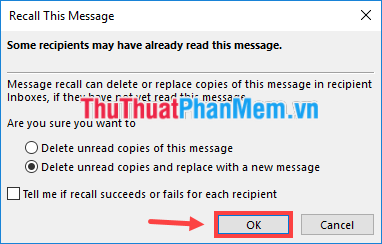
* Note: You should check the box Tell me if recall succeeds or fails for each recipient to receive notification of messages being successfully or failed.
The reasons that prevent the process of retrieving sent mail
Even if you did things correctly, it doesn't mean things will always go smoothly. Here are the factors that may prevent your recall, or at least make it more complicated:
1. The mail has been opened
Basically, if the recipient has opened your mail, you cannot revoke it. The recipient may still receive a recall notice and a reminder that you really want to delete the original copy of the message, but it will, anyway, be in their Outlook system. That's why you need to act quickly before it's too late.
2. Navigate to other folders
If the recipient's filter redirects the original message you sent to another folder, revocation will fail. In summary, the revocation feature can only work with messages located in the inbox. If you're staying somewhere else, the mail won't go anywhere.
3. Public folder
Public folders can complicate matters because if anyone reads your mail, retrieval will fail. Once the message is marked as read, regardless of the recipient or another account, it's too late.
4. Non-Outlook email application
The recall function is designed to work with Outlook. For example, if you are sending someone else who uses Gmail, you cannot expect the revocation feature to work.
5. Mobile application
If you are using the Exchange ActiveSync for Outlook settings on a mobile device, the revocation option may also not work. This happens because the system tries to handle different versions of Outlook when it syncs, and it cannot complete the process, especially if your mobile device is offline.
Through the article above, I have shown you how to recover sent mail (Recall mail) in Outlook. Hope the article will help you!
 How to use multiple accounts Zalo, Facebook on the same iPhone, Android device
How to use multiple accounts Zalo, Facebook on the same iPhone, Android device How to retrieve a hacked or lost Zalo account
How to retrieve a hacked or lost Zalo account Great Facebook Messenger tips you need to know
Great Facebook Messenger tips you need to know How to share files and folders on Google Drive
How to share files and folders on Google Drive How to increase the maximum download speed on computers and laptops
How to increase the maximum download speed on computers and laptops How to prevent others from liking or commenting on Facebook
How to prevent others from liking or commenting on Facebook