Instructions for renaming display on iPhone in 2 steps
After a period of use, you may want to rename your iPhone or change to a new owner name when you need to resell. This name change operation is very simple but not everyone can grasp it. Please refer to our guide below.
Step 1 : From the main screen, click the Settings > General > About section
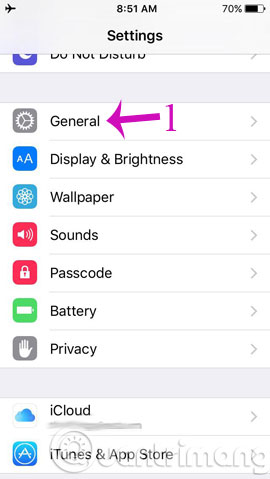
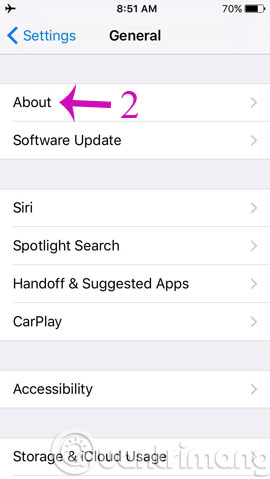
Step 2 : In the About interface, click on Name to rename the iPhone and press Done to finish.
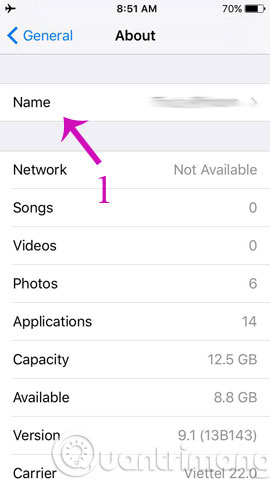

So, with just 2 simple steps, you can change the name according to your preference for your "mobile phone".
- Instructions for deleting personal data on iPhone
- How to fix iPhone error on the screen?
- How to recognize iPhone / iPad in 4 steps
Having fun!
4 ★ | 1 Vote
 Best free VPN software on iPhone phones
Best free VPN software on iPhone phones 6 best note apps for iOS
6 best note apps for iOS Instructions for updating applications on iOS 11
Instructions for updating applications on iOS 11 How to arrange notes by name or date on iPhone and iPad
How to arrange notes by name or date on iPhone and iPad How to use Instant Markup to take notes on iPhone / iPad
How to use Instant Markup to take notes on iPhone / iPad How to create an ebook using Pages application on iPhone and iPad
How to create an ebook using Pages application on iPhone and iPad