3 reasons users love Always-On Display on iPhone
Everyone knows that Apple spends a lot of time developing features and only introduces them after it's satisfied with its unique implementation, which often leads to enthusiastic support or vehement disappointment. .
When Apple announced the use of the beloved Always-On Display feature with the launch of the iPhone 14 Pro, there were mixed opinions.
But since then, many things have changed with Apple's implementation that makes the user experience a lot better. So here are 3 reasons users love Always-On Display on iPhone.
1. iPhone's Always-On Display is Context-aware
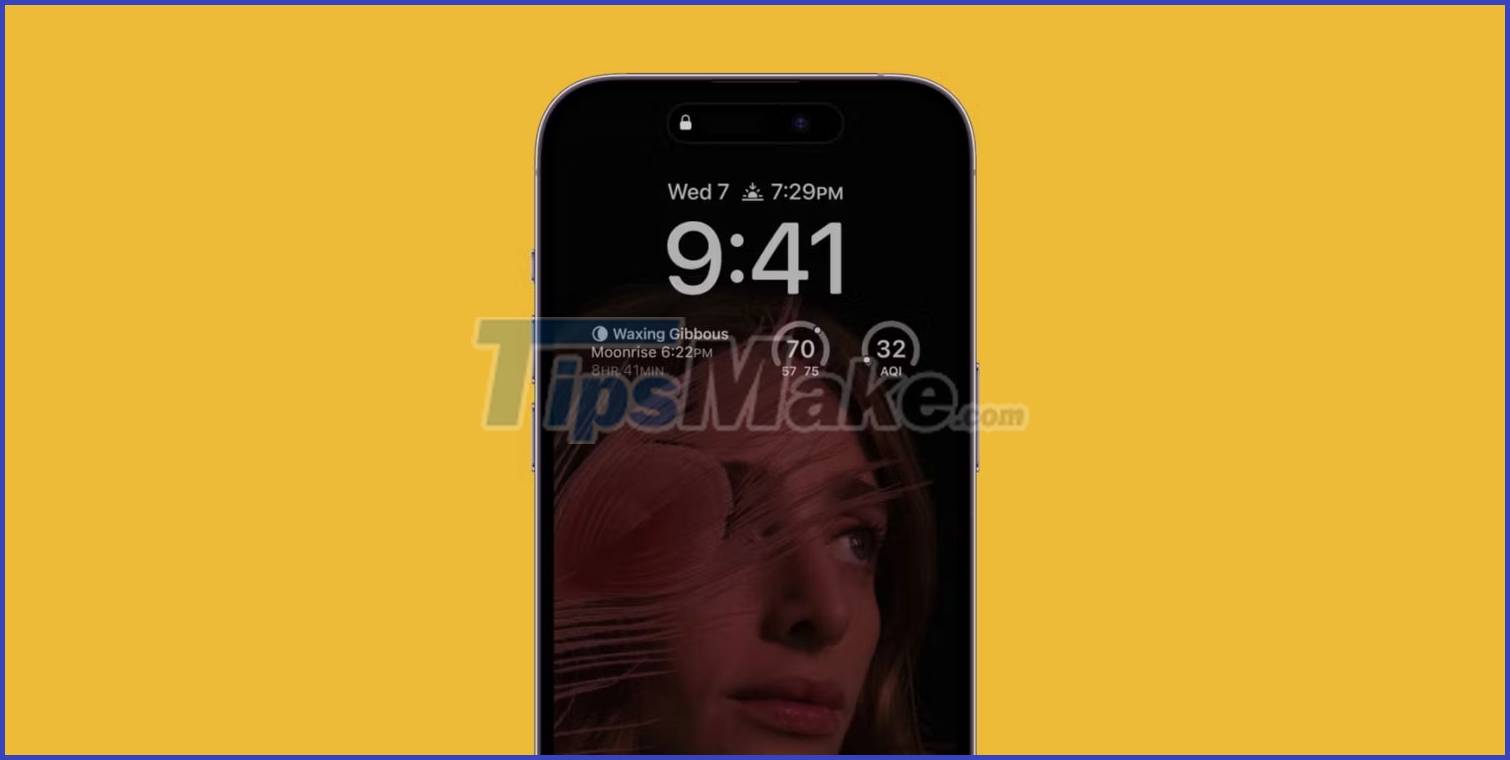
The software on Apple devices is known for its seamless integration, and the iPhone's Always-On Display is no exception. It is context-aware and does not always default to showing the time to the user. A few examples are:
- When or Apple TV supports AirPlay, the time and widgets are replaced by the D-Pad and controls for play and pause, date and time information, and a back button.
- If you navigate your route through Apple Maps, you'll see turn-by-turn directions in text on the screen.
- Putting iPhone in a pocket turns off the Always-On Display, preventing further battery drain. Also, if you own an Apple Watch and haven't used your iPhone for a long time, the feature will automatically turn off again.
2. Live Activities are a great way to stay informed
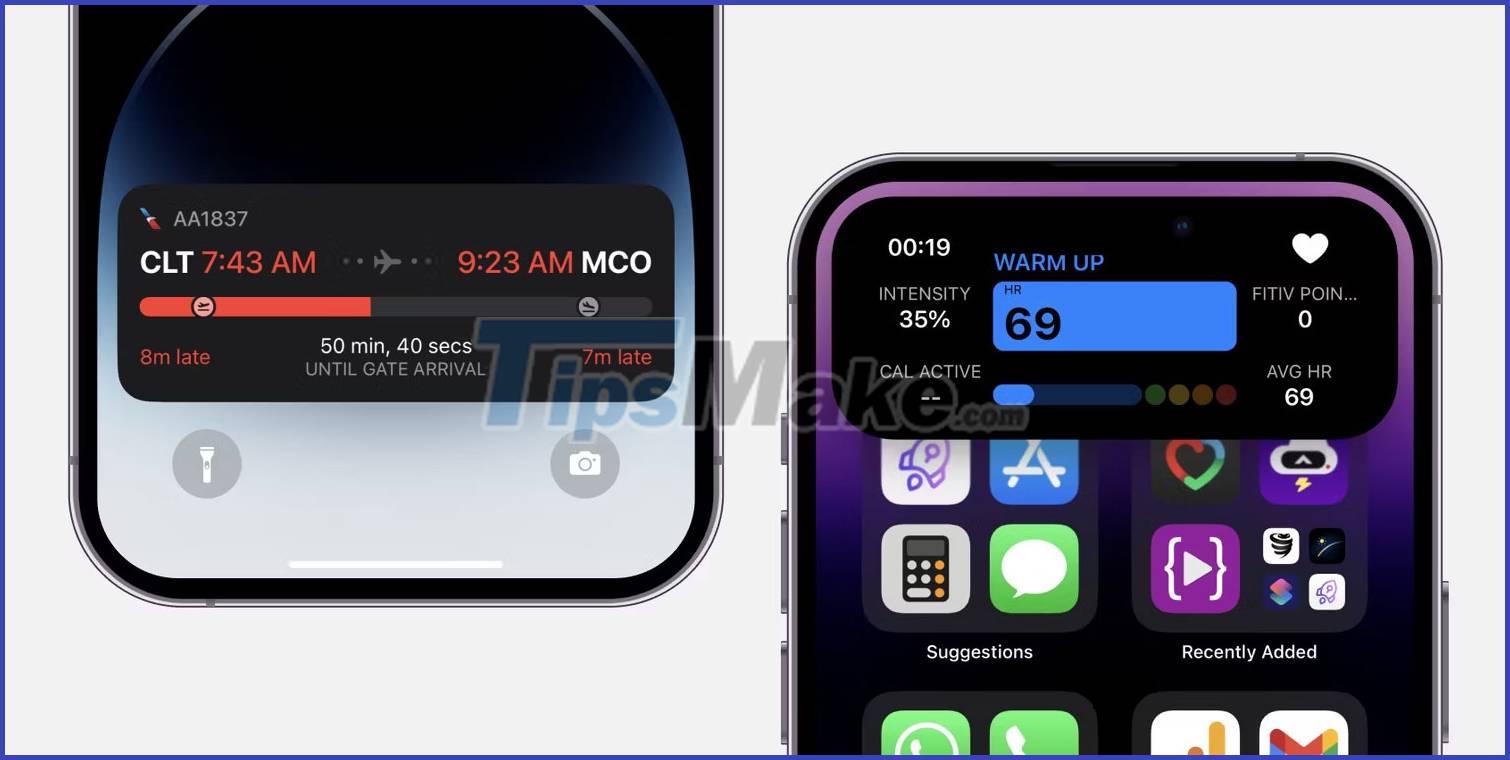
The next reason why users love Always-On Display on iPhone is how it connects with Live Activities. For those unfamiliar, Live Activities is an iOS 16 addition that displays real-time notifications on the lock screen. It can show sports scores, flight or taxi status and even how long it takes for your food order to arrive.
The iPhone's Always-On Display takes into account the Live Activities on your screen and displays them in dim mode while updating information regularly. It's a great way to stay informed. Some apps have detailed notification features that are not only perfect for capturing everything, but also make the screen look eye-catching.
3. Users can customize to their liking
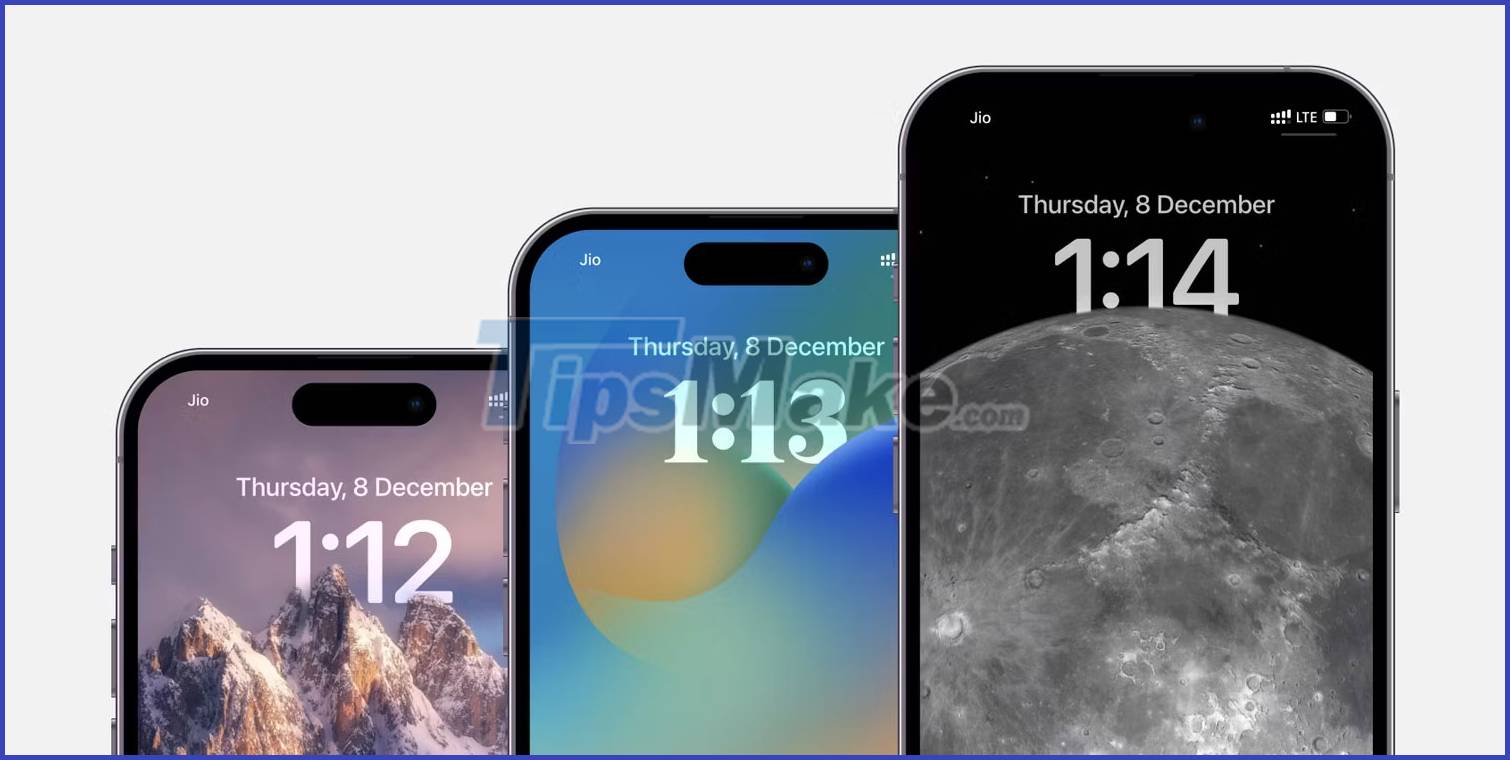
Finally, because this feature exactly replicates the look and feel of a customized iPhone lock screen, changes you make to fonts, backgrounds, and widgets that also appear on the Always-on view are made. blur; opens up countless combinations for you to experiment and use!
Now, Android manufacturers are not limited when it comes to customization anymore. Samsung and OnePlus have made this feature interesting by allowing users to set up unique graphics next to the clock and notifications. But the iPhone's approach makes it more personal and still rich in functionality.
In case you are not a person who likes to display a lot of data, you can turn off notifications and the wallpaper will not appear when Always-On Display is active on your iPhone. This will leave a black screen showing only the clock and widgets, giving you a refined look.
Always-On Display is a nifty addition to the iPhone
While customizations for Always-On Display on iPhone were not available at launch, things have changed and made the feature even more powerful. The fact that this feature provides rich data is a welcome change and brings a more dynamic feel to the iPhone.
But keep in mind that, despite improvements, this feature still has a negative effect on battery life, and if you want to use your iPhone for more hours, you should disable it or set a Shortcut keys to limit usage time.
 iPhone is about to install apps outside the App Store with iOS 17
iPhone is about to install apps outside the App Store with iOS 17 The 7 biggest iOS updates of all time
The 7 biggest iOS updates of all time Instructions to schedule FaceTime on iPhone
Instructions to schedule FaceTime on iPhone 5 tips to discover new and interesting apps in the iPhone App Store
5 tips to discover new and interesting apps in the iPhone App Store 9 best weather apps for iPhone
9 best weather apps for iPhone How to add faces to photos on iPhone
How to add faces to photos on iPhone