Instructions for purchasing desktop computers: Shopping tips
Network administration - What you need to know and do not need to worry about before deciding to spend money to buy a desktop computer.
Are you ready to buy a computer? Once you have identified the type of desktop you want and refer to our technical specifications guide, you will have a clear idea of the appropriate configuration.
To further narrow your choices, you should consult some desktop reviews. But when you're ready to buy, keep the following tips in mind.
Be wary of the upgrade options posted on a desktop manufacturer's Website. Although prices for components such as memory and hard disk drives are often competitive, if it is difficult to perform a quick search on the computer companies' Web sites to refer to prices for similar components, then You can save a small amount of money - if you can do the upgrades yourself.
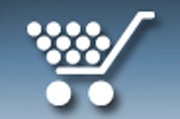 If you're ready to try the installation, you need to know which components of the computer are easy to install, and some of the extra effort required. For example, adding a graphics card can be as easy as opening the case, plugging the card into an expansion slot and installing the necessary driver for it. Similarly, adding a second hard drive is no more complicated than opening the case and plugging it in. But if you plan to replace the main hard drive after purchasing the computer, you'll have to install Resetting the operating system - a more complex job and much effort.
If you're ready to try the installation, you need to know which components of the computer are easy to install, and some of the extra effort required. For example, adding a graphics card can be as easy as opening the case, plugging the card into an expansion slot and installing the necessary driver for it. Similarly, adding a second hard drive is no more complicated than opening the case and plugging it in. But if you plan to replace the main hard drive after purchasing the computer, you'll have to install Resetting the operating system - a more complex job and much effort.
If you want to upgrade the system memory, you need to pay close attention to the type of RAM that comes with the computer. Although RAM is relatively simple to install, the motherboard usually supports only one type, such as DDR1, or DDR2 or DDR3. If you see on the motherboard the Ram slots make up a group of 2 or 3 slots (usually the memory slots in the same group will be closer together, and there will be wider distances between the groups), and make sure make sure that the motherboard has support for Dual Ram or Triple Ram, it is recommended to buy Ram in 2 or 3 pairs respectively (Note that in order to maximize the effectiveness of Dual Ram or Triple Ram technology, you should buy the RAM same for each group).
When you want to upgrade your computer, always watch out for deals. PC manufacturers often offer quite competitive prices on their products, but you can find a better price by going to see prices in many different stores before deciding to buy. If you are comfortable upgrading your computer, sites like NewEgg and Amazon are a great place to start.
2. Be interested in extended warranty and technology support
A two or three year warranty can add from $ 100 to $ 200 cost to your computer, with different retailers' services and coverage. Before buying, read this carefully. An extended warranty can be a lifeline if your computer has a problem, but then you will probably never need to use it again during that warranty period. When we conducted a survey of customer satisfaction with extended warranties, 71% of respondents said they were very pleased when buying extended warranties. If you are a computer expert, or if you are worried that your computer may be a victim of a small child, you may want to pay extra to protect your investment.
Be wary of salespeople when they offer to provide you with services you may not need. Some retailers offer installation software or computer calibration packages that include deleting or pressing shortcuts via suggested software. When in doubt, try to get a straight answer with specific services done, or do a bit of research: You could probably correct your new computer yourself.
3. Make sure that the computer meets your connection needs
You will be using all kinds of electronic devices with your computer. External hard drives, cameras, and multimedia devices are some devices that can take up USB ports on a computer, to make sure you are satisfied with what your computer provides. Compact computers have fewer ports than full-sized tower computers, but even the smallest computers offer at least six USB 2.0 ports, scattered around the body. Connection interfaces are also different: many external hardware devices benefit from e-SATA ports and other devices can still require FireWire.
If you purchase your monitor separately from the rest of the system, the connection interface may vary depending on the brand or model. Connection options include VGA, DVI, HDMI, and DisplayPort. So, if you buy (or already have) a screen, make sure that it will operate the new system, by checking the connection interface on the graphics card or on the computer's motherboard. The same applies if you want to connect multimedia to an HDTV.
If the computer lacks the right interface - because your HDTV has only HDMI ports, and the graphics card has only one DVI port, for example, you can buy adapters or cables that can allow the two to be merged. This different format.
On larger computers, the port location is very important. Most gateways are located on the back of the PC, but nearly all computers have at least a few ports on the front of the body, where they share space with a headphone, microphone jack. , and memory card readers. If you do not want to grope around the back of the body when attaching or detaching peripheral devices, make sure that you have selected the type of case that has enough suitable ports located on or near the front of the machine.
4. Do not fall into an upgrade-style reels
If you are a savvy consumer, you should know that today's expensive line of computers will become a cheap product of tomorrow, so you will be able to get a dream about cheap computers, if you do wait a little longer.
Prices will definitely drop, and quality will continue to improve. But if you persist in waiting for a mythical sweet spot to appear, you may be stuck. Therefore you should be sure to retain the potential and discount components in your mind, besides being your best guess to decide exactly what you need, choose an acceptable price range for you and buy it.
You should read it
- 5 hard drives with the best reliability
- How to buy a desktop computer
- How to identify hard drive failure, hard drive failure, bad hard drive on Windows
- List of the best graphics cards according to the price segment
- How to mount SATA port for desktop
- Check computer temperature: CPU, VGA (video card), HDD (hard drive)
 Microsoft Forefront TMG - Webserver load balancing
Microsoft Forefront TMG - Webserver load balancing How to buy 3G USB?
How to buy 3G USB? BaseKit: Create a Website from Photoshop
BaseKit: Create a Website from Photoshop 10 things to remember when upgrading the server
10 things to remember when upgrading the server Learn Intel desktop processors: 2010 version
Learn Intel desktop processors: 2010 version 10 things you need to know about DirectAccess
10 things you need to know about DirectAccess