Instructions for installing Vietnamese for IDM for all versions
IDM is currently the best download acceleration software available today and is used by a lot of people. By default, IDM's interface is in English, so it will be a bit difficult for newbies. However, we can completely install Vietnamese language for IDM if we want, but this is not an easy task that anyone can do. Therefore, in the following article, Thuthuatphanmem.vn will guide you to install Vietnamese for IDM step by step, please follow along.
Step 1 : You access the following link to download Vietnamese package of IDM on your computer
http://www.internetdownloadmanager.com/languages/idm_en.zip
After downloading we will be 1 file named idm_vn.zip.
You unzip the file will be 3 files idm_vn.lng , inst_vn.lng and tips_vn.txt as shown below:
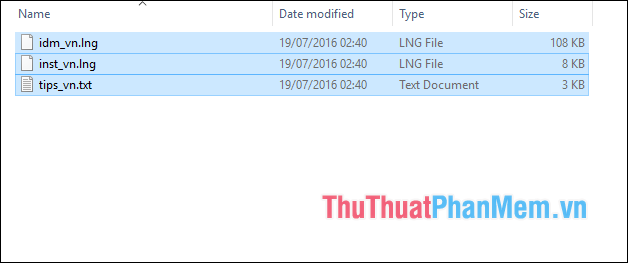
Step 2 : Copy the above 3 files to the installation directory of IDM according to the following path:
C: Program Files (x86) Internet Download Manager Language
Or:
C: Program Files Internet Download Manager Language

Step 3 : After copying, you exit IDM completely (right click on IDM icon on the taskbar, select Exit) and then turn on IDM again.
At the interface of the program you choose View -> Language -> Vietnamese .
A message appears, click OK.
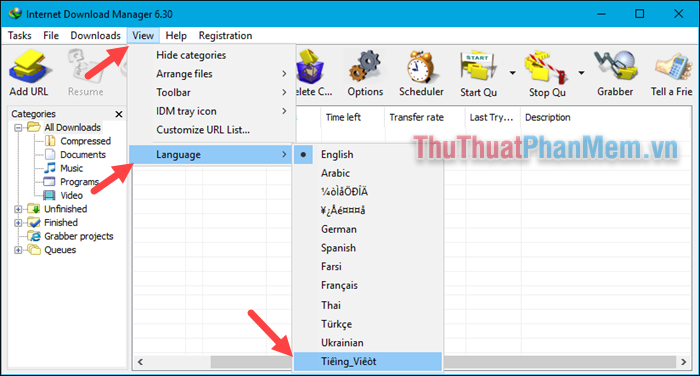
So IDM has switched to the Vietnamese interface, but you can see IDM has a font error.
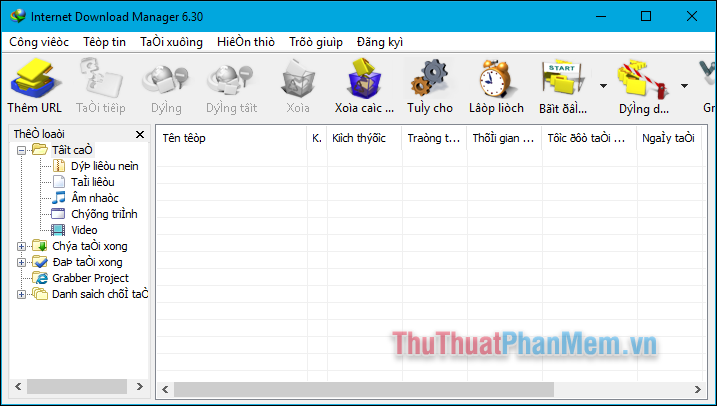
To fix font errors we continue to do the following steps.
Step 1 : Go to Control Panel .
In the Control Panel, select Change date, time, or number formats
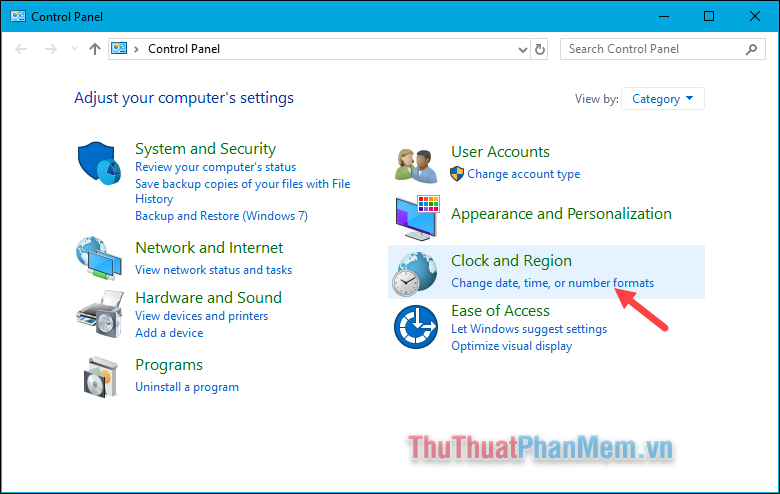
Step 2 : A new window appears, select the Administrative tab, then select Change system locale .
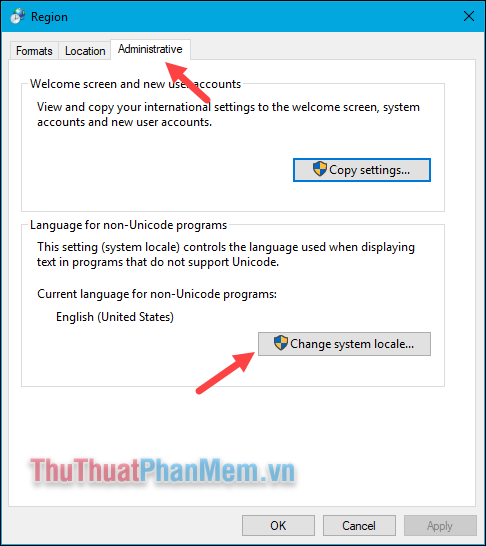
Step 3 : Choose Vietnamese and then click OK
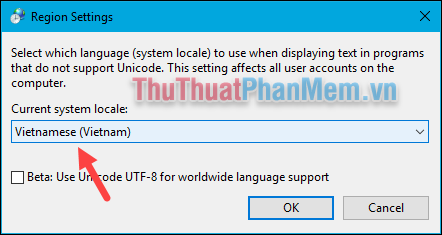
Finally, select Restart now to restart the computer.
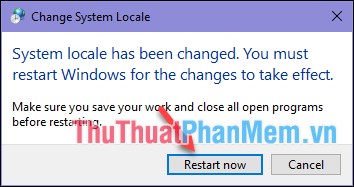
After the computer restarts, open IDM and we have successfully fixed the font error.
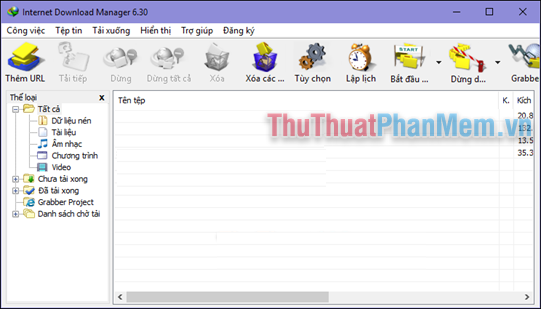
Above is a guide on how to install Vietnamese for IDM in all versions and fix font errors when installing Vietnamese for IDM. Hope the article will be helpful to you. Good luck!
You should read it
- Instructions on how to set the Vietnamese language for Photoshop
- Instructions to install Vietnamese on Android phones
- Instructions to change iTunes language to Vietnamese
- Instructions for checking and installing more RAM for laptops as quickly as possible
- Instructions for registering and installing Dropbox
- Installation instructions for Sony TV
 Instructions for using Google Backup & Sync to sync, backup and backup data
Instructions for using Google Backup & Sync to sync, backup and backup data Top 5 best data backup software 2020
Top 5 best data backup software 2020 Instructions on how to create a mind map with Edraw Mind Map
Instructions on how to create a mind map with Edraw Mind Map Instructions for typing mathematical formulas with MathType
Instructions for typing mathematical formulas with MathType Guide to graphing geometries using Geogebra software
Guide to graphing geometries using Geogebra software How to use Coc Coc to solve math problems online
How to use Coc Coc to solve math problems online