Instructions to install Vietnamese on Android phones
Many people buy mobile phones with Android operating system but have trouble using them because they are not pre-installed in Vietnamese. In fact, some machines have support, but most do not. So how to install Vietnamese for Android to be able to experience the gadgets on the device in the best way? Below we will guide you to add Vietnamese language for Android laptops like Samsung, HTC, Oppo, .
- How to change the language of Google Chrome?
- Instructions for switching to Vietnamese language for Gmail
- How to change the voice search language to Vietnamese in Google Maps on iPhone / iPad
How to install Vietnamese for Android phones by application
Step 1:
First of all, you need to download and install the MoreLocale 2 application for your device.
- Download MoreLocale 2 for Android
Step 2:
Start up the application, here you can set Vietnamese language for Android by clicking on the display language Vietnammese (Vietnam). Then, choose Vietnamese like the picture below.
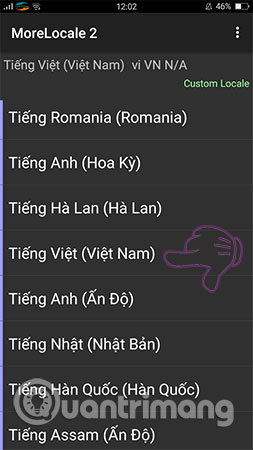
And now your screen has switched to displaying Vietnamese interface already, it's simple and easy right?
In case you feel that the MoreLocale 2 application for Android is not suitable and has not really met the requirements you want, you can find out and refer to a Vietnamese application installed on Android called MoreLangs . Similar to the above application, but MoreLangs for Andorid has an advantage of being compatible on more phone lines, especially portable Android devices.
Note:
Using these two applications may sometimes involve some translation-related problems on the device, but we don't need to worry about this error because it only happens when you restart your device. I only.
Install Vietnamese for Android phones right on the device
With Android phones produced in Vietnam or Vietnamese language support, you can simply activate right on the device. Depending on the device, the interface will be different, but the steps and operations are generally the same. Following, we will perform on Oppo phone to make an example:
Step 1:
On the phone, go to Settings and select Additional Settings .
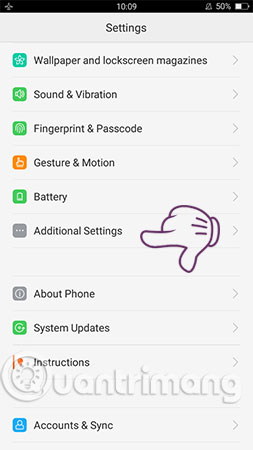
Step 2:
Here, you select Language & Input item (Language and keyboard) .
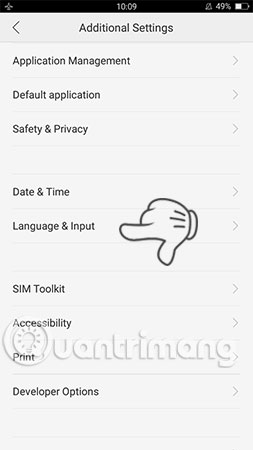
Step 3:
Next, click Language .
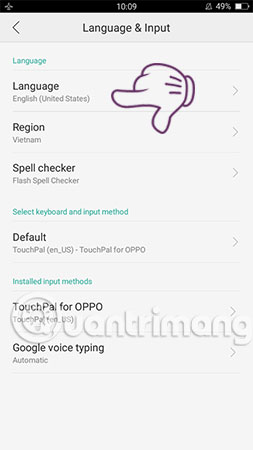
Step 4:
The list of languages appears, you search and select Vietnamese to complete the Vietnamese installation for Android phones.
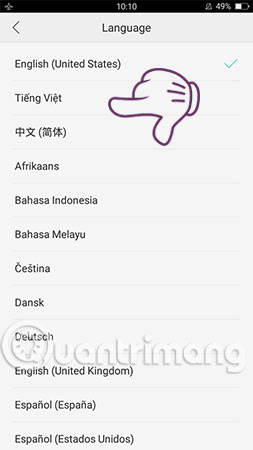
As you can see, the system has now switched the device's default language to the language we need to use. And now you can freely use the device without worrying about the different interface but the foreign language is poor.
Hope you are succesful.
See more:
- Help you type Vietnamese accented on "cricket" Android
- Try typing Vietnamese from some Android phones
- How to write a new Vietnamese language using Laban Key
 How to rotate videos on Android with Google Photos
How to rotate videos on Android with Google Photos How to close the application on Android
How to close the application on Android These 15 popular Android apps can leak your mobile data
These 15 popular Android apps can leak your mobile data Quick file search application on Android
Quick file search application on Android 12 high quality movie watching software for Android phones
12 high quality movie watching software for Android phones Top 5 best screen brightness control apps on Android
Top 5 best screen brightness control apps on Android