How to use Vietnamese percussion on Windows 10 without installing additional software
Previous versions of Windows 10, Microsoft has supported the Vietnamese interface for the user, but the Vietnamese percussion is still in development. In the version of Windows 10 May 2019 (1903), the company has updated the Vietnamese Telex percussion for users. In this article, the Software Tips will guide you how to use Vietnamese percussion on Windows 10 without installing additional software.

1. Preparation
You need to update Windows to Windows 10 May 2019 (1903) or later.
To see which version you are using, do the following:
Step 1: You proceed to press Windows + I to open Settings and select System .

Step 2: Then, you select the About tab and see Version to know the version of Windows you are using.

2. Proceed with installing Vietnamese percussion on Windows 10
For some people, Windows will automatically enable this feature (if you set the language of Windows is Vietnamese). For those who use the English language, you will not be enabled, you need to activate it manually.
Step 1: Open Windows Settings by pressing Windows + I (or open in MenuStart -> Settings ). Then you look to the Time & Language section .
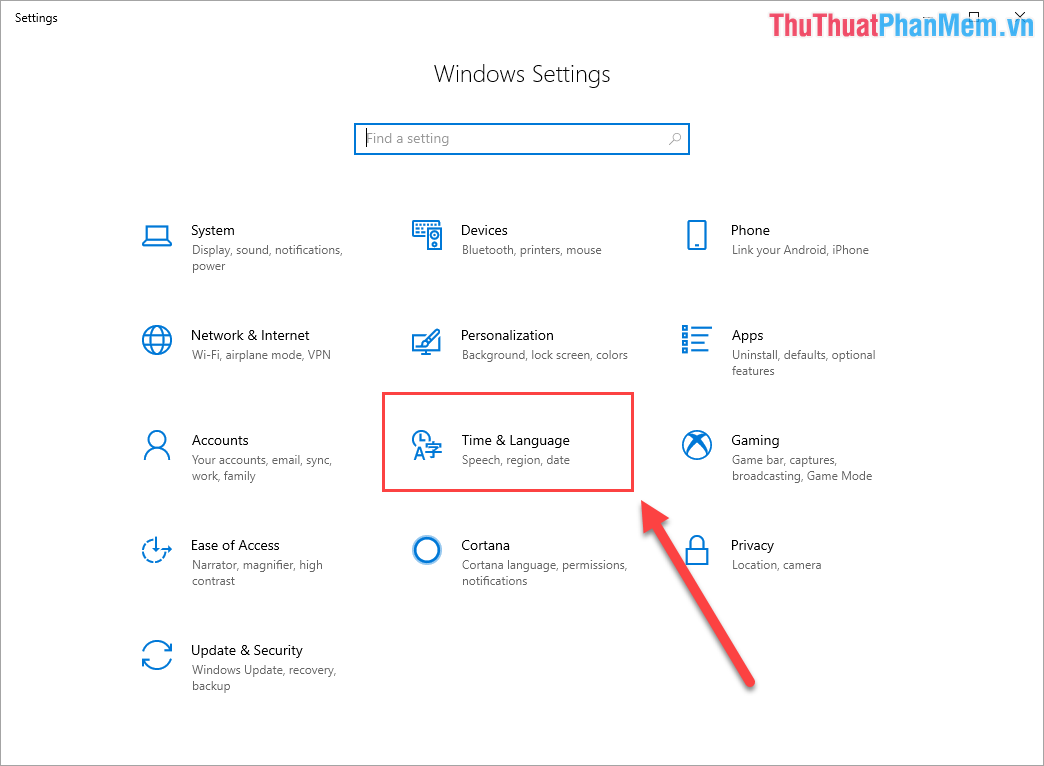
Step 2: Next, in the Time & Language section, select the Language tab in the table of contents on the left. Then you select Add a language to add languages to the Windows computer.
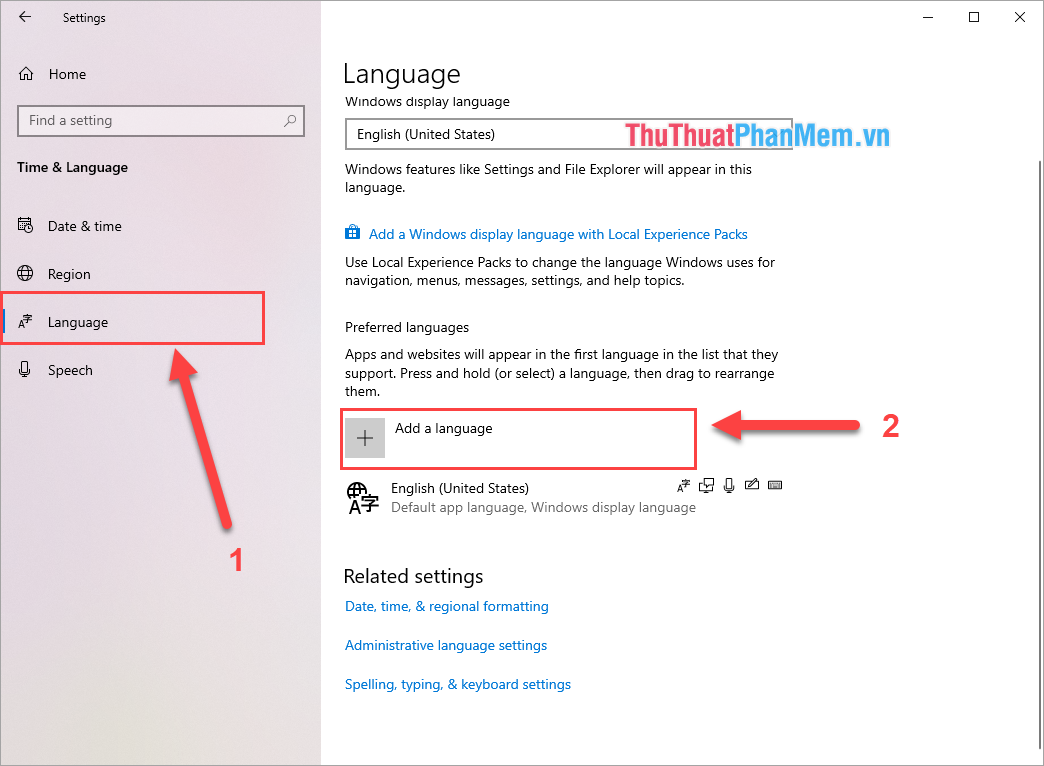
Step 3: Enter Vietnamese into the search bar and select Vietnamese. Finally, click Next to proceed with the installation.
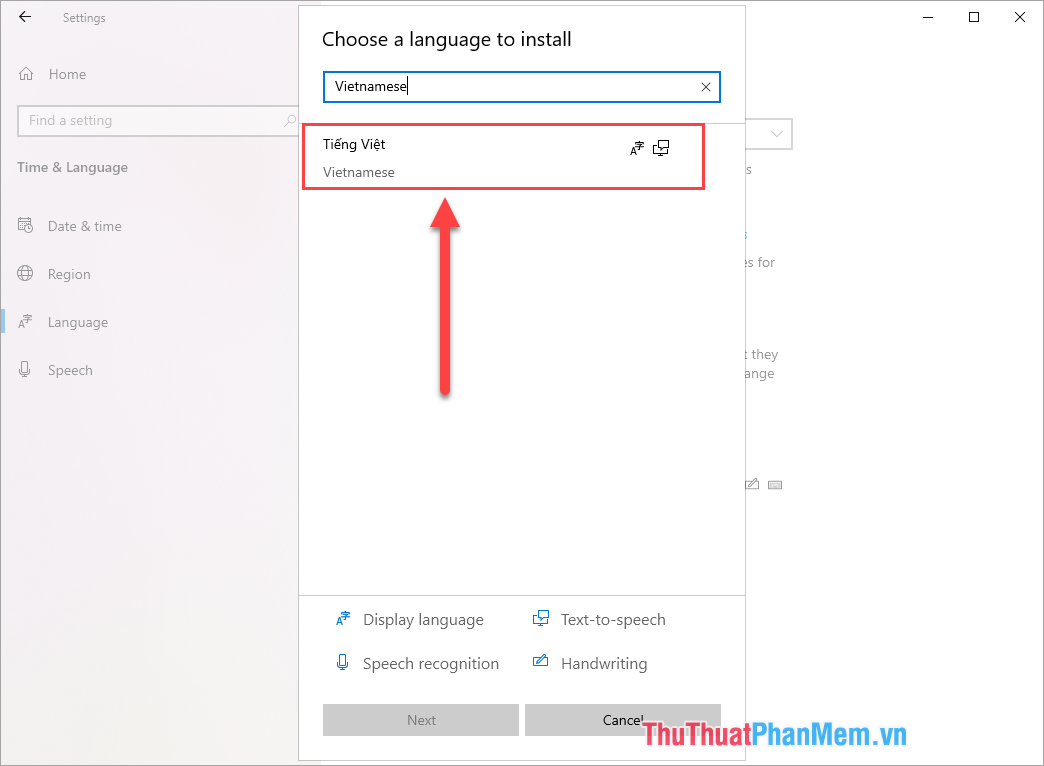
Step 4: Before installing, Windows will ask you to select a few information as follows:
- If you do not want to change the display language on your computer into Vietnamese, then "SELECT" the line: Install language pack and set as my Windows display language.
- The items Speech and Basic typing, please select the full (if any).
After the setup is complete, select Install for Windows to install Vietnamese language.
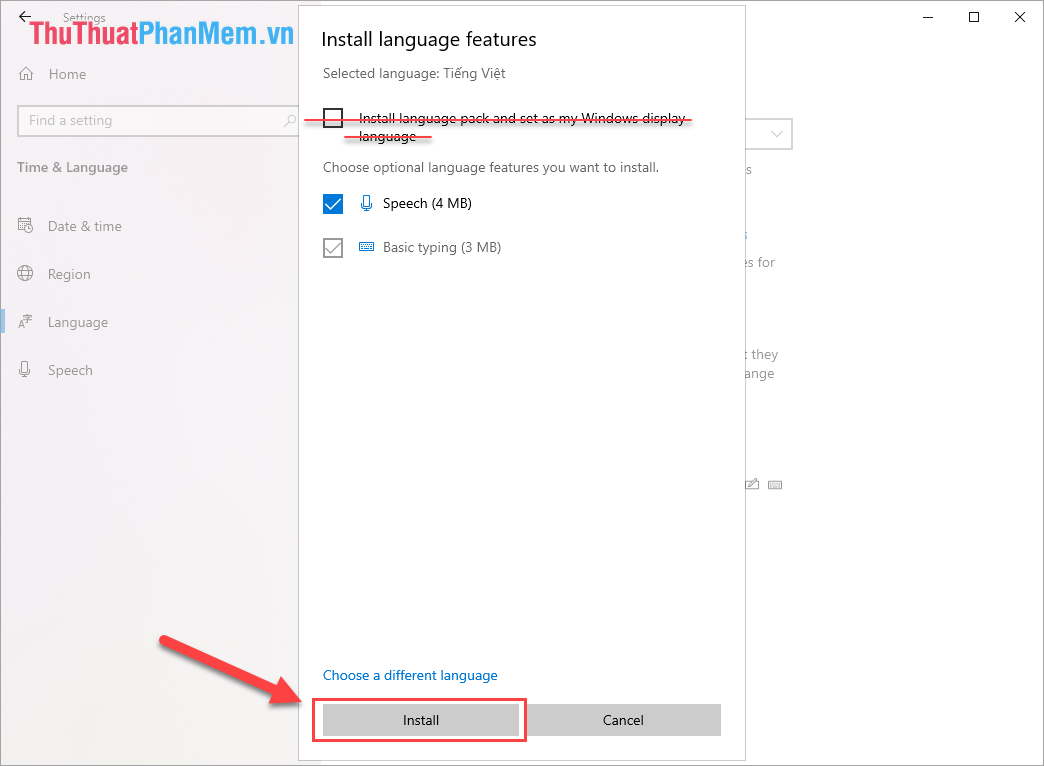
Step 5: After installation is complete, you will see Vietnamese on the tool panel. First, select the Up arrow (1) to prioritize the typing language is Vietnamese. Next, select Options (2) to proceed with detailed settings.
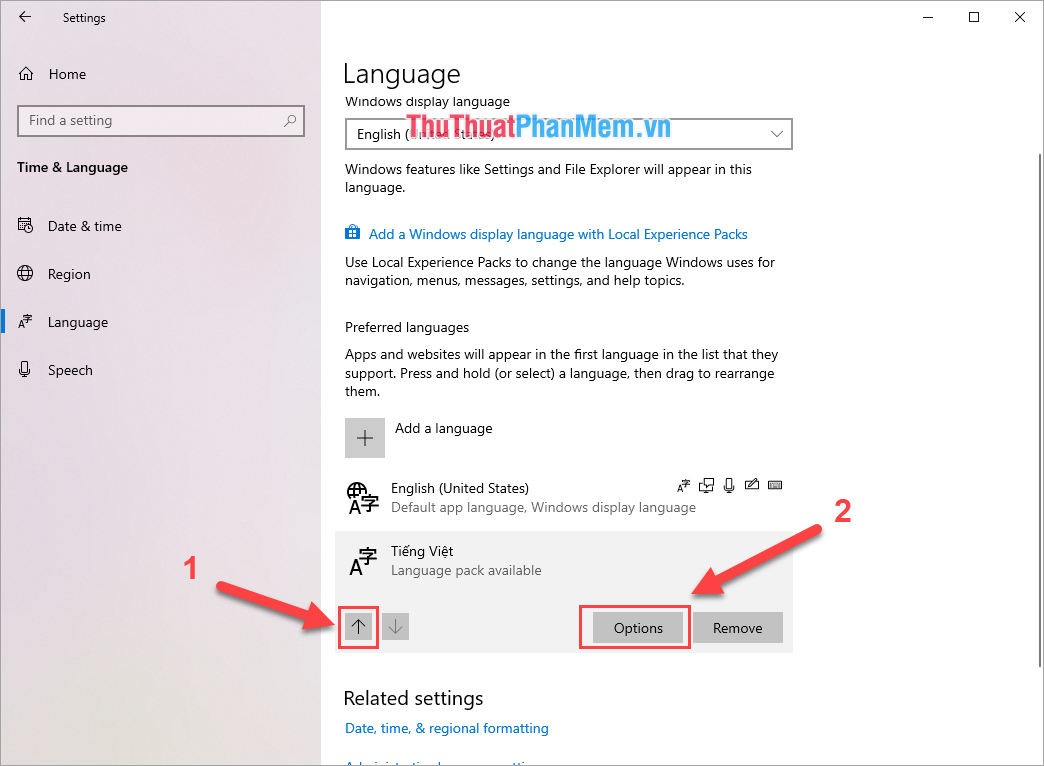
Step 6: Here you will see the Keyboard section appear 3 more different keyboard sets. The most important one is Vietnamese Telex , if you already have Vietnamese Telex, you're done. If you do not have, select Add a keyboard to select Vietnamese Telex.
Note: If you are not on Windows 10 May 2019 (1903) or later, you will not be able to find Vietnamese Telex keyboard.
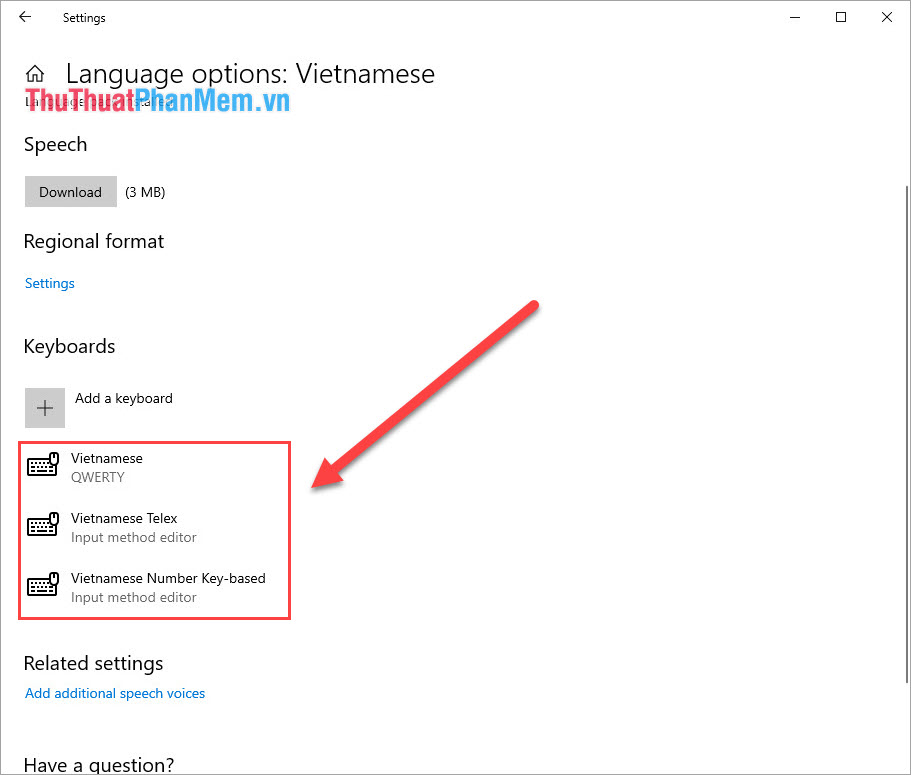
Step 7: Now you find the icon "Percussion" on the Taskbar (default is ENG). Then you choose Vietnamese Telex to turn on Vietnamese percussion in Telex style.

Step 8: So we have set the default Vietnamese percussion on Windows 10.
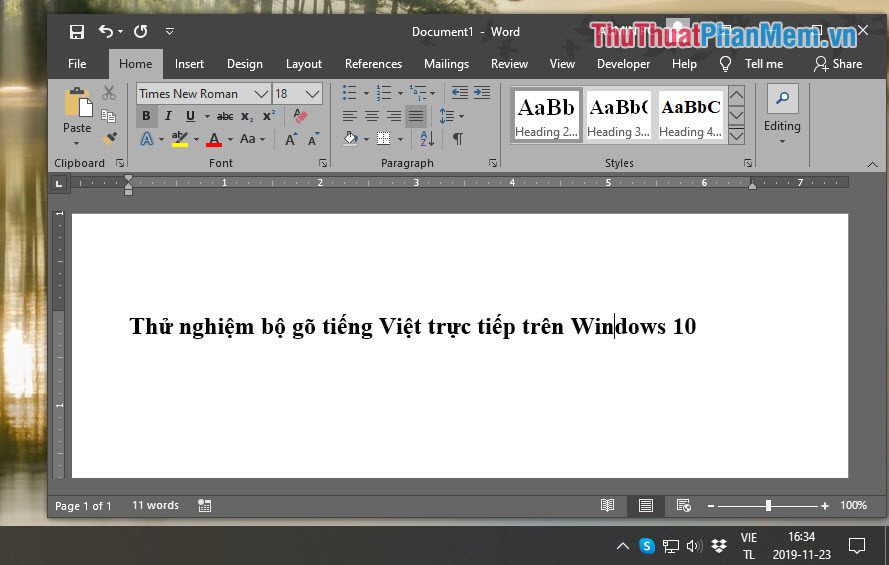
3. Some notes
- The percussion is still in the process of development, so it sometimes encounters errors such as: accent errors, accent letters, accent marks .
- Currently only supports Telex, VNI and VIQR input methods are not yet supported.
In this article, the software tips showed you how to use the default Vietnamese percussion on Windows 10. I wish you success!
You should read it
- Warning: Operation to attack Vietnamese users through Unikey percussion
- EVkey updated version 1.32, fixed errors, more stable operation
- How to compress and decompress files without installing additional software on Windows 10
- Microsoft has updated Telex percussion on Windows 10 build 17643 for Vietnamese users, but not yet used
- Windows 10 build 18351 already has Vietnamese Telex / VNI own owners, inviting experience
- How to use the new EVKey Vietnamese keyboard
 Task View key, Virtual Desktop on Windows 10
Task View key, Virtual Desktop on Windows 10 How to add multiple OneDrive accounts on the same Windows 10 computer
How to add multiple OneDrive accounts on the same Windows 10 computer How to change the lock screen Win 10
How to change the lock screen Win 10 How to open CMD with Administrator rights on Win 10
How to open CMD with Administrator rights on Win 10 How to adjust the font size on Windows 10 screens
How to adjust the font size on Windows 10 screens How to enable and disable Micro on Windows 10
How to enable and disable Micro on Windows 10