Instructions on how to set the Vietnamese language for Photoshop
For those who like to work on graphics, it is certainly not new to Photoshop image editing software because this is the most powerful photo editing software today. Because of that, using this software is not the easiest for those who are new to Photoshop. Language is the biggest barrier for us when using Photoshop because this software does not support Vietnamese. Therefore, in the following article, TipsMake.com will share with you how to Vietnamize Photoshop versions, so that through this process, you can better understand the tricks included in Photoshop. Vietnameseizing Photoshop will be an important stepping stone to help you discover all the features included in Photoshop software,and after having learned all the important features as well as the features you are in the process of learning, you can switch back to the English language to use easily.

To install Vietnamese language for Photoshop you first need:
Click here to download Vietnamese language pack
Step 1 : After downloading, you have to extract the file and we will have 2 folders en and vi, in which the folder vi will contain the Vietnamese language file, and in the directory en contains the English language file to After this you install English back to Photoshop

Step 2 : Open the folder containing the Photoshop language file as follows:
C: Program FilesAdobeAdobe Photoshop CS6 (64 Bit or 32 Bit) Localesen_USSupport Files
In this folder contains a file named tw10428.dat this is the English language file, you can copy this file to another place to later reinstall English for Photoshop.
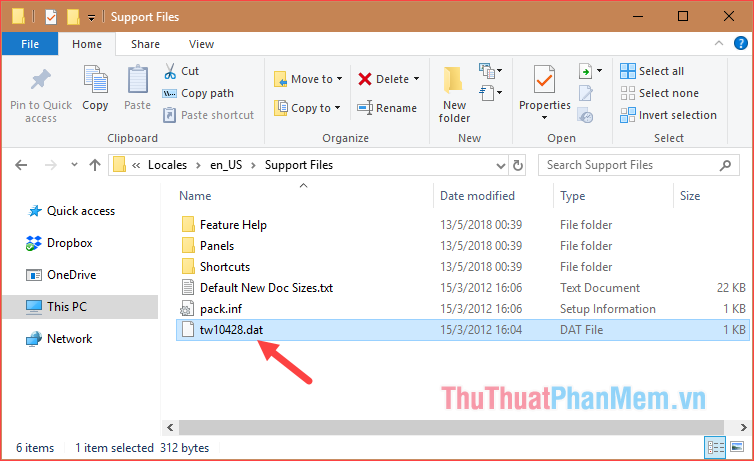
Step 3 : Please copy the Vietnamese language file downloaded in step 1 and paste it into the language folder of Photoshop to replace the English file.
If you have a message, choose Replace .
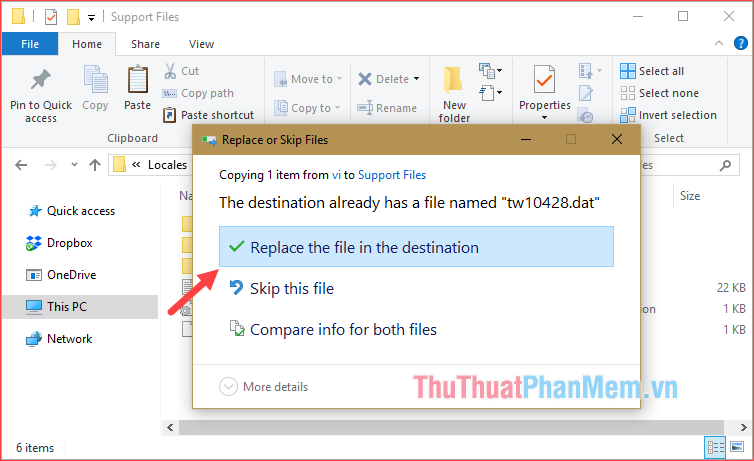
After you copy the Vietnamese file, open Photoshop and enjoy the results:
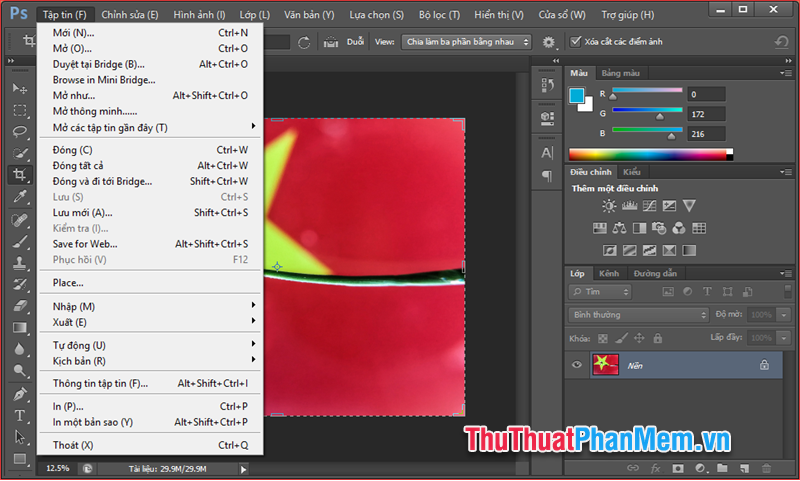
This way you can install Vietnamese for almost all versions of Photoshop, for newer versions of Photoshop you just need to note the rename of the Vietnamese file to be the same as the English file name.
So with just a few simple steps, we have successfully installed Vietnamese for Photoshop. Vietnamese will help you better understand the functions of Photoshop, but in the future you should still use English, it will be more professional and almost all instructional videos using Photoshop are for using English. Thank you for watching the article!
 Instructions on how to reduce the image size without losing the original image quality
Instructions on how to reduce the image size without losing the original image quality How to remove acne with Photoshop
How to remove acne with Photoshop How to sharpen images in Photoshop
How to sharpen images in Photoshop Instructions on how to increase the resolution for photos
Instructions on how to increase the resolution for photos How to invert a selection in Photoshop
How to invert a selection in Photoshop What is an AI file How to open an AI file
What is an AI file How to open an AI file