Instructions to change iTunes language to Vietnamese
One of the necessary management tools for anyone using Apple devices, iTunes supports users to copy any data such as audio, images, video from the computer to the device. fast. In particular, through iTunes we can recover data on iPhone / iPad quickly.
However, there is a small obstacle affecting some people when using iTunes, the original installation interface will be English. For those who first use and are not familiar with this tool, it may be difficult to find tool buttons and commands on the iTunes interface.
And to change the iTunes language to Vietnamese is quite simple, because iTunes has supported many languages in the world including Vietnamese. Here are instructions to change iTunes to Vietnamese, please follow.
How to convert iTunes to Vietnamese
Step 1:
Start iTunes on the computer. The main interface of iTunes is always in the English language as shown below.

Step 2:
At the main interface, click on the Edit item above and select Preferences . below. Or you can use shortcut key combination Ctrl + "," to use.

Step 3:
The General Preferences window appears. Here, you will click on the General tab. Scroll down under the Language section, click on the arrow icon and select the Vietnamese language . Finally click OK .

Step 4:
Finally, restart iTunes to save the new changes. After reopening iTunes, the iTunes interface will look like the image below, and the buttons and function keys are all translated into Vietnamese.
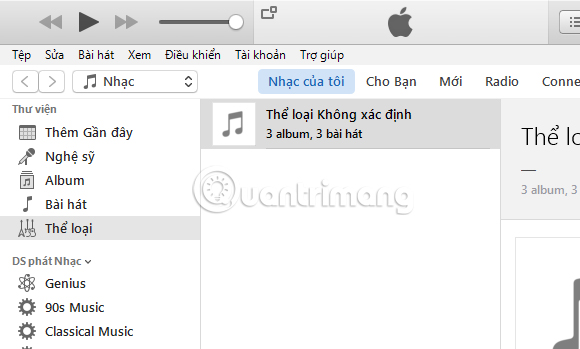
Above are the language changing operations into Vietnamese for iTunes tool. With this new interface, we can more easily use the function keys and settings on iTunes than the old English interface. Hopefully, you can use iTunes more effectively with this way of changing languages.
Refer to the following articles:
- Error cannot connect to iTunes Store, this is a fix
- Fix PC error not receiving iPhone in iTunes
- How to copy music to iPhone, iPad from computer?
I wish you all success!
 How to change the file download folder on iTunes
How to change the file download folder on iTunes How to convert MKV to MP4 video using VLC Media Player
How to convert MKV to MP4 video using VLC Media Player Fix IDM error without capturing MP4 file download on Chrome
Fix IDM error without capturing MP4 file download on Chrome How to record webcam videos on VLC Media Player
How to record webcam videos on VLC Media Player How to change the display language on VLC Media Player
How to change the display language on VLC Media Player How to fix video playback errors on VLC Media Player
How to fix video playback errors on VLC Media Player