How to switch to Vietnamese interface for Windows 7
A few small steps will help you convert easily with Vietnamese interface package for Windows 7 32-bit and 64-bit versions. Windows 7 was born a long time ago, but so far, this is the most stable and functional Microsoft operating system for users .
- Windows 7 has a Vietnamese interface
How to switch to Vietnamese interface:
- Only Windows 7 has been activated to install the Vietnamese language pack (see also how to fix black screen error in Windows)
- Download file to change Windows 7 interface from English to Vietnamese: 32-bit and 64-bit versions, depending on the version of Windows 7 you are installing on 32bit or 64bit, download the corresponding Vietnamese package.
- You must log on to Windows 7 with administrator rights to install the Vietnamese language pack and make sure all other users are logged out during the installation process.
- As recommended by Microsoft, if you are enabling BitLocker encryption , you should turn it off before installing the Vietnamese language pack for Windows 7, by going to Control Panel > System and Security , selecting BitLocker Drive Encryption and then clicking on the line. Suspend Protection. If BitLocker in your C drive is in the Off state, skip this step.
To start, you run the file LIP_vi-VN-32bit.mlc or LIP_vi-VN-64bit.mlc (depending on the version of Windows). In the first installation dialog box that appears, click Next . In the next dialog box, check the option I accept the license terms , and then click Next twice to start the installation.

Install Vietnamese language pack for Windows 7
When you see the Completed message, installing the Vietnamese language pack for Windows 7 is complete, click Next .
In the next dialog box, select Vietnamese under Select display language instead of English (Current) , then click Change display language button to transfer Windows 7 interface from English to Vietnamese.
Note : if you want the text on the welcome screen to be Vietnameseized, you previously marked the option Apply display language to welcome screen and system accounts .
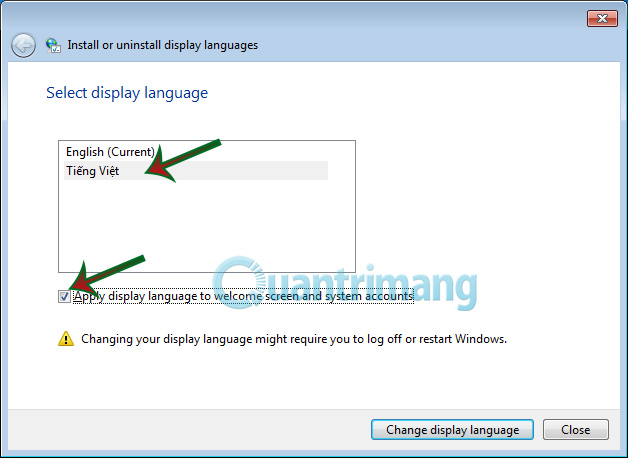
Choose Vietnamese language instead of English
After this optional step, please restart the computer to apply the change.
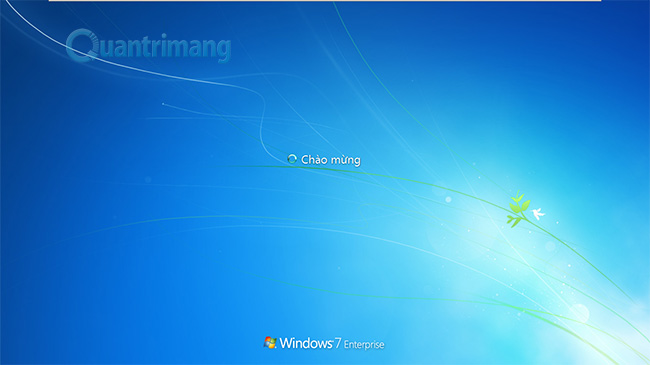
Welcome screen has changed to Welcome text
When you log back into the system, you will see that the language on most of the available applications of Windows 7 is Vietnameseized, including Internet Explorer 8, Windows Media Player 12 . However, there are still some applications that have not been Vietnameseized interface (such as Windows Media Center ), or not fully Vietnamese (like Windows DVD Maker ).
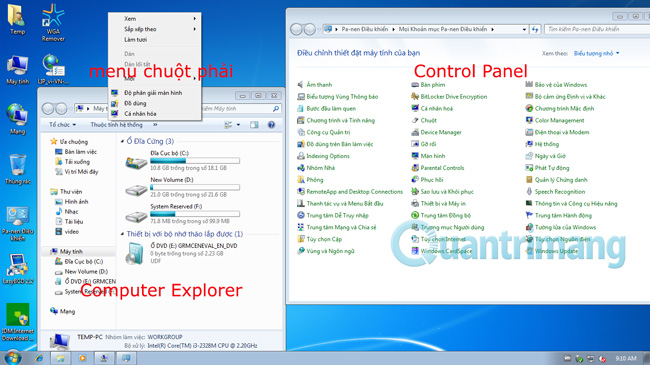
Windows 7 interface has been Vietnameseized
Later, if you want to transfer the interface from Vietnamese back to English, you do the following:
- Go to Start > Control Panel , click on the line Change language displayed under Clock, Language and Region fields.
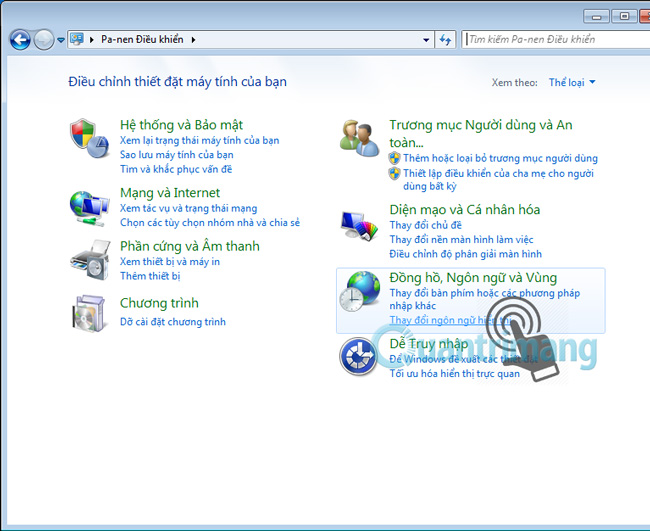
Open the language change dialog on the Windows 7 interface
- In the dialog box that opens, at the Keyboard and Language tab, click the box under the Select language display field and select English instead of Vietnamese. Done, click the OK button, then click the Logout button right above the dialog box that opens to confirm the logout from the system.
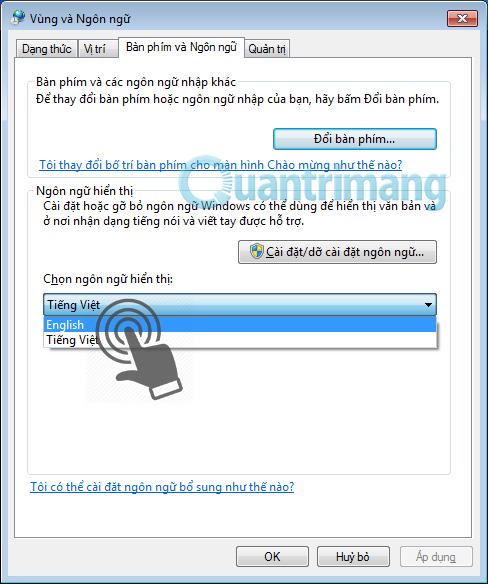
Transfer Windows 7 interface from Vietnamese to English, and vice versa
When you log back into the system, you will see the language on the interface of all available applications in Windows 7 has returned to English as it was.
Note:
You repeat the same operation when you want to transfer Windows 7 interface from English to Vietnamese or vice versa.
Good luck!
- How to install Vietnamese language interface on Microsoft Office 2016
- How to install Vietnamese interface for Microsoft Office 2010
- How to download and install a full set of beautiful Vietnamese full fonts for your computer
- Vietnamese translation for Windows 10
- How to open the Registry Editor on Windows
 Customize Windows Explorer in Windows 7
Customize Windows Explorer in Windows 7 Guide to creating gadgets in Windows 7
Guide to creating gadgets in Windows 7 7 useful Gadgets for Windows
7 useful Gadgets for Windows How to adjust high contrast mode on Windows
How to adjust high contrast mode on Windows Learn about options to turn off your computer in Windows 7
Learn about options to turn off your computer in Windows 7