Instructions for installing Scratch offline
Scratch is a graphical programming language developed by MIT that helps young coders get acquainted with programming through algorithmic thinking. You can create characters that can dance, sing, and interact in creative ways.
Instructions for installing Scratch offline
This version works on Windows, macOS, and Linux (32-bit), but requires Adobe AIR to run.
Step 1: Download Scratch offline , then click Download to save to your computer.
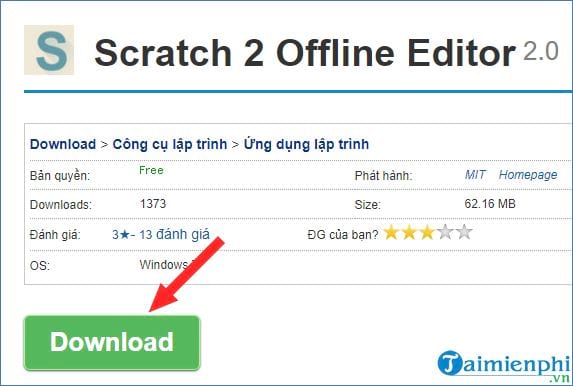
Step 2 : Open the Scratch installation file, when the Run dialog box appears, click Run to start.
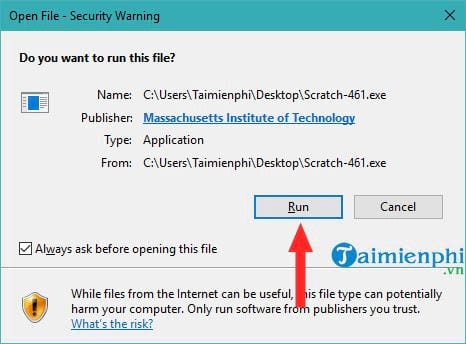
Step 3: In the Application Install window, you can:
- Create or remove shortcut : If you don't want to place the icon on the Desktop, uncheck Add shortcut icon to my desktop . If you don't want to open Scratch immediately after installation, uncheck Start application after installation .

- Change installation folder : Click Browse to select another folder or click Continue to continue with the default path.

Step 4: After clicking Continue , the installation process will take a few seconds. Wait until it is complete.
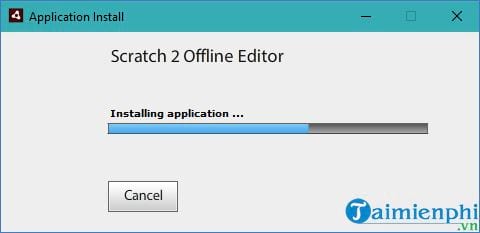
Step 5: Once the installation is complete, Scratch will automatically launch and display on the screen.
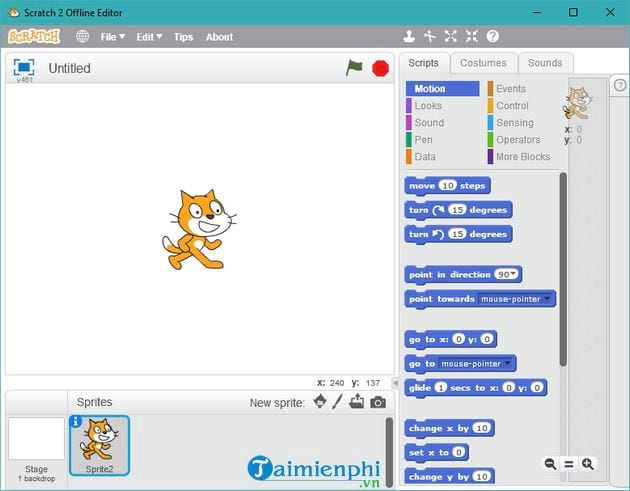
When Scratch launches, the default interface is English.

The above article guides you through the simple and easy way to install Scratch offline. Hopefully you can introduce Scratch to your children, guide them to create an account and use the software. Through that, they can program interesting projects according to their own ideas.
 How to download and install network card driver for computer, laptop using Ethernet Controller All Main
How to download and install network card driver for computer, laptop using Ethernet Controller All Main Instructions for using Chrome Remote Desktop, remote control computer
Instructions for using Chrome Remote Desktop, remote control computer How to detect viruses using Process Explorer quickly and effectively
How to detect viruses using Process Explorer quickly and effectively Instructions for logging into a Microsoft account on your computer
Instructions for logging into a Microsoft account on your computer How to make a TikTok video with a tan blush filter
How to make a TikTok video with a tan blush filter Features to look forward to in the upcoming AirPods Pro 3
Features to look forward to in the upcoming AirPods Pro 3