Instructions for fast copying URLs of open tabs in Firefox browser
You open too many tabs in Firefox? Perhaps you will want to close some windows to speed up the browser or reduce confusion and clutter. However, before you do that, you need to save all the URLs of these websites to be accessible at any time.
Fortunately, there is a quick tip that helps you copy all the URLs of open tabs. Then you can paste them into Notepad or similar text editing application and save.
In the Firefox browser, click the 3 dashes menu on the top right of the browser, then click Options. Select the General tab on the left bar and find the Home Page section . If there are URLs listed here, you can copy and paste it somewhere else for temporary backup.
- How to switch open tabs in Firefox to private mode
- 7 extensions on Firefox no browser has
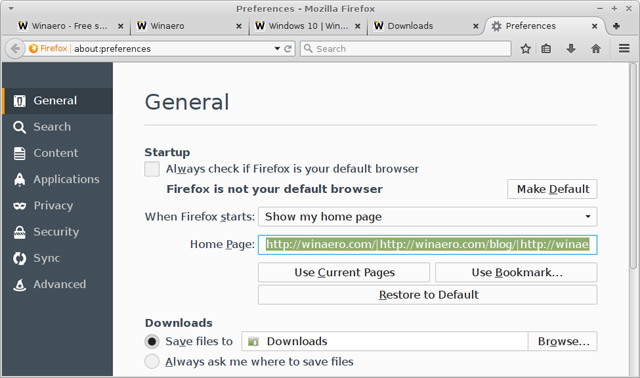
Then, click Use Current Pages to add the URL from the tabs to the Home Page box. Click inside the Home Page and press Ctrl + A to select all text and Ctrl + C to copy. Next, paste the copied URLs into Notepad or Word to get a list of all URLs. Each URL will be separated by the pipe icon (|).
">
You can use the utility to do this but with this method, you won't need to install anything.
Have you ever had to copy multiple URLs in Firefox? If so, please use this method immediately!
 How to take photos of the website, capture the whole website on Chrome and Firefox
How to take photos of the website, capture the whole website on Chrome and Firefox How to turn off the sound on Coc Coc Browser tab
How to turn off the sound on Coc Coc Browser tab How to set the default search on Coc Coc
How to set the default search on Coc Coc How to change Coc Coc browser wallpaper
How to change Coc Coc browser wallpaper How to extend Clipboard on Chrome with Multi Copy Paste
How to extend Clipboard on Chrome with Multi Copy Paste How to turn off reading PDF files on Coc Coc
How to turn off reading PDF files on Coc Coc