How to copy a page of a document in Word
Manipulating content in Word or copying a page of Word documents is basic and very simple. Almost everyone working with Word knows how to copy and paste this content. However, on Word there are many different types of copying, you can copy styles between two Word documents, copy data from Word to Excel, .
By simply copying the content in one page of a Word document, it is basically very simple and familiar to the user. So in case the document file has many pages, how do you find the right page to copy. If you manually scroll the mouse to find the copy page, it is relatively time consuming. The following article will guide you how to copy a page of documents in Word in case the document has few pages and many pages.
- How to quickly copy Word paragraph format
- How to copy and paste multiple highlight text at once in Word
- How to use Office Clipboard to speed up copying in Word
- Instructions to copy Excel charts to Word
1. Copy a Word document with 1 page
Method 1: Use the copy shortcut
If your Word file has only 1 page, just click on that page and press Ctrl + A to copy the entire content on 1 Word page. Then press Ctrl + C to copy and Ctrl + V to paste content.
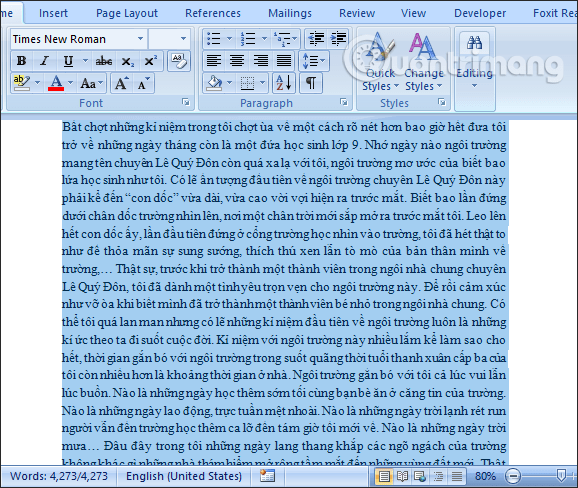
Method 2: Use mouse clicks
First, click on the first line of the page you want to copy. Then wait for the white mouse pointer to tilt to the right , we left click 3 times in a row to select the entire page. Then also press Ctrl + C to copy selected content and press Ctrl + V to paste content.

2. Copy with a Word file with multiple pages
If we do either of the above, all pages in the Word document will be blacked out entirely, not as one page for your purposes.
Step 1:
In the Word document interface, we will click on the Page section at the bottom of the interface.
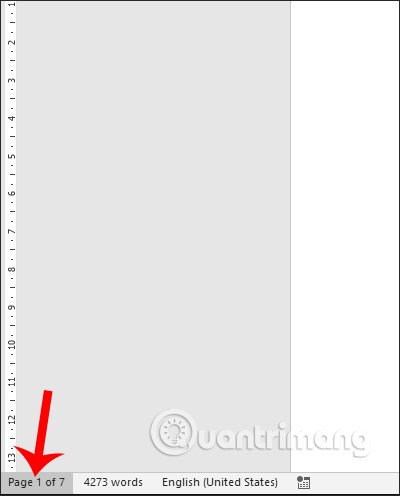
Step 2:
Now display the Navigation bar with all Word pages in the document. Here you just need to click on the Word page you want to copy .
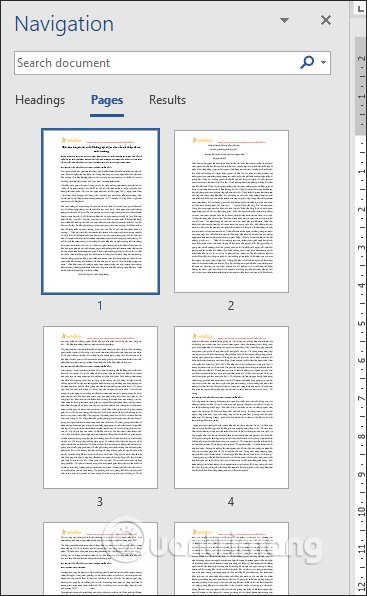
With Word 2007 and below , we also click the Page item at the bottom of the screen. Then show the Find and Replace interface. Users click on the Go tab , then in the Go to what section select Page . Look to the right enter the page number you want to search and then click Go To to move to that document page.

Step 3:
Once you have moved to the position of the page you want to copy, move the cursor to the first line of the page , and then drag and hold the left mouse button to the end of the page to select the entire page content. Then right-click and select Copy to copy the content.
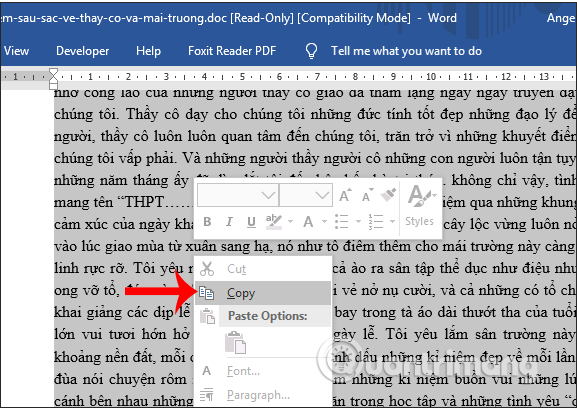
Copying the content of a Word page seems to be simple but not everyone knows when copying in case of many pages of document. Each case of copying content has different ways of getting the effect you need.
I wish you successful implementation!
 How to view editing history on Google Docs
How to view editing history on Google Docs How to insert video and audio into Google Slides
How to insert video and audio into Google Slides How to create a countdown timer in Excel
How to create a countdown timer in Excel How to convert CSV files to Excel in bulk
How to convert CSV files to Excel in bulk How to transfer contacts from an Excel worksheet to Outlook
How to transfer contacts from an Excel worksheet to Outlook How to create text color changing effects in PowerPoint
How to create text color changing effects in PowerPoint