How to update URLs when moving WordPress sites
Do you want to update the URL after moving your WordPress site? It's a headache to manually edit each article or page to replace the old URLs. Today's article will show you an easy way to update the URL, after moving your WordPress site.

How to update URLs when moving WordPress sites
If you don't like the video or need more instructions, continue reading the next section.
When and why do you need to update the URL?
Suppose you have moved a WordPress website to a new domain. Then you can change your WordPress address and website URL by visiting the WordPress installation page.
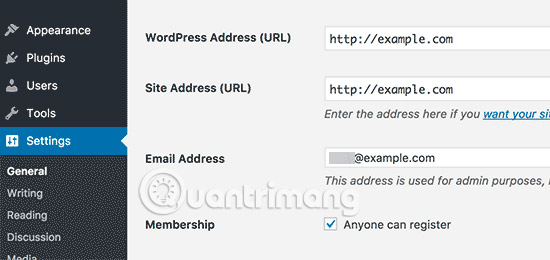
However, this does not change the URL you previously added to your post and page. It also does not change the URL of the image you have added to your WordPress site.
Manually changing all these URLs can be very time consuming and there will always be a chance you will miss some URLs.
That's why you need this guide. See how to update URLs quickly and easily when moving your WordPress site.
Update the URL after moving the WordPress site
First make sure you have a full backup of the WordPress website, before proceeding. This will allow you to easily go back, in case something goes wrong during the update process.
Next, you need to install and activate the Velvet Blues Update URLs plugin.
When enabled, you need to access the Tools> Update URLs page to configure plugin settings.
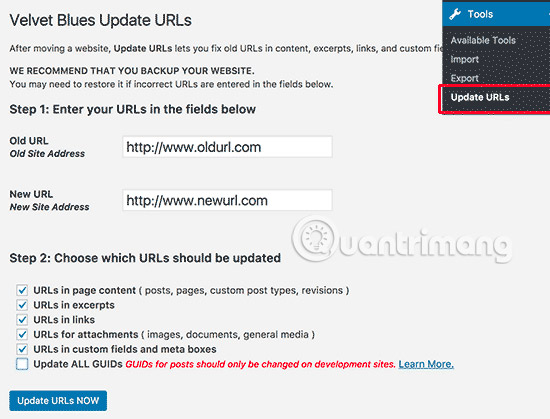
Here, you need to provide old and new URLs for your site. Then you need to choose where you want the URLs to be updated.
You can update URLs in posts and pages, excerpts, image attachments, custom fields, etc.
Continue and select each item you want to update, then click the ' Update URLs Now ' button.
The plugin will find and replace all old URLs with your new URL.
You can now visit your website to see that all URLs have been updated.
Hope this article helped you understand how to update the URL when moving your WordPress website. Good luck!
See more:
- How to edit links in WordPress
- The guide to turning Blogger into WordPress does not worry about losing Google rankings
- 10 most popular WordPress errors and how to fix them
 How much does it cost to build a WordPress website?
How much does it cost to build a WordPress website? Why is WordPress free?
Why is WordPress free? How to import images from external sources into WordPress
How to import images from external sources into WordPress Wix and Wordpress - Which one is better?
Wix and Wordpress - Which one is better? Instructions for installing WordPress on the Vitual Server with Cloud9
Instructions for installing WordPress on the Vitual Server with Cloud9 Instructions for finding or creating an RSS feed for a website
Instructions for finding or creating an RSS feed for a website