How to make a call right on the iPhone lock screen: no need to unlock iOS 10
The big change on iOS 10 version is that the unlocked interface on the device has changed.Slide in Unlock has been replaced by the words Press to Unlock . That means the user will need to click the Home button to scan the fingerprint or enter the password to open the device. And this change also allows users to manipulate calls on the Lock Screen lock screen without having to unlock their iOS 10 device.
Steps to make a call right on the iPhone, iPad lock screen: iOS 10
First add your name to the Widget notification center.
1. Access the Widget screen, then scroll down the screen.

2. Next, click Edit .
3. In the More Widgets section, find the Favorites widget , then click the " + " icon next to the Widget name.
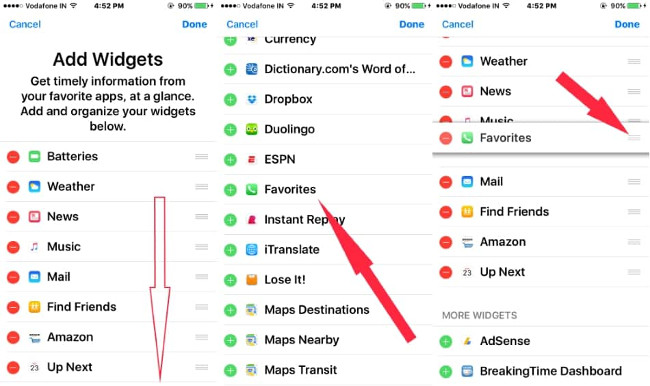
4. The next step is to move the Widget to the top of the page. This step is quite simple, click and slide the 3 dash icon.
5. Next, click Done in the top right corner of the screen.
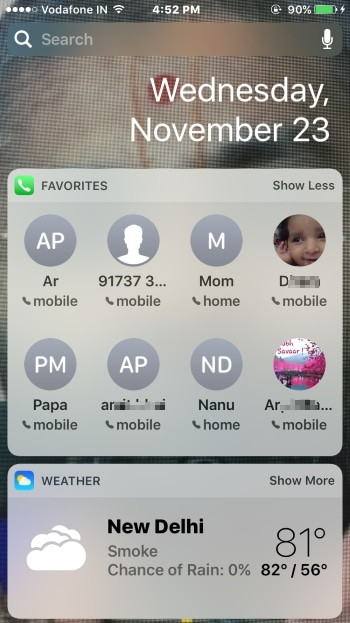
Now you can proceed with the test.
Note:
Here you cannot see the full list of all the contacts you have saved, but only the most used contacts can be seen. So you can create your favorite contact list and find contacts on the Widget lock screen.
To rearrange the order of the contacts name on your favorite contacts widget, open the Phone app on iPhonem phone then click on Favorite. In the top right corner, find and click Edit . To delete a contact, press the red icon or to rearrange the order of contacts.
Refer to some of the following articles:
- Unlock iOS 10 screen is much simpler with 3 ways
- Enable Bedtime sleep monitoring on iOS 10
- Instructions to downgrade iOS 10 to iOS 9.3 do not worry about losing data
Good luck!
You should read it
- Unlock WEP Wifi password with Backtrack
- 10 features you can do when talking on the phone via iPhone
- Top 5 apps that help you block spam calls on Android
- Quick call on the lock screen and Android notification
- Instructions for enabling 'Slide to Unlock' feature on iOS 10
- How to call groups on FaceTime iPhone, iPad and Mac
 How to copy contacts from SIM to iPhone
How to copy contacts from SIM to iPhone The iOS 10.1 downgrade guide for iPhone / iPad has lost battery
The iOS 10.1 downgrade guide for iPhone / iPad has lost battery How to accurately check the lock or international version for iPhone
How to accurately check the lock or international version for iPhone Ways to make charging faster for smartphones
Ways to make charging faster for smartphones What happens to a stolen smartphone?
What happens to a stolen smartphone? The way to downgrade from iOS 10.2 to 10.1 does not lose data
The way to downgrade from iOS 10.2 to 10.1 does not lose data