6 ways to unlock iPhone without password
What makes you need to unlock your iPhone without a passcode?
There are many different ways that might make you want to unlock your iPhone without a passcode or Face ID. Below are some of the most common reasons.
Forgot iPhone passcode
If you found an old iPhone or have multiple phones and forgot the passcode, then you cannot access the device and need a way to bypass the iPhone's passcode.
iPhone password was reset by someone else
If someone has reset your iPhone passcode, whether accidentally or intentionally, you will no longer be able to access the device.
iPhone Senond-Hand
If you received your iPhone from a friend or relative, they may not have given you the passcode or they may have forgotten it.
iPhone is disabled
If you've tried most of the common passcodes and it still doesn't work, your iPhone may be locked after too many failed attempts.
iPhone screen is broken
Additionally, if you drop your phone or crack the screen, you may not be able to use the touch screen anymore.
How to unlock iPhone without password using computer
These methods have the highest success rate of the iPhone unlocking options listed in this article and are recommended if you can use a computer to do it.
Unlock iPhone without passcode with a trusted iPhone unlocker
The first method to try when unlocking your iPhone without a passcode is a dedicated iPhone unlocker like Tenorshare 4uKey. 4uKey is a program that can remove 4 and 6-digit passcodes, Touch ID and Face ID from your iPhone, etc.
To get started with 4uKey, all you have to do is:

1. Connect your device to the computer and start the program. Click the Start button .

2. The program will automatically detect the required firmware package. Select the file location and click Download .

3. Click the Start Remove button to remove the password. Now you know how to unlock iPhone without a password.
Unlock iPhone without passcode via iCloud

Alternatively, you can try using iCloud to open your iPhone without a password. This method will wipe your iPhone, this method is only useful if you don't care about the data on it. Here's how.
- Go to iCloud.com.
- Sign in with your Apple ID and click the Find iPhone button .
- Select your iPhone model from the list of devices linked to your iCloud account.
- Click the Erase iPhone button .
You need to make sure Find My is enabled because this method uses that feature to remotely wipe your iPhone data, including the passcode, and give you access.
Unlock iPhone without password using iTunes
Similarly, you can use iTunes to restore your iPhone to factory settings. This is one way to access a locked iPhone but will erase any existing data - which may not be ideal.
1. To get started, put your iPhone into recovery mode and connect it to your computer.
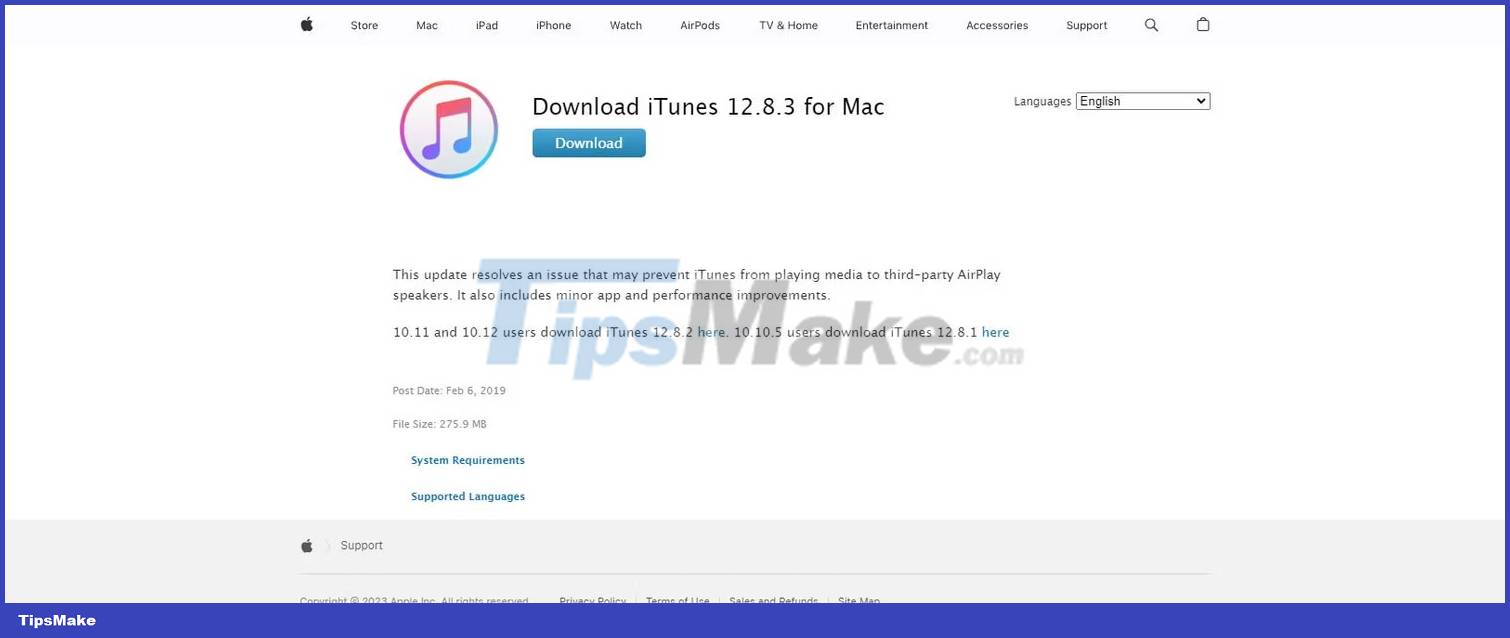
2. Download the latest version of iTunes if you don't already have it, then open it.
3. Your iPhone will appear in iTunes. Click on it.
4. In the summary section, select the Restore iPhone button .
How to unlock iPhone without a password, without using a computer
Using a computer is the preferred method to unlock iPhone without a passcode, but sometimes that's not a viable option. If you want to unlock your iPhone passcode without a computer, here are 3 methods you can try.
Erase iPhone feature
If your iPhone is running version 15.2 or later, you will have access to the Erase iPhone feature. This will erase data from your iPhone but will give you access to the device.
- Enter the passcode into your iPhone until you're locked.
- Click the Erase iPhone button , if it does not appear, continue entering the password.
- Enter your Apple ID password to confirm that you want to erase your iPhone.
- The iPhone will take some time to erase but then you will have successfully bypassed your iPhone passcode.
Unlock iPhone without password with Siri
Additionally, you can try using Siri to unlock your iPhone without a computer or passcode. This feature only works on iOS versions 8 - 10.1.
- Ask Siri what time it is.
- Then add a new clock and press and hold the text on the clock. Select the option to share the words into the message.
- Next, use this to access the new contact screen. Add a new photo to the contact, then visit the photo library.
- Now, you can return to the home screen.
This method only works on older versions but is also a way to bypass your iPhone's passcode.
Unlock iPhone without password via Voice Control
You can also use Voice Control to unlock your iPhone without a passcode, although this only works if you've set up the feature first.
- Go to Settings > AccessibilityAccessibility > Voice Control .
- Turn on Voice Control.
- Select Customize Commands to set up custom commands.
- Create a custom command that matches your lock screen passcode.
The above methods are all great ways to unlock your iPhone without a passcode or Face ID; However, if you are looking for a reliable solution, 4uKey iPhone Unlocker is a great way to unlock your iPhone quickly and easily.
You should read it
- FBI unlocked iPhone of suspects using FaceID
- US police scramble to buy tools to unlock all iPhones despite the price of up to $ 30,000
- The company announced that it could successfully hack the iPhone to 100%
- How to adjust the iPhone X unlock icon
- The former Apple engineer claims to be able to unlock all iPhones for $ 15,000
- How to set Face ID on iPhone X
 The first interesting information about iOS 18
The first interesting information about iOS 18 How to set AirPods to stop reading notifications on iPhone
How to set AirPods to stop reading notifications on iPhone How to increase the quality of photos sent to iPhone messages
How to increase the quality of photos sent to iPhone messages How to convert PowerPoint to PDF on iPhone
How to convert PowerPoint to PDF on iPhone How to check for spyware on Android devices
How to check for spyware on Android devices How to limit photo album access on iPhone
How to limit photo album access on iPhone