Instructions for deleting objects in photos on iOS 18
The iPhone 15 series and above, after upgrading to iOS 18, have been equipped with new Apple Intelligence technology, capable of deleting objects in photos through the Clean Up tool. Users do not need to register an account like Google Photos' Magic Eraser tool and can use it immediately. We just need to localize the details that need to be deleted and press the Clean Up tool to delete. Below are instructions for deleting objects in photos on iOS 18.
How to delete objects in photos on iOS 18
Step 1:
We open the album on iPhone then click on the image we want to adjust. Next, click on the edit icon below to edit the image.
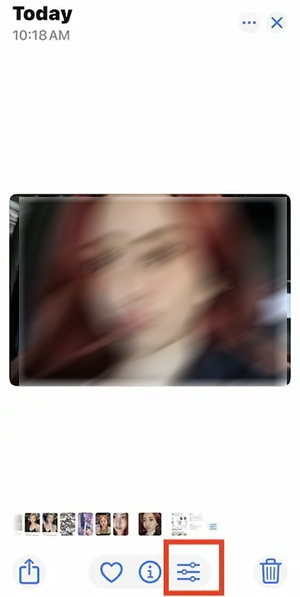
Step 2:
Display image editing tools below the interface. Here we click on the Clean Up tool to use to delete objects in the image.

Step 3:
Immediately after that, this tool automatically identifies and confirms redundant details in the image. You just need to click on the detail you want to delete and then click Done.

Currently, the tool to remove objects in photos on iOS 18 does not allow you to select details manually, but based on redundant details determined by this tool.
You should read it
- Steps to delete selections in Photoshop are very easy and effective
- How to delete any details in the image with GIMP
- Instructions for deleting objects in photos on Microsoft Designer
- Instructions for deleting multiple objects using the image overlay method in Photoshop
- How to remove subjects in photos on Google Photos
- How to delete multiple photos saved on iPhone for a while
 What does LTE mean on a phone?
What does LTE mean on a phone? HP launches the first Snapdragon X Elite laptop in India
HP launches the first Snapdragon X Elite laptop in India Qualcomm is developing low-cost versions of Snapdragon chips for Windows
Qualcomm is developing low-cost versions of Snapdragon chips for Windows Adobe allows free AI image creation in PDF files
Adobe allows free AI image creation in PDF files iPhone 15 Pro Max increases performance by up to 25% after upgrading to iOS 18
iPhone 15 Pro Max increases performance by up to 25% after upgrading to iOS 18 5 most popular iPhone camera filters
5 most popular iPhone camera filters