9 best free online video cutters
Whether you're creating personal vlogs or promotional materials, video editing can enhance the impact and quality of your content. But investing in expensive video editing software isn't always feasible. The good news is that you don't have to.
These free online video cutters will help you trim videos to highlight your best moments without spending too much.
1. Adobe Express
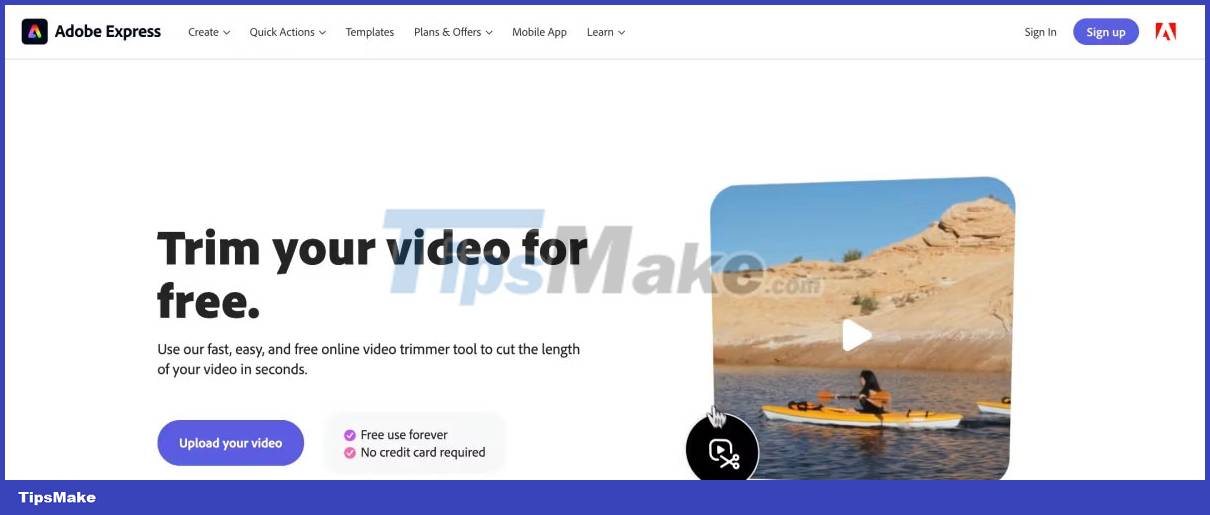
Adobe's free online video cutter helps you to cut videos to perfect length in no time. You can use this tool for free on any web browser and even smartphone.
In addition to video cropping, you can also use this Adobe Express to change the aspect ratio of a video clip. This way, you can ensure that your video is ready to be uploaded to any platform, including Facebook, Youtube and Instagram.
While Adobe Express's free plan is a convenient solution if you're looking to trim videos quickly, you can also consider upgrading to a premium plan if you want access to advanced video and image editing capabilities.
2. 123Apps

123Apps is a great tool if you want to cut online video clips using your browser. The platform supports quite a few existing video formats, up to 4GB per clip. In addition to clipping, you can also use this tool to rotate the video's orientation, change the playback speed, add text to the video frame, and more.
After you finish working on your video, 123Apps will automatically delete your files from its servers. This way, you can rest assured that no one but you has access to your videos.
3. Video Candy

Video Candy is a free online video editing tool that provides a user-friendly interface for cutting video clips. The platform supports many formats and you can download your trimmed video clips without any watermark.
The platform allows users to crop, rotate, flip, compress and merge video clips. Alternatively, you can also use Video Candy to create stop-motion videos and slideshows. One of the best things about this tool is that you can use Video Candy without having to create an account.
4. VEED

VEED makes it easy to trim your video clips to the perfect length in seconds. You can drag the built-in slider on the platform to adjust the length of the clip or enter the duration if you want to be specific.
The platform supports many video formats, including MP4, AVI, MOV, GIF, etc., so you don't have to worry about compatibility issues or format conversions. This makes VEED a great choice for videos you plan to upload to YouTube, Instagram, and other social media platforms.
Extremely user-friendly, VEED is completely online. Moreover, you don't even need to register to use VEED's free video cutter.
5. Clideo

Clideo is the perfect video cutting and editing platform for beginners as it offers an intuitive interface that helps even beginners create impressive videos.
This platform allows you to trim video clips of any length, in any format, for free. You also don't have to download or install any additional software; you can just use Clideo's web browser.
This tool supports all video formats and you can trim videos up to 500MB in just a few seconds by marking the beginning and the end of the clip. Once the video is trimmed, you can save it to your device or back it up on Google Drive or Dropbox. In addition to cropping video clips, you can use this online tool to add effects, subtitles, etc.
6. WonderShare Filmora

WonderShare Filmora is a free online tool that allows you to create engaging videos of the right length. The platform is designed with an intuitive user interface and a bunch of built-in editing tools that will help you trim videos with ease.
To trim a video, all you need to do is upload the clip from your computer or paste the video link (maximum allowed file size is 100MB). You can then use the slider to trim the video and download or export the trimmed video.
7. YouTube Studio

If you need to trim an uploaded video to YouTube without having to re-upload it, YouTube Studio is a great choice.
YouTube offers this option for videos shorter than 6 hours. Note, however, that you cannot change the order of the clips in your video; you can only cut parts out of the video.
The best thing about using YouTube Studio's built-in video cutter is that the number of views, comments, and even the video's URL stays the same after you edit it. In addition to cropping videos, you can add or change music, adjust volume, and blur certain faces or areas, and more.
8. InVideo

InVideo is an easy-to-use web-based tool that helps you trim videos to desired length. The platform is capable of handling video clips up to 800MB in size and supports multiple video formats, including MP4 and WebM.
Unlike some other free video cutters, InVideo allows you to download the trimmed videos for free without digital watermark. This ensures you have a professional and polished final product that can be uploaded to any platform of your choice.
9. WeVideo

Whether you want to edit a video from scratch or just cut the length of a clip, all you need is a WeVideo account to get started. Designed with an easy to use drag and drop interface, this platform allows you to trim videos for free.
After trimming the video, you can further customize the video by adding transitions and text, etc. using WeVideo's tools. Once your video is trimmed and edited to your liking, you can export it to share with the world.
While videos downloaded with the free plan will have a watermark, you can upgrade to one of the paid plans to access more features and export clips without the watermark.
You should read it
- Top 5 best video cutter software
- DaVinci Resolve 16, a fast video cutter software designed specifically for YouTuber, offers download and experience
- Instructions for cutting MP3 files
- Cut music online with the Online Audio Cutter tool
- How to use Cookie Cutter by Neeva to block cookies when opening the web
- How to edit videos online
- 2 The best free software for cutting and joining music
- How to reverse video online for free
May be interested
- Top 5 best free online video editing websites
 need to edit videos quickly but don't want to install software? check out these online video editing websites that help you cut, paste, and add effects without downloading an app.
need to edit videos quickly but don't want to install software? check out these online video editing websites that help you cut, paste, and add effects without downloading an app. - How to join videos using the Video Toolbox online
 video toolbox is a video editing support service, in which video clips are paired with each other without software.
video toolbox is a video editing support service, in which video clips are paired with each other without software. - 4 free online tools to add text to videos
 there are many different online programs that allow you to add text to online videos for free. here, the article will help you choose the top 5 online solutions to add text to the video.
there are many different online programs that allow you to add text to online videos for free. here, the article will help you choose the top 5 online solutions to add text to the video. - Top online video editing websites, making online videos
 current video editing sites will all provide you with basic, or advanced video editing features, enabling users to process videos quickly.
current video editing sites will all provide you with basic, or advanced video editing features, enabling users to process videos quickly. - How to split video audio on Video Converter
 video converter is an online video editing web, like splitting audio from video.
video converter is an online video editing web, like splitting audio from video. - Instructions for increasing online video quality
 if you don't want to install it, you can use free ai video upscaler to increase the quality of online videos.
if you don't want to install it, you can use free ai video upscaler to increase the quality of online videos. - How to convert video to audio for free
 offmp3 is a service to extract music from online video, and supports popular video sites including youtube, dailymotion, vimeo, facebook, twitter and instagram.
offmp3 is a service to extract music from online video, and supports popular video sites including youtube, dailymotion, vimeo, facebook, twitter and instagram. - Top 8 Youtube video intro video creators for free
 intro videos are small video clips made for the purpose of branding. intro video is the starting point for a long video.
intro videos are small video clips made for the purpose of branding. intro video is the starting point for a long video. - Top 5 best free online music and video editing websites in 2024
 merging music into video online helps you process videos quickly without having to install software on your device. sending you the top 5 best free websites to combine music into videos today.
merging music into video online helps you process videos quickly without having to install software on your device. sending you the top 5 best free websites to combine music into videos today. - How to Convert Video to AVI
 this wikihow teaches you how to turn a video file such as an mp4 into an audio video interleave (avi) file. if your video is under 250 megabytes in size, you can use a free online service called convertfiles to convert it; otherwise,...
this wikihow teaches you how to turn a video file such as an mp4 into an audio video interleave (avi) file. if your video is under 250 megabytes in size, you can use a free online service called convertfiles to convert it; otherwise,...










 How to edit videos on Edit Videos Online without an account
How to edit videos on Edit Videos Online without an account How to apply pre-made transitions to video in DaVinci Resolve
How to apply pre-made transitions to video in DaVinci Resolve 6 best tools for short-form video editing
6 best tools for short-form video editing Instructions to reverse video on Capcut
Instructions to reverse video on Capcut How to insert Google voice into video on CapCut
How to insert Google voice into video on CapCut The official LumaFusion professional video editing application has versions for Android and Chrome OS
The official LumaFusion professional video editing application has versions for Android and Chrome OS