Instructions for checking laptop battery health using BatteryInfoView
BatteryInfoView software will help you check the current laptop battery status, the condition of the laptop's battery, etc. The tool analyzes basic information about the laptop battery and details about the power status, percentage capacity, speed,. of the battery. Users also have the option to export laptop battery statistics as text files, CSV files or HTML documents. Below are instructions for using BatteryInfoView to check laptop battery health.
How to use BatteryInfoView to check laptop battery health
Step 1:
First, download the BatteryInfoView software from the link below, then unzip and install on your computer as usual.
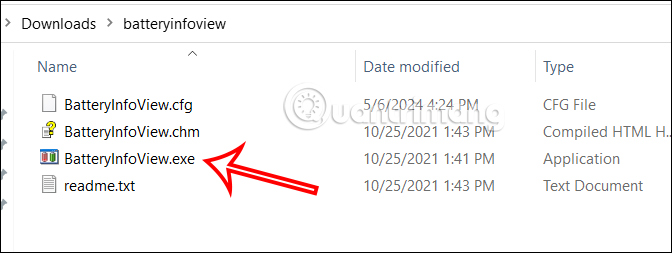
Step 2:
Below is the main interface of BatteryInfoView software. Click View then select Battery Information to choose to view battery information.

Now the interface displays the status and general information about your battery. Information is updated every 10 seconds by software default.

You can change the speed at which this information updates by clicking Options and then selecting Advanced Options .

At this interface you can change the default time to notify information about battery status.
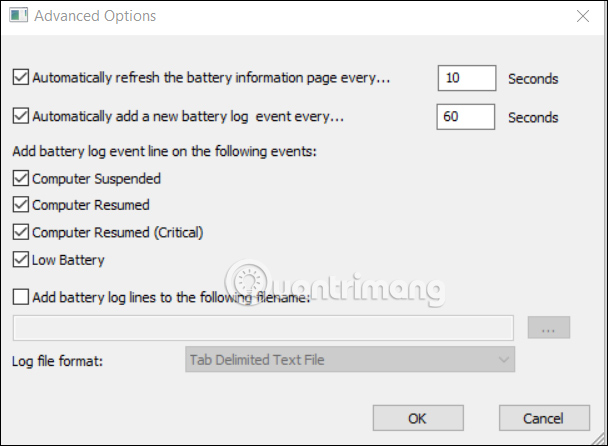
Step 3:
Continue clicking the Show Battery Log icon to view the laptop battery status log.
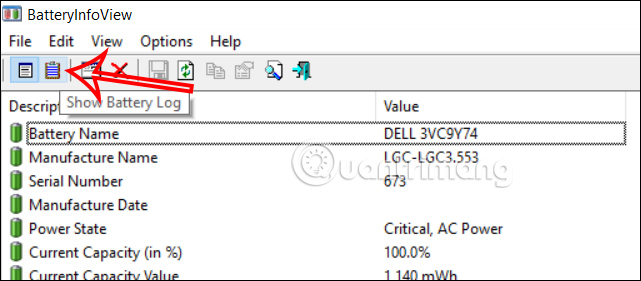
In this interface you will see the battery status log such as battery status, battery capacity %, etc. and the information is changed and updated every 30 seconds.
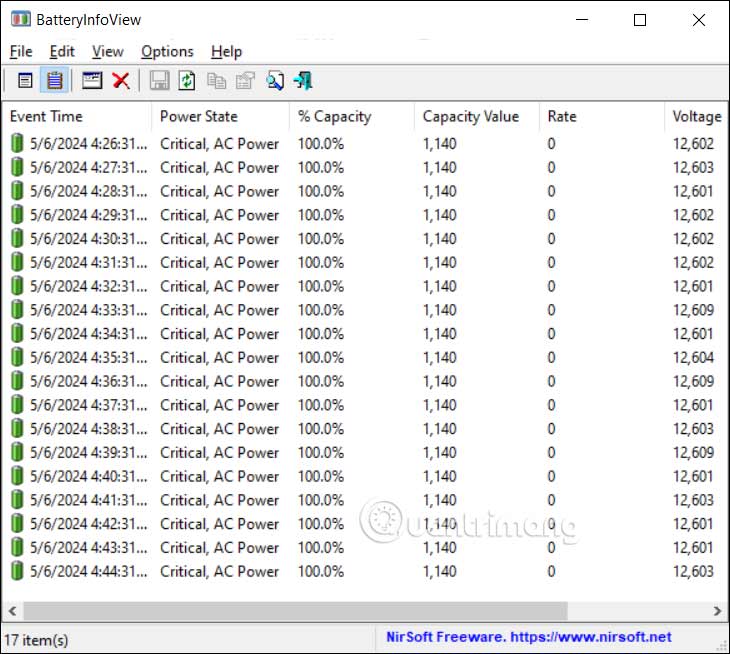
Step 4:
To export battery information into a text file, click on the information you need to save , then select File , select Save Selected Items .
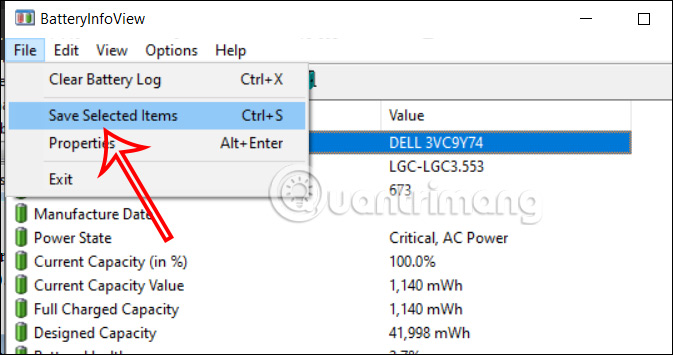
You should read it
- How to check if the HP laptop battery is subject to revocation
- How to check the battery level of the laptop battery without software
- How to check laptop battery bottle with BatteryMon
- Steps to check iPad battery status quickly iPad
- How to check the bottle of Laptop Battery without software
- How to check the battery level of the laptop quickly and accurately
 Top best gaming keyboards in 2024
Top best gaming keyboards in 2024 Some Intel CPUs have reduced performance by 9% after just 1 update
Some Intel CPUs have reduced performance by 9% after just 1 update GeForce Experience has problems finding games on Windows: Here's how to fix it
GeForce Experience has problems finding games on Windows: Here's how to fix it How to set voice chat to Telegram notification tone
How to set voice chat to Telegram notification tone 5 best earbuds for phone calls in 2024
5 best earbuds for phone calls in 2024 Why does the AirTag make a beeping sound?
Why does the AirTag make a beeping sound?