6 best tools for analyzing laptop battery health
Laptop batteries are an essential hardware, but users often have very little information about its health. Windows laptops also do not provide enough information for users. It only displays a small battery indicator with time and battery percentage remaining.
Over time, the laptop battery will encounter a few errors such as: The battery does not enter, indicator of battery charge fluctuates, etc. But there is a solution to these problems.
In today's article, TipsMake.com will introduce you to a number of third-party diagnostic tools, allowing users to check battery health in Windows.
Health monitoring of laptop batteries on Windows
- Why should you monitor the health of your laptop battery?
- Laptop battery health analysis tools
- 1. View reports about battery history with Powercfg
- 2. BatteryInfoView
- 3. Batterymon
- 4. BatteryCat
- 5. Smarter Battery
- 6. BatteryCare
Why should you monitor the health of your laptop battery?
The battery is a portable chemical device with limited power. Due to the nature of the battery, it has a complex voltage response to the load, temperature and life itself. Battery health affects both device performance and uptime. Users should monitor the battery status for the following reasons:
Create a starting point for the power management process under different work and environmental volumes.
The maximum capacity of the battery changes over time. Therefore, the charge level indicator may show users inconsistent values. When this happens, users will know when to adjust the battery.
Improper use of batteries can reduce its life. Monitoring battery health allows users to take corrective steps to increase life expectancy.
Laptop battery health analysis tools
1. View reports about battery history with Powercfg

The powercfg command is a hidden tool on Windows. Users can use it to create an accurate report on battery history.
It includes battery performance information and allows users to observe battery capacity degradation that inevitably occurs over time.
To create a battery report, open the Command Prompt and enter:
powercfg /batteryreport This command saves the battery report in HTML format to C: UsersYour_Usernamebattery-report.html . Double-click the file to open it in the browser. Check the following details:
- The difference between Design Capacity and Full Charge Capacity : When the battery wears over time, the full capacity will be smaller than the designed capacity.
- See how much battery has been exhausted in the last few days in different power states. Also, check the battery usage chart.
- Observe how the fully charged capacity decreases gradually from the design capacity. Notice any difference.
- Compare battery life at full charge compared to design capacity since buying a laptop.
- Check the battery usage and duration, as well as the time when the computer is running on battery power or plugging into an outlet.
With how to check this laptop battery life, users can identify problems affecting battery life. If the report shows a big difference, users may consider replacing the new battery.
2. BatteryInfoView

BatteryInfoView is a free application that contains a lot of information about laptop batteries. This tool has two main components.
The first screen provides users with complete information about design capacity, full charging capacity, battery health, number of charge / discharge cycles, etc.
The second monitor analyzes the detailed log of power status, charging / discharging value and more. A new log line is added whenever the user pauses or continues to use the computer.
This way, users can find the battery discharge speed. Battery information can also be exported to TXT or CSV files for reference.
Advantages:
- See battery details in a single place.
- Users can check the log to observe changes in battery capacity.
- This tool allows users to place windows on other applications to monitor the battery.
Defect:
- Could not filter battery log by date.
- Do not show users any graphs to predict the level of battery wear over time.
Download BatteryInfoView (Free).
3. BatteryMon
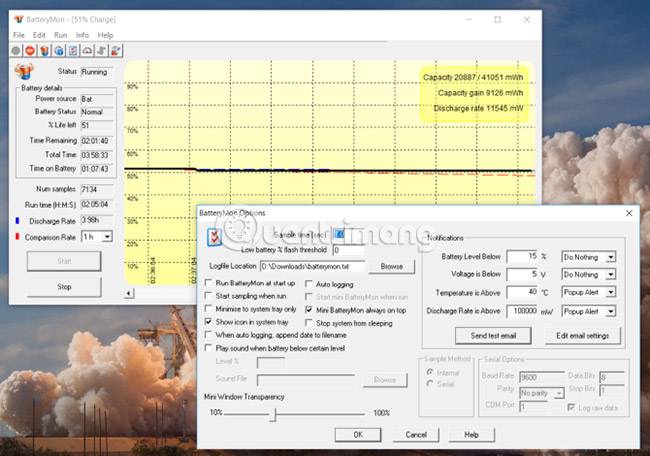
BatteryMon is an easy-to-use application that monitors the laptop's battery charge level by presenting a chart of what this tool detects in real time.
The Y axis shows the charging level in percent (0 - 100%) and the sampling time on the horizontal axis X. The user can change the sampling interval in the configuration screen.
The black line shows the current charge level. The blue line shows trends based on extrapolated data patterns.
And the red line shows users a comparison with battery life. For a short time comparison, the red line will deviate more than usual. Users also get detailed information about discharge speed.
When you continue to use the application, the discharge rate will become more accurate and the user will understand the degradation of the battery with different workloads.
Advantages:
- This tool analyzes the battery's health with a real-time chart.
- Users can set notifications for battery level, voltage and temperature.
- Data on charging / discharging speed, battery remaining time, total time, etc.
- Record a log of battery performance for future reference.
- Compare and measure current capacity with data collected in the past.
Defect:
- This application is very complicated for new users.
- The chart section can be "stunning" (Please refine the sample time in the configuration screen to make it simpler).
Download BatteryMon (Free).
4. BatteryCat
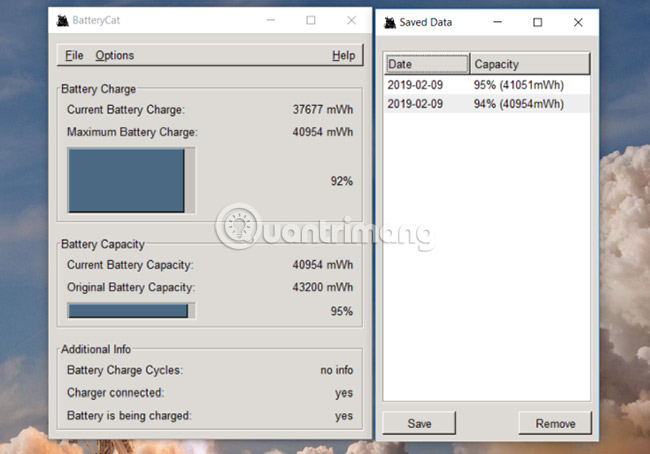
BatteryCat is a simple utility to check battery charging, capacity and charging cycles. The main window has three parts. Current charging status refers to current capacity, information about power status, charging cycle and full charge capacity compared to the original design capacity.
When you click on the File menu , the History window will open next to the main window. Users can save recent capacity values along with the date. Historical data is in C: UserYour_Usernamebatterycatbatterycat.csv
With this data log, copy the data into a spreadsheet application and monitor the health status of the battery. By default, BatteryCat reads data from the battery every 10 seconds. Users can change this time period in the Options screen .
Advantages:
- This application provides users with all battery information in a single place.
- Using this application is very simple and can extrapolate data without any knowledge.
Defect:
- There are no filter options to separate data within different time ranges or workloads.
- The application uses GTK runtime on Windows so users can see small and blurry fonts.
Download BatteryCat (Free).
5. Smarter Battery
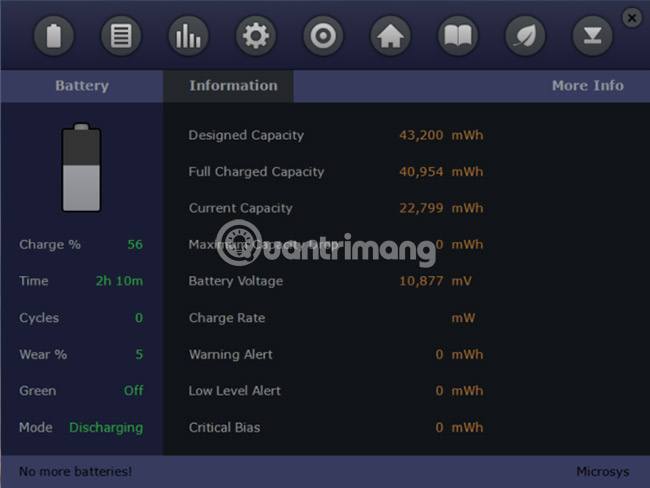
Smarter Battery is the only application that provides users with a complete set of tools to monitor battery status, perform calibration operations and save battery performance data for reference.
This application shows users the history of battery capacity during charge / discharge cycles, calculates wear and discharge cycles.
Battery Information page provides users with information about full capacity compared to design capacity, discharge time, number of cycles, wear level and power status in battery or AC mode.
Capacity page helps users understand the progress of battery capacity. The Y axis displays the percentage of capacity and the X axis displays the data taken at that time.
The Calibration page displays complete information about battery life, such as wear level, usage time, discharge cycle and more.
The application also allows saving battery data depending on the opened page. Users can save battery information, capacity, calibration data and more.
Advantages:
- At a time, users can monitor up to 4 batteries including battery packs.
- The application can simulate the discharge mechanism to speed up the calibration process.
- There is a Green Mode function to save battery when needed.
- Users can set alerts when the battery is low and forced to standby / hibernate when the battery is low.
Defect:
- The application has too many options scattered all over the page.
- Sometimes it can be confusing and may conflict with the integrated power management settings.
Download Smarter Battery (Free trial, $ 14 / 325,000 VND).
6. BatteryCare

BatteryCare is a simple tool to optimize performance and battery usage on laptops. With built-in algorithms, users can monitor charging / discharging cycles.
When the battery completes certain discharge cycles, the application will recommend that users adjust the battery.
And when the process is complete, the application will remember the last calibration date, the number of times the calibration has been performed and more.
The application main window shows all battery details such as design capacity, full charging capacity, wear level and total discharge cycle.
BatteryCare also monitors CPU, hard drive temperature and notifies users when specific heat levels are reached.
Advantages:
- Notice when the battery is low.
- The application may switch to another power plan depending on the power state.
- The plan to use the power to synchronize perfectly with power consumption events takes place on the Windows system.
Defect:
- The application only displays a summary of battery information and optimizes the user's battery usage.
- There is no other information about event data, diaries, records of charge / discharge cycles, etc.
Download BatteryCare (Free).
Monitoring the device's battery health is not a simple task. There are too many variables and factors to consider. With these tools, at least users can monitor their health and take corrective measures to extend laptop battery life.
Wish readers to find the right tool!
You should read it
- How to monitor laptop battery with Battery Alarm on Windows 10
- Extend the life of Laptop batteries
- How to discharge laptop battery properly and effectively
- 8 tips to extend laptop battery life
- 5 simple ways to extend laptop battery life
- No need to install any software, this is how to check your laptop battery level
 How to check if the HP laptop battery is subject to revocation
How to check if the HP laptop battery is subject to revocation How to detect dead spots on the Desktop screen
How to detect dead spots on the Desktop screen Summary of free driver backup software
Summary of free driver backup software Learn to use lesson 8 computer - Learn about computer applications
Learn to use lesson 8 computer - Learn about computer applications Learn to use lesson 9 computer - Set up a computer
Learn to use lesson 9 computer - Set up a computer How do I know if my laptop battery is bottled or broken?
How do I know if my laptop battery is bottled or broken?