Instructions for authenticating applications on iPhone
When you install an iPhone app from the Apple Store, the app is always tested for safety. However, when you install an application on your iPhone from another source, you will need to confirm the trusted application manually. Then the application will be installed on the iPhone for use. The article below will guide you to trust the application on iPhone.
How to confirm application trust on iPhone
Step 1:
At the interface on iPhone, click Settings and then click General. Switch to the new interface and click on VPN & Device Management.
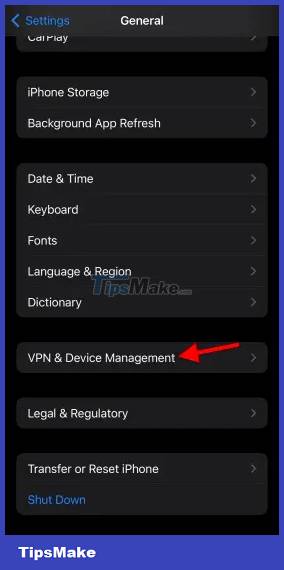
Step 2:
Now you will see the names of the Developer App application developers, click on the developer who needs to confirm the trust of the application. Next, click on Trust to confirm the trust of the application from this developer.
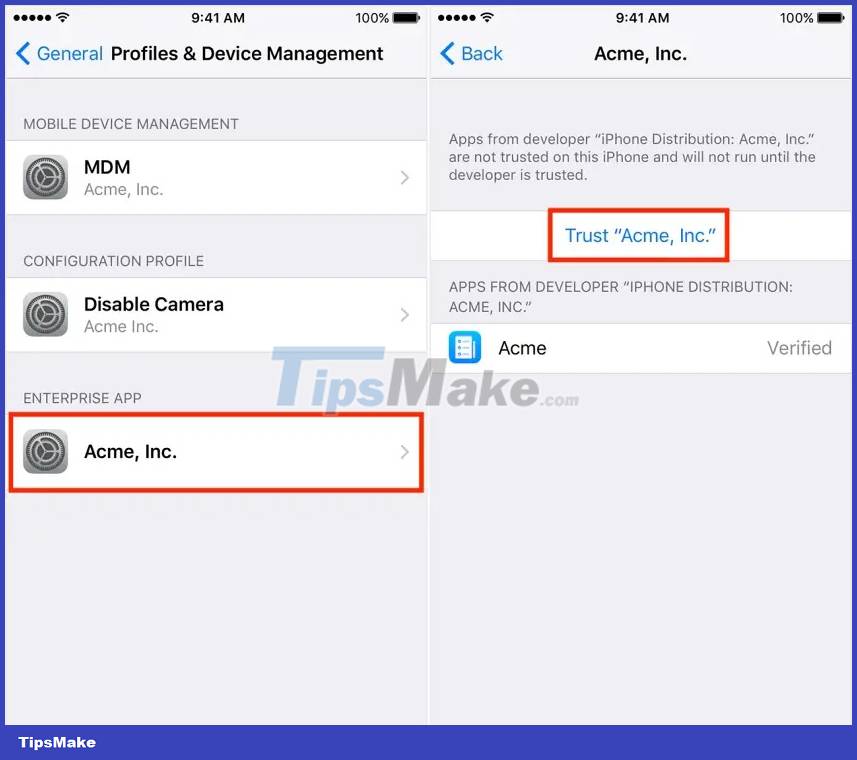
Note that to set up application trust confirmation, you need to connect to WiFi on the iPhone. When the phone is not connected to WiFi, the application installed from the developer will display Not Verified. To use the application, you just need to connect to WiFi and press Verify to use the application.
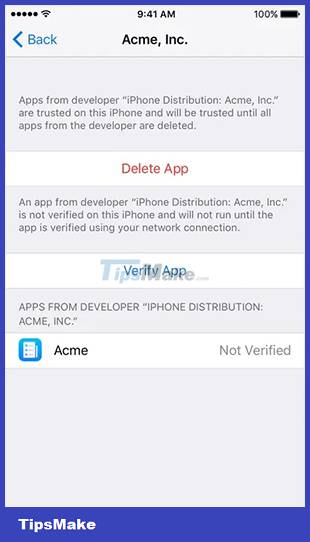
You should read it
- The security 'standalone' for iPhone. How many methods do you know?
- How to use the Jet VPN application on iPhone
- 38 best free apps for the new iPhone
- This is the biggest problem of iPhone X
- 3 camera apps should be uninstalled on iPhone 11
- Instructions on how to manage email and mailboxes in the Mail application on iPhone / iPad
 Instructions for viewing message editing history on iPhone
Instructions for viewing message editing history on iPhone How to change the anniversary album background music on iPhone
How to change the anniversary album background music on iPhone How to configure DIG emulator frontend for Android
How to configure DIG emulator frontend for Android Instructions for overlaying widgets on Android
Instructions for overlaying widgets on Android How to check iPhone's charge count
How to check iPhone's charge count How to quickly delete iPhone photos after sending
How to quickly delete iPhone photos after sending