How to use the Jet VPN application on iPhone
In addition to VPN software installed on computers, VPN applications on Android or iOS are also searched and used by users. With the ability to fake IP, hide IP address, access websites blocked by firewalls, the VPN application will help you be safe when accessing the Internet.
Jet VPN is a VPN application on iOS devices, full of basic features of VPN applications. However, the application also has many advantages such as no need to use account, Vietnamese language support, especially support 10 GB free monthly. The following article will guide you how to use the Jet VPN application on iPhone.
- How to use Idea VPN fake IP on Windows
- Best free VPN software on iPhone phones
- The best free VPN application iOS users should not ignore
Instructions for using Jet VPN on iPhone / iPad
Step 1:
Click on the link below to install the Jet VPN utility on your phone.
- Download the Jet VPN application on iPhone
Step 2:
In the first interface, the application will ask users whether they want to receive notifications or not. Next, click Next to Continue & Continue to use the application.
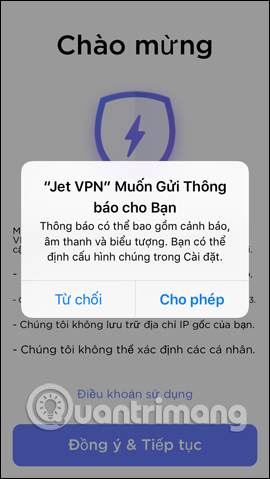
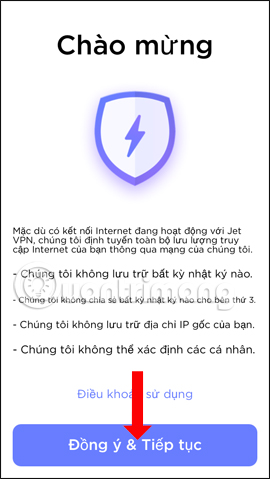
Step 3:
Switch to the new interface click on the Connect button and then click the Allow button to agree to connect on the device.
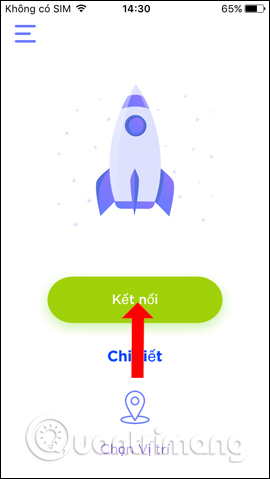
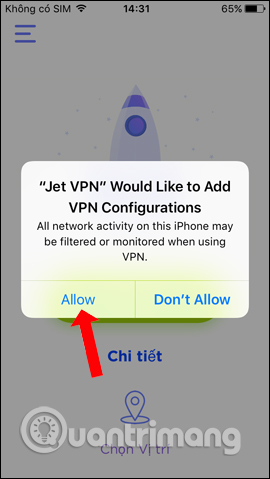
Step 4:
The application will automatically connect the device to the server closest to your location to get the fastest speed. In case the user wants to change the connection location, click on Select location . In the list of locations, users will see where they are connecting to the server. Jet VPN supports connection at 7 different server locations.

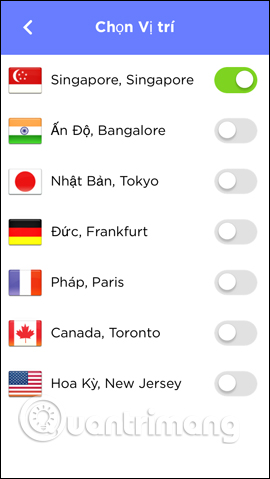
To select another location, turn on the connection at that location. Wait for the application to process the connection to that server. If you see the VPN icon appear at the WiFi icon on the screen, it means a successful connection.
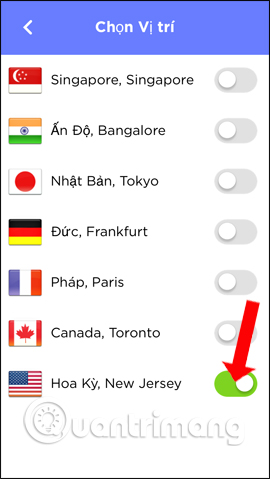
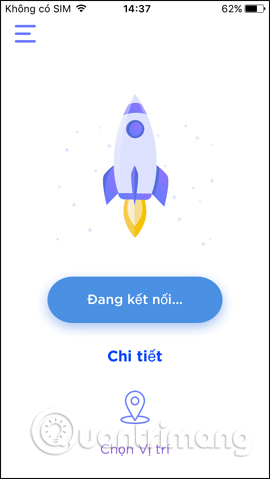
Step 5:
To disconnect using Jet VPN we will have many different ways.
Click Disconnect on the app's screen.
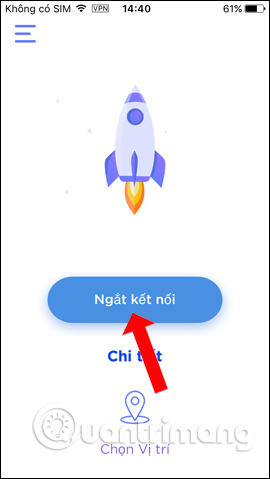
Click Settings , choose VPN and then turn the white circle button to the left to turn off.
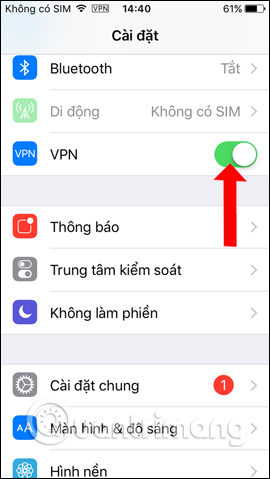
Open the widget screen and click Edit below and then click on the plus icon at Jet VPN , click Done at the top.
Going back to the widget will see the Jet VPN frame with options to connect / disconnect, select the connection location, monitor download / upload speeds.
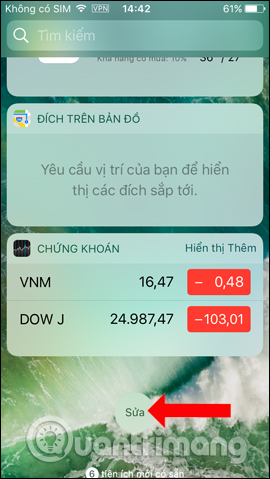
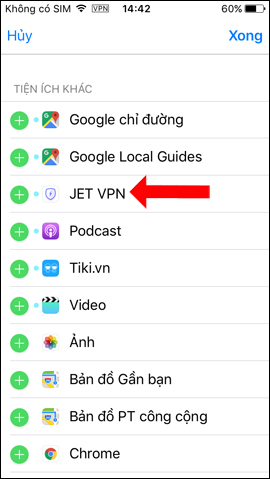
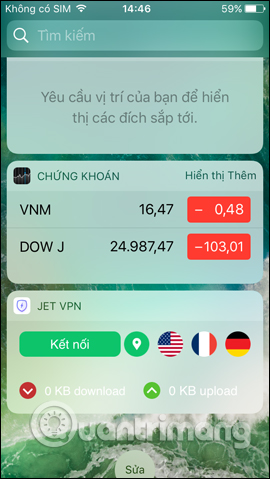
Step 6:
In addition, when clicking on the Details section, users will have free capacity reset time, download / upload speed with current connection, monthly usage capacity.
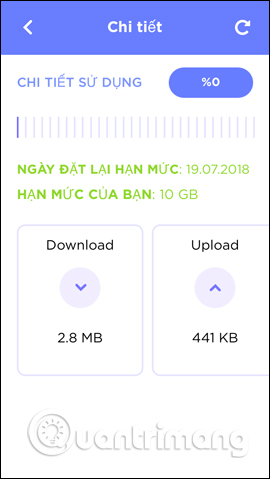
Using Jet VPN on iPhone is very simple. You can choose the server location in 7 countries that the application supports or use the connected server. Besides, 10 GB of free bandwidth per month is also the reason that you should use Jet VPN.
See more:
- The best VPN for gamers
- Things to know when using wifi in public places
- Use HTTPS encryption connection when browsing the web
I wish you all success!
You should read it
- Best free VPN software on iPhone phones
- 38 best free apps for the new iPhone
- How to accurately distinguish iPhone 6 or iPhone 6s?
- Instructions on how to manage email and mailboxes in the Mail application on iPhone / iPad
- How to create fake location, fake GPS on iPhone
- 3 camera apps should be uninstalled on iPhone 11
 Instructions for rotating tilted videos on iPhone or iPad with iMovie
Instructions for rotating tilted videos on iPhone or iPad with iMovie How to add color to Control Center on iPhone
How to add color to Control Center on iPhone Some common mistakes when viewing VTV Go and how to fix it
Some common mistakes when viewing VTV Go and how to fix it Mobile data connection too slow? Try the following 7 network acceleration techniques
Mobile data connection too slow? Try the following 7 network acceleration techniques How to turn off smart replies on Gmail
How to turn off smart replies on Gmail Guide to taking HDR photos on iPhone
Guide to taking HDR photos on iPhone