Instructions for adding payment cards on Microsoft Edge
With this new feature, those who regularly make online payments on the browser will have their account information immediately. The following article will guide you to add a payment card on Microsoft Edge.
How to add a payment card on Microsoft Edge
Step 1:
At the Microsoft Edge browser interface, click on your account avatar if you are logged in to Microsoft Edge or click on the humanoid icon. Now click on the Payment Information section .
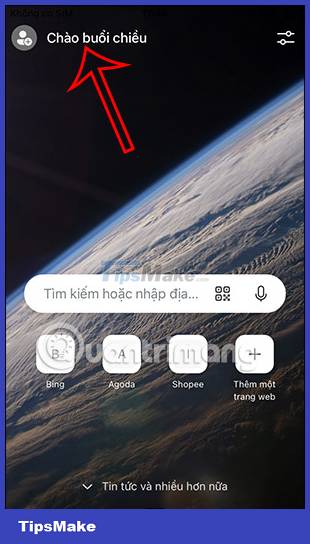
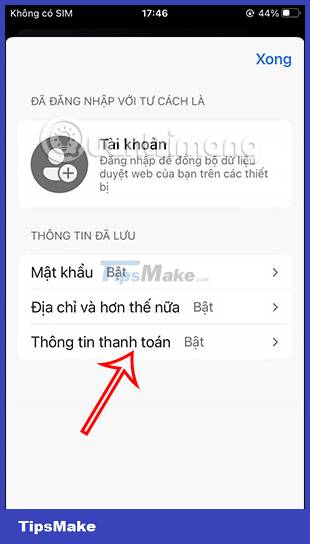
Step 2:
If the Billing Information feature on Microsoft Edge is not enabled, you need to enable it. Then click on the Add item below to add more information.

Step 3:
Now display the interface for you to fill in your payment card information on the Microsoft Edge browser. We fill in the required information and click the plus sign to add that payment information on the browser.


As soon as you press the plus sign, your payment information has been added to the Microsoft Edge browser. All payment information that you add on Edge browser will be saved as a list for us to edit or delete payment information if desired.
You should read it
- Instructions for restoring Microsoft Edge on Windows 10
- How to color PDF documents on Microsoft Edge
- Will Microsoft Edge new version be the real rival of Google Chrome? Maybe very much!
- Apple Pay has supported most bank payment cards in the US
- Fix Microsoft Edge using RAM on Windows 10
- Microsoft Edge is about to add a series of features to support remote work and enhance security
 Instructions to adjust information notifications on Microsoft Edge phones
Instructions to adjust information notifications on Microsoft Edge phones How to quickly access websites on Microsoft Edge phones
How to quickly access websites on Microsoft Edge phones Top 6 best VPN add-ons 2023
Top 6 best VPN add-ons 2023 How to remove the Quick Search Tool hijacker from the browser
How to remove the Quick Search Tool hijacker from the browser Where is Google Chrome bookmark data stored on your computer?
Where is Google Chrome bookmark data stored on your computer?