Instructions for activating and using Game Tools mode on Samsung
On Samsung phones equipped with Game Tools feature, users can freely relax, enjoy games without being disturbed by Messenger messages or unusual calls distracting you. Even when activating the Game Tools feature, you can record the process of playing the game or return the key so that it will not be mistakenly affecting the game. If you are interested, the following is a tutorial to activate and use Game Tools mode on Samsung Android.
Note: Not all Samsung devices currently support Game Tools, which is exclusive on some Samsung phones. Therefore, if your Samsung phone does not have the Game Tool, do not worry, in the framework of this article, Network Administrator will guide you how to activate and use this feature on all Samsung Android.
1. How to activate Game Tools mode on Samsung
Method 1: Apply to devices that have built-in Game Tools mode
To enable Game Tools mode on Samsung phones, do the following:
Step 1:
From your Samsung phone screen, go to Settings and select Advanced features.
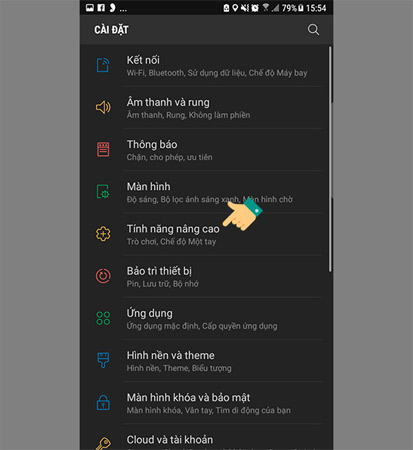
Step 2:
Next, click Game.
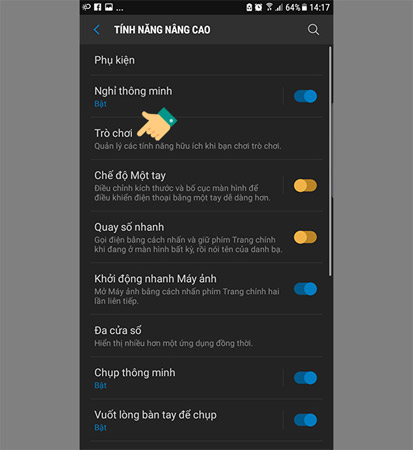
Step 3:
Turn right to turn on Game Tools mode on Samsung.
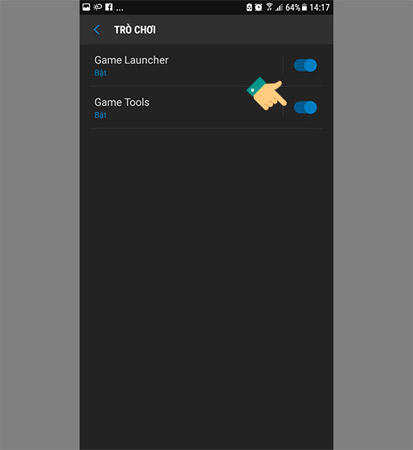
Method 2: Apply to devices that have not yet built Game Tools mode
Note: The device experienced in this article is Galaxy A9 Pro running Android 6.0 Marshmallow, maybe some other models are not compatible, please try installing on your device.
Step 1:
Go to Settings> Lock screen and security> Enable item Unidentified.
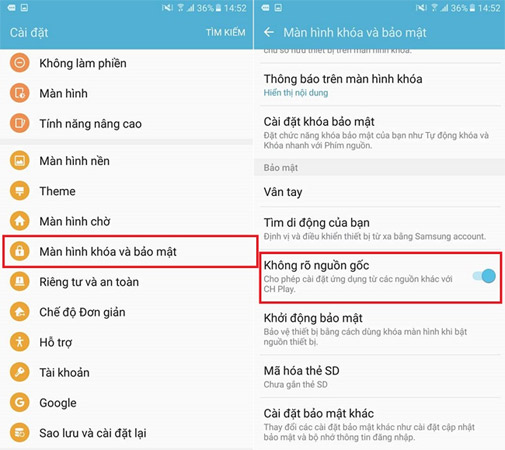
Step 2:
Download the following 3 files and install the device.
- Game Mode: http://www.apkmirror.com/apk/samsung-electronics-co-ltd/samsung-gameservice/samsung-gameservice-1-0-64-release/samsung-gameservice-1-0-64-android -apk-download /
- Game Tools: http://www.apkmirror.com/apk/samsung-electronics-co-ltd/game-tools/game-tools-0-0-26-release/game-tools-0-0-26-android -apk-download /
- Game Launcher: http://www.apkmirror.com/apk/samsung-electronics-co-ltd/game-launcher-2/game-launcher-2-0-0-26-release/game-launcher-0-0 -26-android-apk-download /
Step 3:
Go back to Settings> Advanced Features> Games> Turn on Game Tools mode .
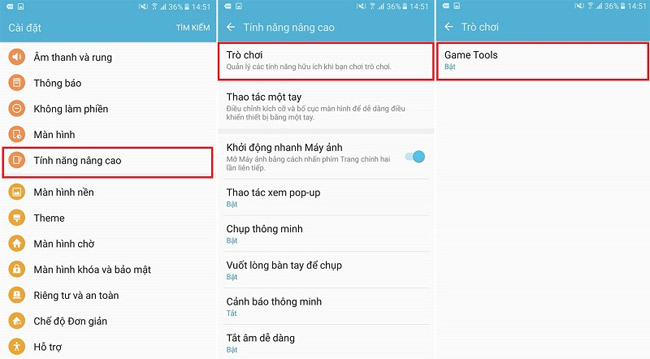
2. Instructions for using features in Game Tools
Opening any game, the Game Tools icon will automatically appear (red icon) and you should select this floating icon to enter Game Tools settings.
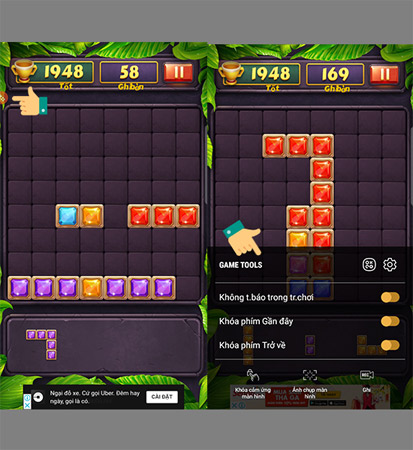
No in-game notifications:
When this feature is turned on, all phone notifications will be muted and hidden on the screen when you are playing the game, only the incoming call will be displayed.
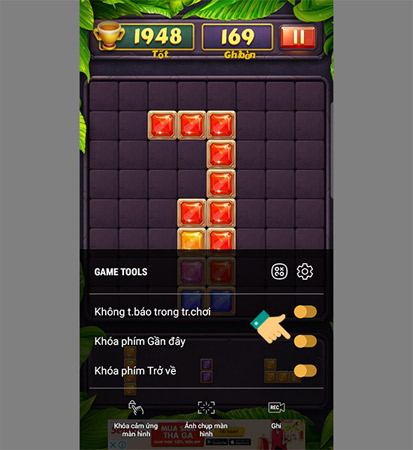
Lock Recent and Return keys:
Similar to the above, 2 return and recent keys will be locked during the game, helping you to limit the wrong press while playing as a sudden exit.
Recording Function:
You can also go back to the entire screen when playing games to share with everyone without a 3rd party app with Game Tools recording function. If you want to stop recording, just slide the notification bar from top to bottom and choose to stop recording.
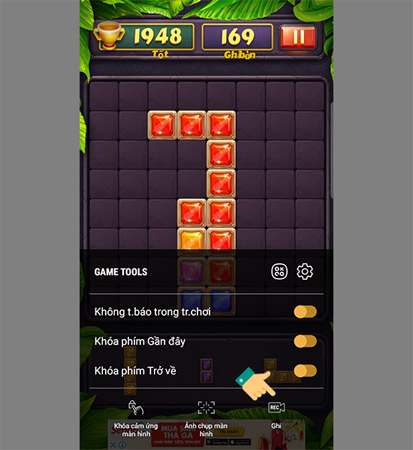
Screenshots:
Take a quick snapshot of the game screen, especially the achievements you won in the game.
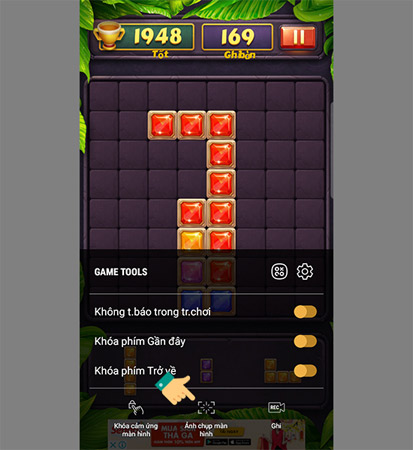
Touch screen lock:
This function allows you to play games with peripheral devices such as keyboard mouse via OTG connection so no touch on the screen is required. It is especially useful when you play with Game Pad to dedicate the entire game screen.
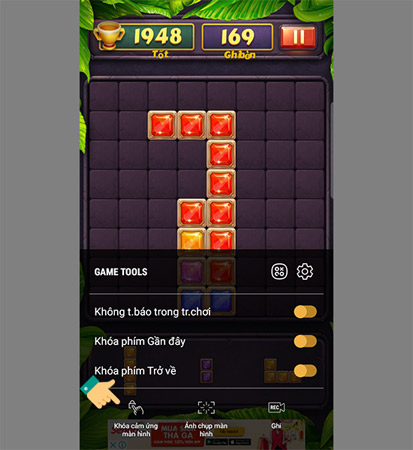
Minimize the game :
Zoom out Messenger-like chat head game format of Messenger to help you manage better when playing multiple games.
Thus, we have shown you how to activate and use Game Tools on Samsung. This way will help optimize your experience during the game. Please customize the game play function to suit you best to play games more fun than you.
See more:
- Instructions for activating Game Mode on Windows 10
- How to enable Night Mode on Samsung Galaxy S8
- How to enable Dark Mode on Youtube
- Activate Safe mode on Android device
You should read it
- How to turn off (or enable) Xbox Game Bar on Windows 10
- Amazon launched two new tools to help run the game, app
- How to change the keyboard shortcut to open Game Bar Windows 10
- How to fix the error does not activate Game Mode Windows 10
- Survival tips in the game Raft
- Instructions for filming and taking game screen shots in Windows 10
 How to use Google Translate to translate languages on the phone
How to use Google Translate to translate languages on the phone Turn the Home button on Android into the 'divine' Home button
Turn the Home button on Android into the 'divine' Home button Tips to start Android device when power button is broken
Tips to start Android device when power button is broken How to install the application on Android without using Google Play Store
How to install the application on Android without using Google Play Store The hidden features on Android used to troll extremely interesting friends
The hidden features on Android used to troll extremely interesting friends The application is sneaky without worrying about being discovered by others on Android
The application is sneaky without worrying about being discovered by others on Android