Instructions for accessing anonymous Web on iPhone browser
- How to save web browsing history when browsing in incognito mode on Chrome browser
- Incognito mode in the browser is not as safe as you think
- How to turn off anonymous access on the browser
Accessing incognito mode is a way for you to surf the web comfortably and privately without fear of being monitored by the browser. Therefore, when you need to use the web for shady or private purposes, this is a great choice for you. The following article will show you how to access anonymous web right on your iPhone to help you secure secure web access history to avoid seeing outsiders.
1. What is an anonymous browsing mode?
Anonymous surfing is called by different names depending on the browser type, such as Incognito Mode (Chrome), Private Browsing (Firefox), InPrivate Browsing (IE) . The purpose of this mode is to ensure privacy. When users use the Internet by automatically deleting browsing history, search history, cookies and all other information. So in incognito mode, you can surf the web freely without fear of being peeked at by others because after closing the incognito window, all your surfing traces will be completely erased.
2. Guide to anonymous Web browsers on iPhone
Go to Safari anonymous web on iPhone
Step 1 : Safari is the name of a web browser created and developed by Apple. To use this browser, you can use safari, in the application interface, you select the Window in the right hand corner of the screen as shown below.


Here you will select the Privacy item to access the anonymous web on iPhone with Safari.
Step 2 : To access anonymous web in Safari, simply click on the "+" icon so you can use the anonymous browser on iPhone.
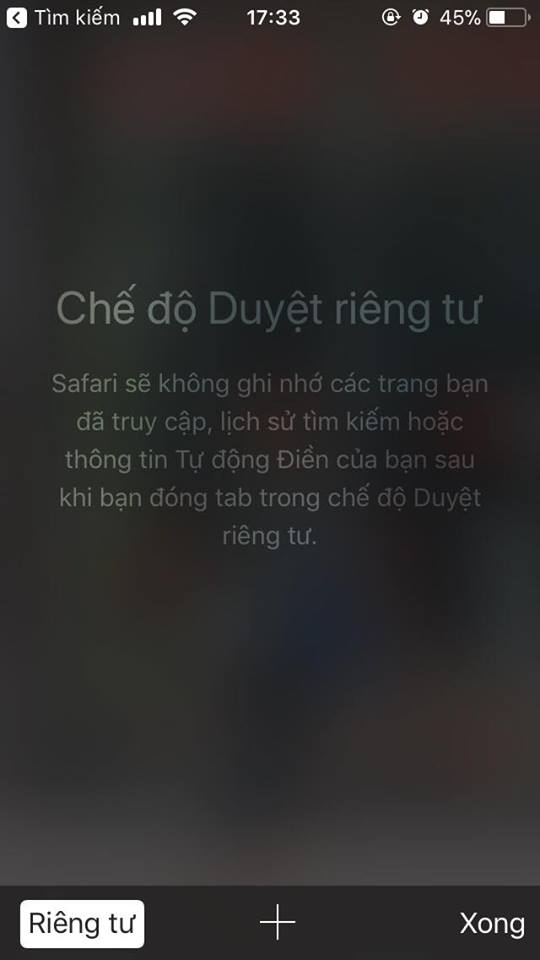
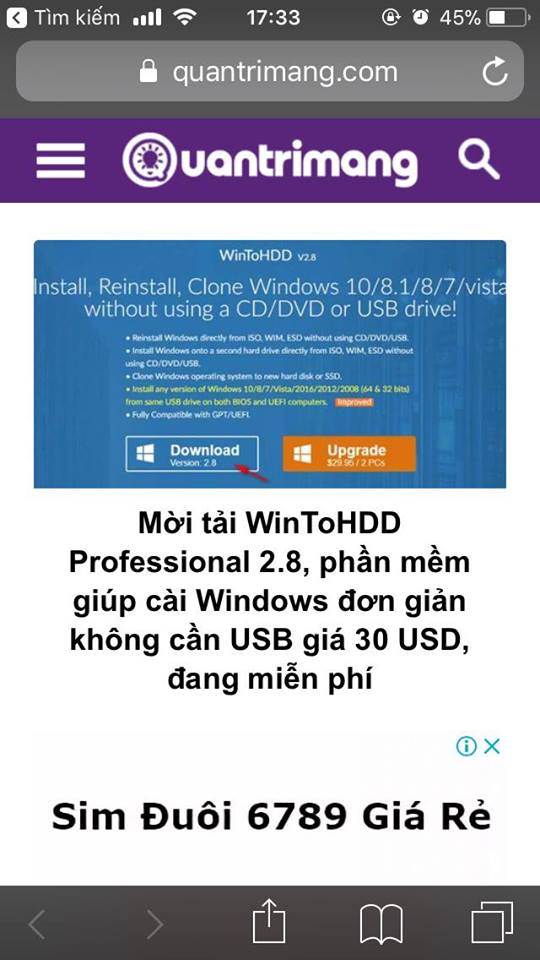
And so we have finished browsing the anonymous web browser on iPhone with Safari.
Go to Anonymous Chrome Web on iPhone
Step 1 : You access the Chrome application on iPhone as usual, in the main interface of the application, you click on the 3 dots in the right corner of the screen. There will be lots of features for you to choose from including an anonymous browser. You just need to select the Incognito Tab .
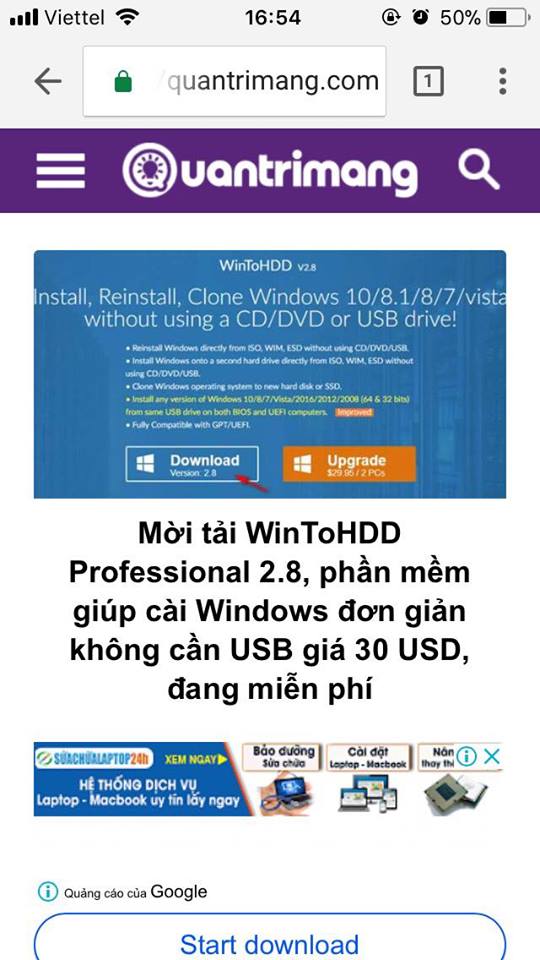
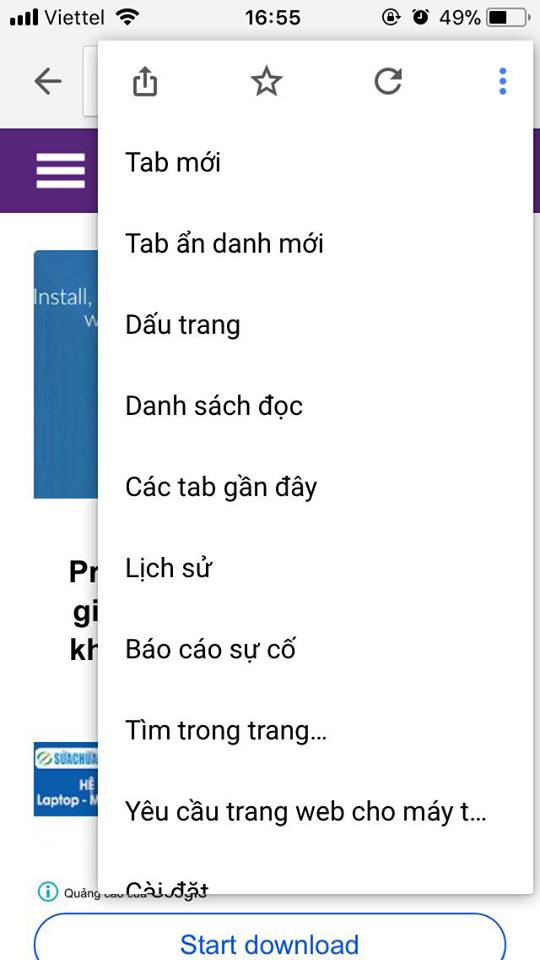
Step 2 : After selecting the Incognito Tab, the system will immediately bring you to incognito mode on Chrome, you can manage the browser tags by clicking on the "number" icon.
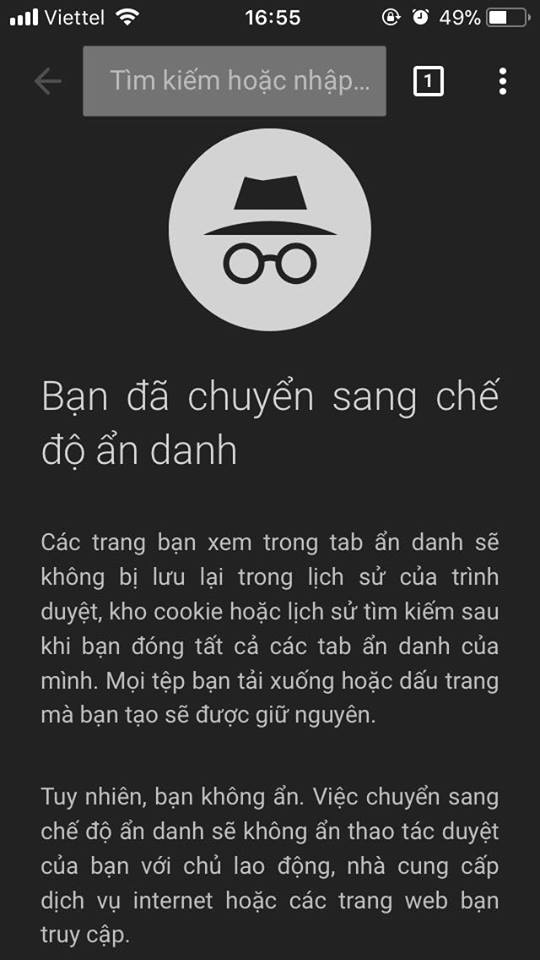
Go to the Coc Coc anonymous Web on iPhone
For those who often use web browser on Coc Coc, it is also possible to use an anonymous tab browser to ensure their safety when using it. To access the anonymous website, just click the Coc Coc icon on the screen from the main interface of this browser application, here you also select the new Incognito Tab as shown below.
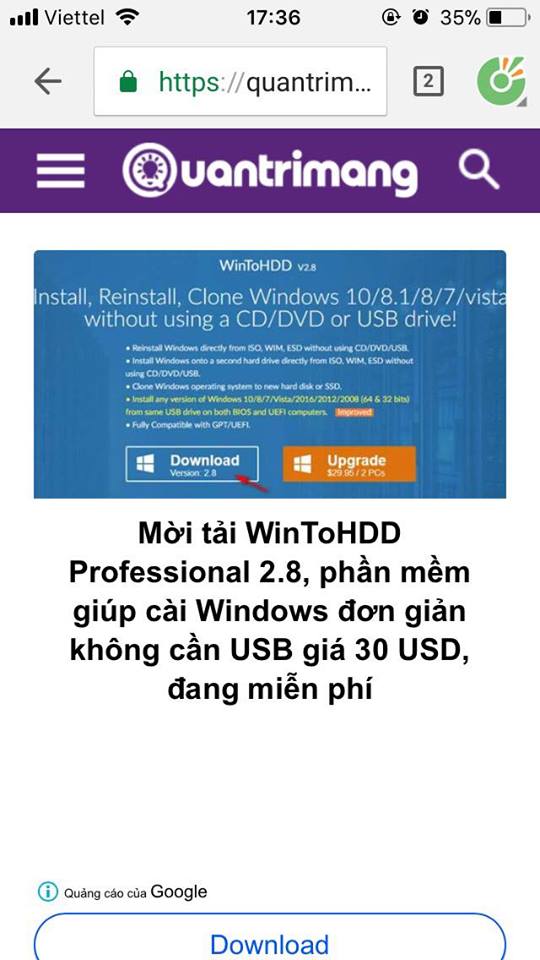
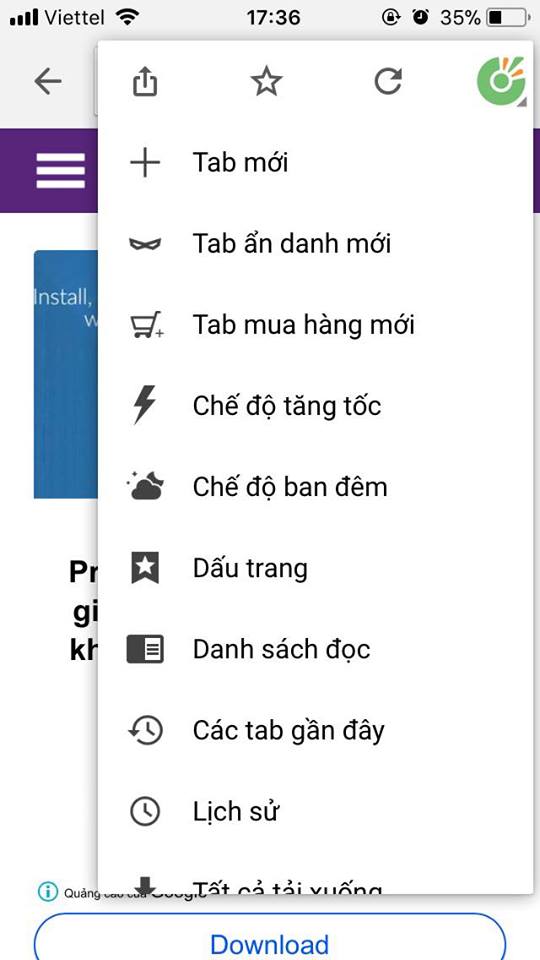
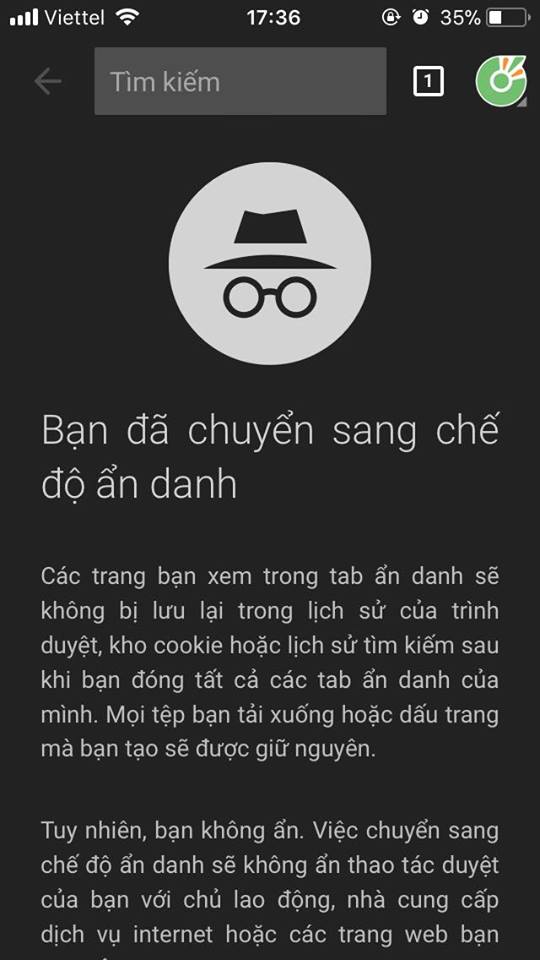
Immediately the application system will switch us to anonymous browsing mode on iPhone as shown above.
Go to the anonymous Firefox Web on iPhone
Step 1 : First start the Firefox application already installed on your iPhone device. At the main interface of the application, you select the "Manage tags" icon. After clicking here, you continue to select the "mask" icon to access the anonymous Firefox Web on iPhone.
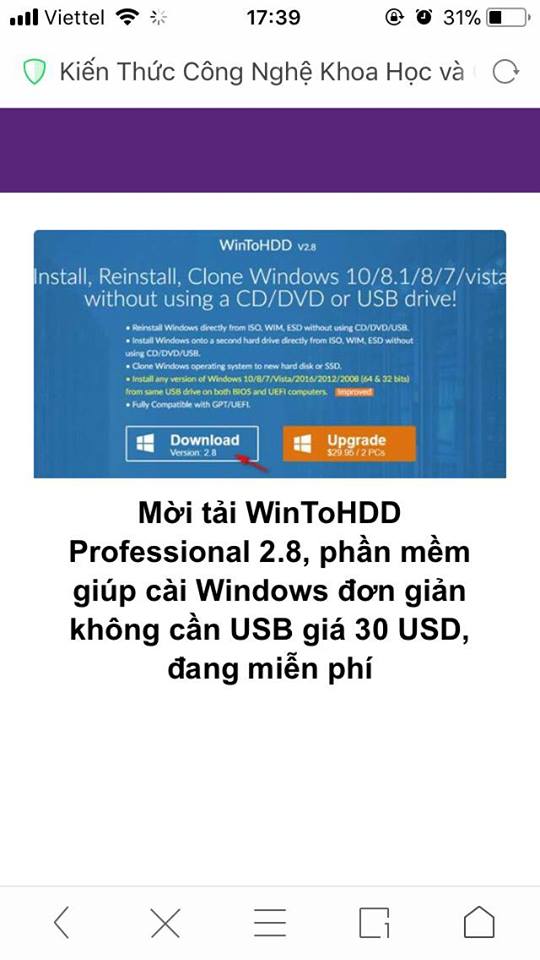
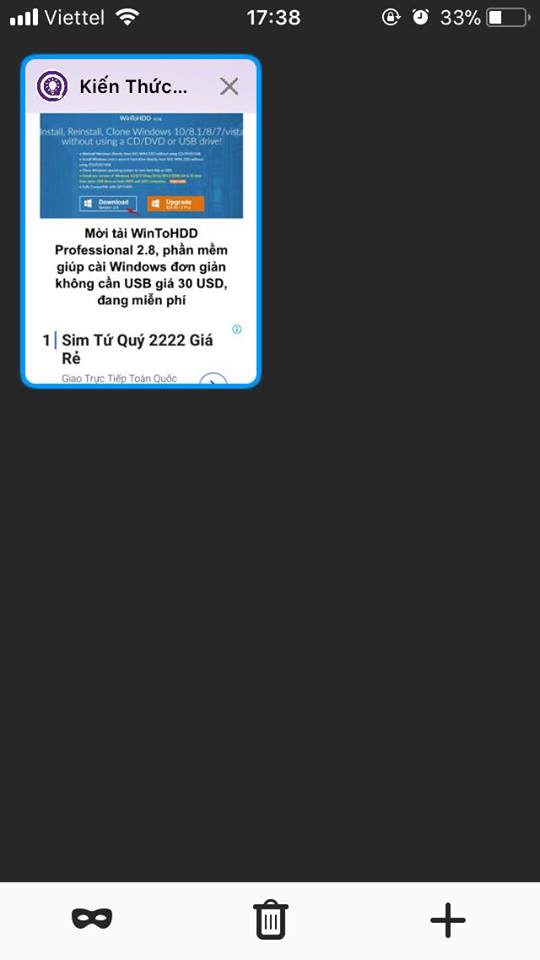
Step 2 : After selecting the mask, you continue to click on the "+" sign icon at the bottom of the screen to access the anonymous web.

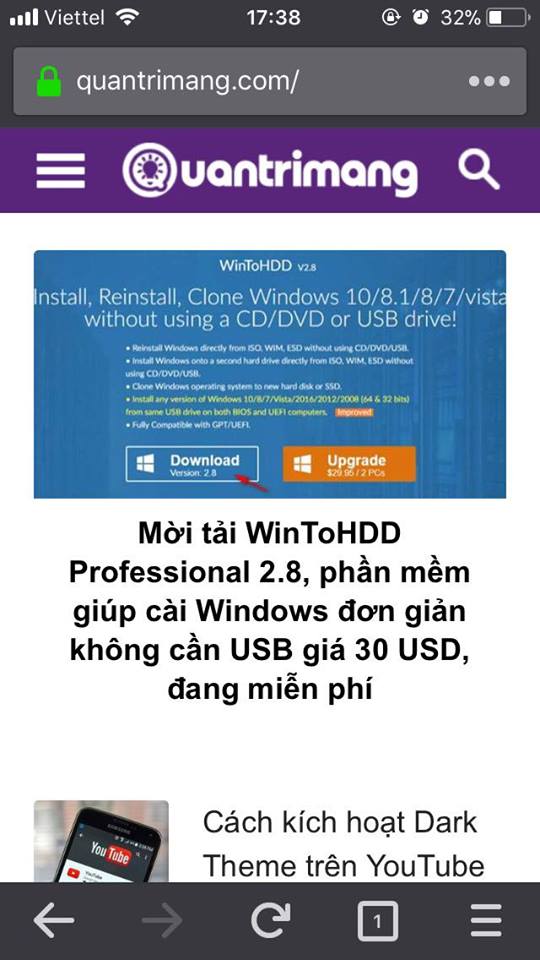
Go to the anonymous Web UC Browser on iPhone
Step 1 : You access the UC Browser application on iPhone, at the main interface of this application, you will need to select the Card Management icon at the bottom of the screen. Now to activate the anonymous web browsing mode on UC Browser on iPhone, you need to display "ghost" as shown above.
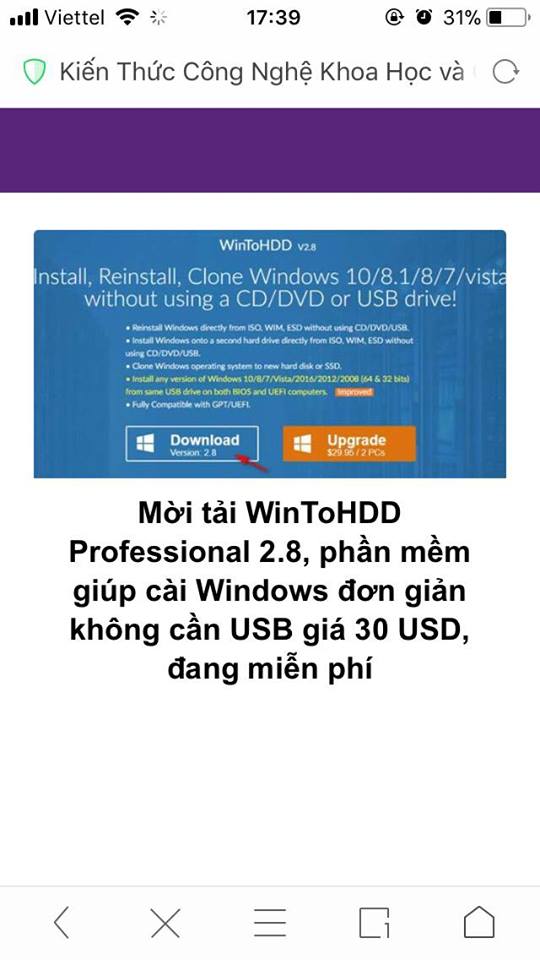
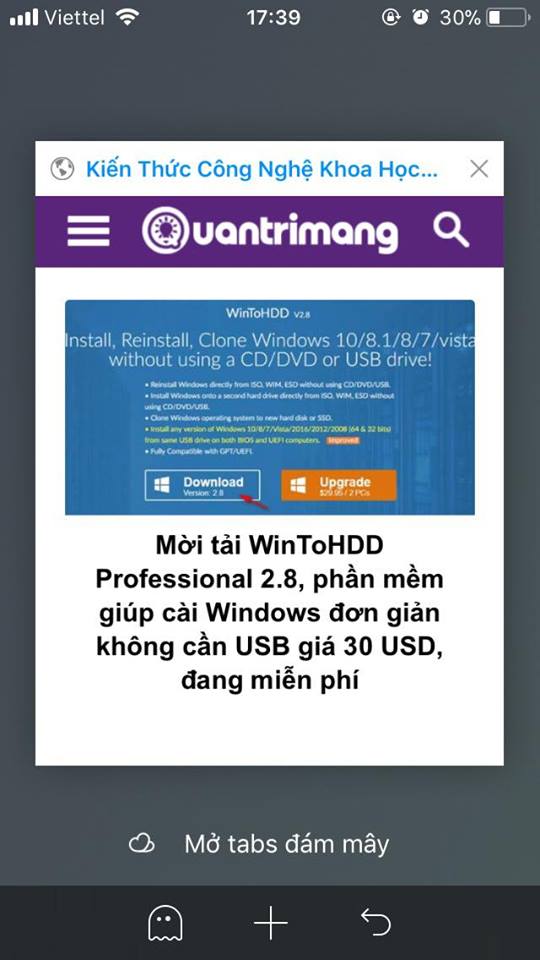
Step 2 : As with the above browsers, you select the "+" sign icon to start browsing the anonymous web browser on iPhone.
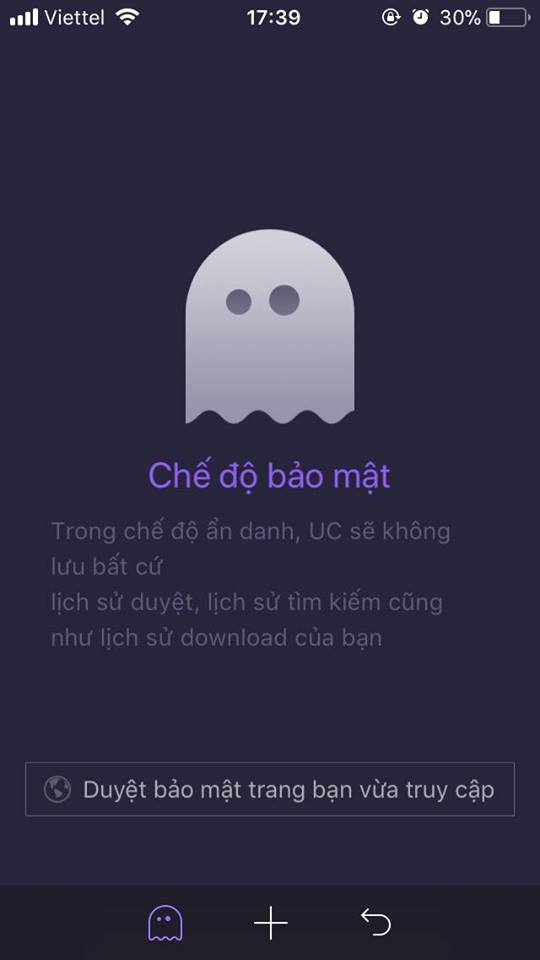
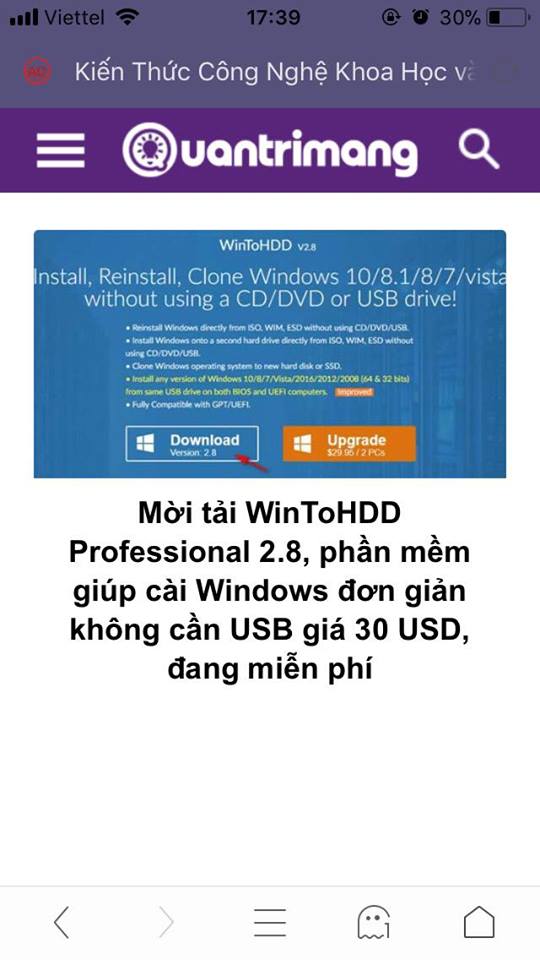
And so we have just come together to learn about ways to access the anonymous web browsers on the iPhone that you can choose to use on your iOS device already. These are all web browsers that are widely used by users in Vietnam as well as access to anonymous web on their iPhone.
I wish you all success!
See more:
- Anonymous browsing has more uses than you think
- How to make the browser always start in incognito mode
- How to automatically clear your browsing history when exiting the Edge browser Windows 10
You should read it
- Incognito mode is not a secure solution when accessing the Internet
- Chrome's incognito mode is not as discreet as you think
- Chrome 76 will contain many noticeable changes at the user level
- Incognito mode in the browser is not as safe as you think
- Secrets behind Google Incognito mode (Incognito)
- How to turn off anonymous access on the browser
 Hitman Sniper famous game is being free on iOS and Android
Hitman Sniper famous game is being free on iOS and Android 6 best sleep monitoring and application apps on iOS
6 best sleep monitoring and application apps on iOS These are new features on App Store 5.0, do you know?
These are new features on App Store 5.0, do you know? Why iOS 11.3 reports battery status 'Maintenance'?
Why iOS 11.3 reports battery status 'Maintenance'? Should I upgrade the official iOS 11.3 update for iPhone, iPad?
Should I upgrade the official iOS 11.3 update for iPhone, iPad? What new features does iOS 11.4 have? When will it be released?
What new features does iOS 11.4 have? When will it be released?