In-game recordings can now be created on Steam!
Steam launches Game Recording beta
Steam launched Game Recording beta in July 2024. This tool is integrated into Steam Overlay. Users can access it by pressing Shift + Tab when playing games on Steam.
Although the tool is still in beta, it still has a variety of features including the ability to share clips and find highlights. Like other tools that record your gameplay, Steam includes highlights on your timeline to help you find important moments.
Here's everything there is to know about how to access this feature and how to use it.
How to access Steam's Game Recording feature
To try this feature, you need to enable the beta in the Steam client. To do this, open Steam, go to the top title bar, and click Steam > Settings .
Once the settings are open, go to the Interface tab . Under the heading that says Client Beta Participation , click the drop-down menu and select Steam Beta Update .
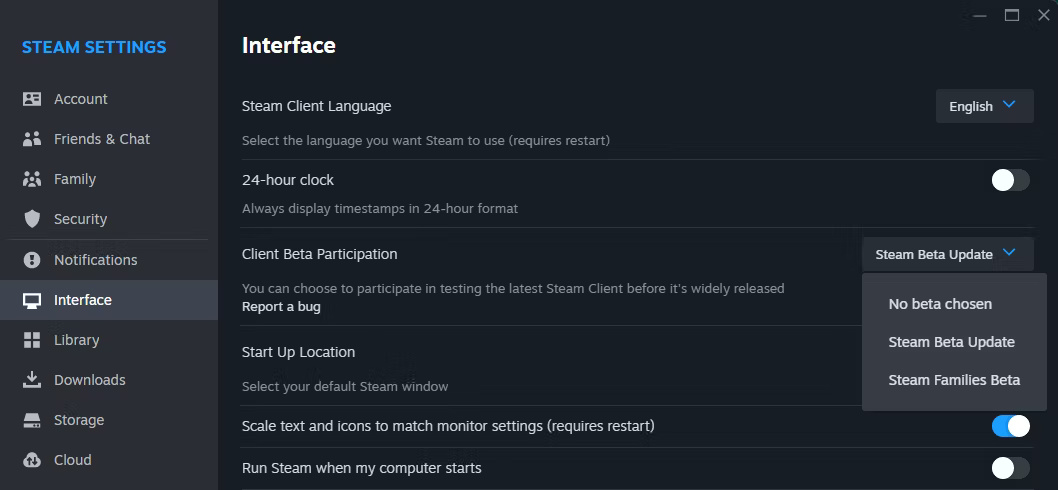
You'll also see Steam Family betas here, but it appears you can only opt in to one beta at a time. You will also need to restart Steam after selecting the beta to make the relevant tools available.
How to use the Game Recording feature on Steam
After restarting Steam with the beta selected, you will be able to access the Game Recording tool. After opening the game, press Shift + Tab to open Steam Overlay. You will see a pop-up window with the new Game Recording tool and can click Get started to start using the tool.
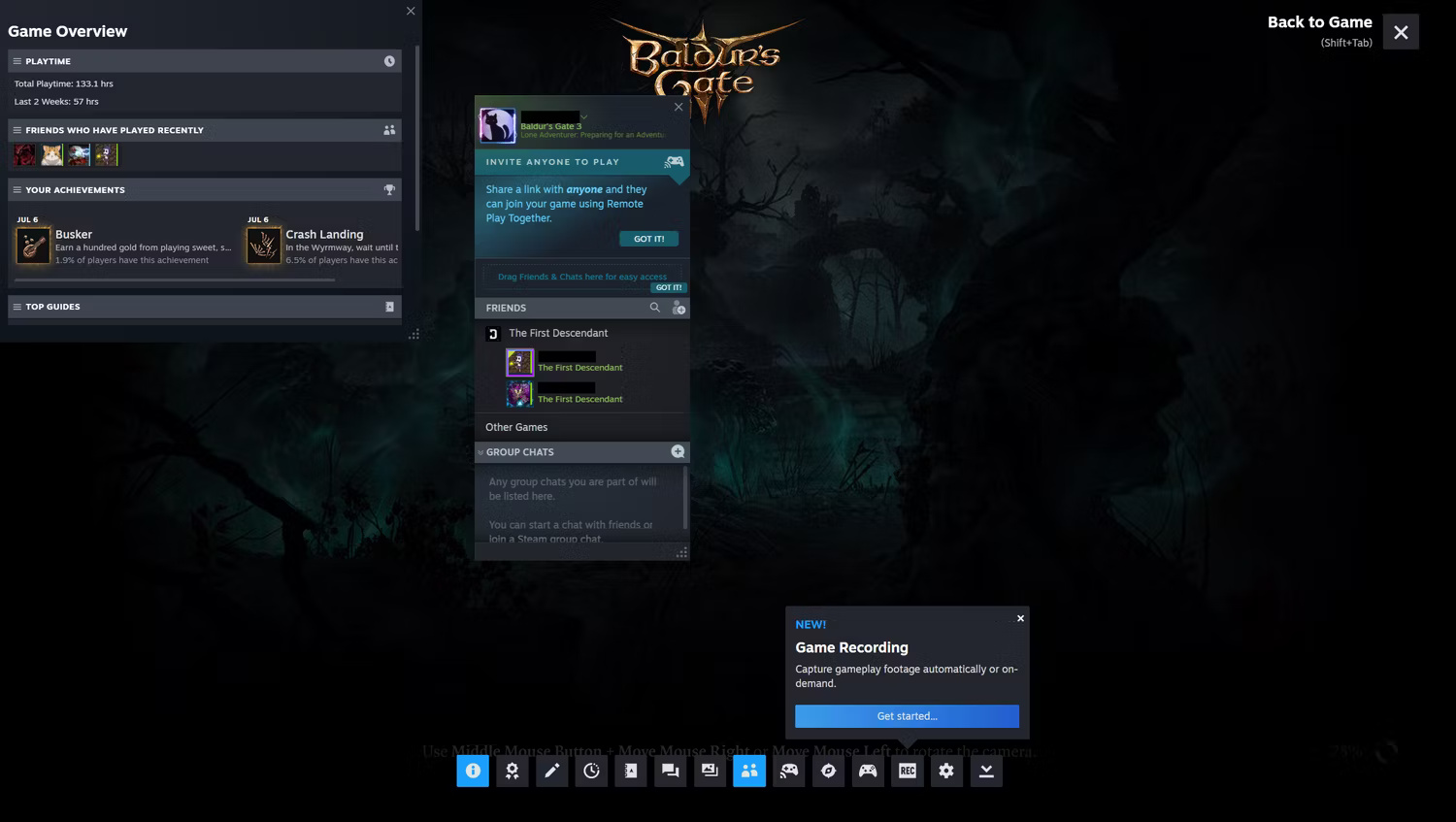
This will open a pop-up window introducing Game Recording beta and its features. Click Got it to start adjusting settings.
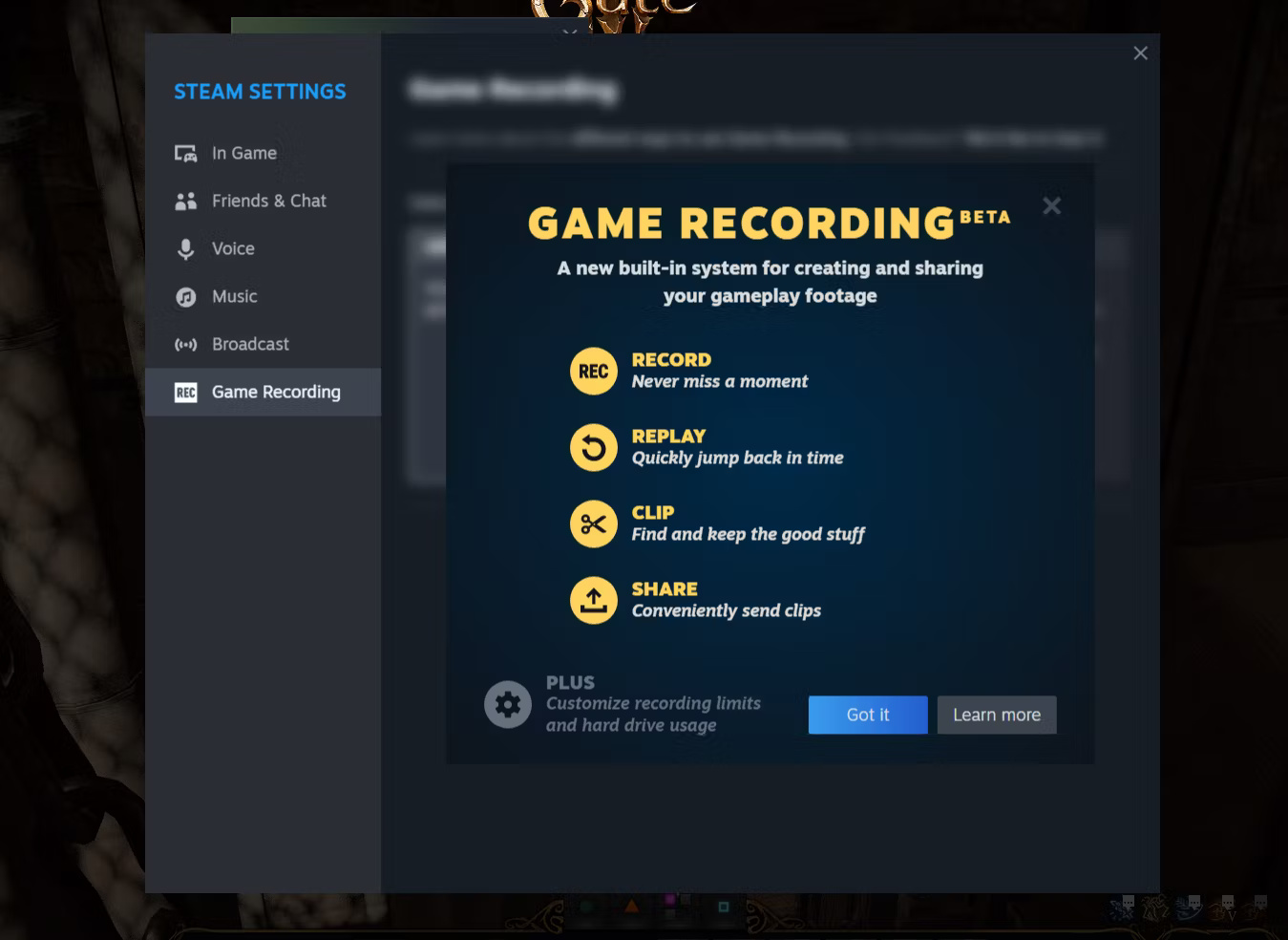
By default, the Game Recording feature is set to Off/Don't Record . To enable this feature, select Record in background or Record on demand . You can also set the length of your recording and where Steam will store the clip.
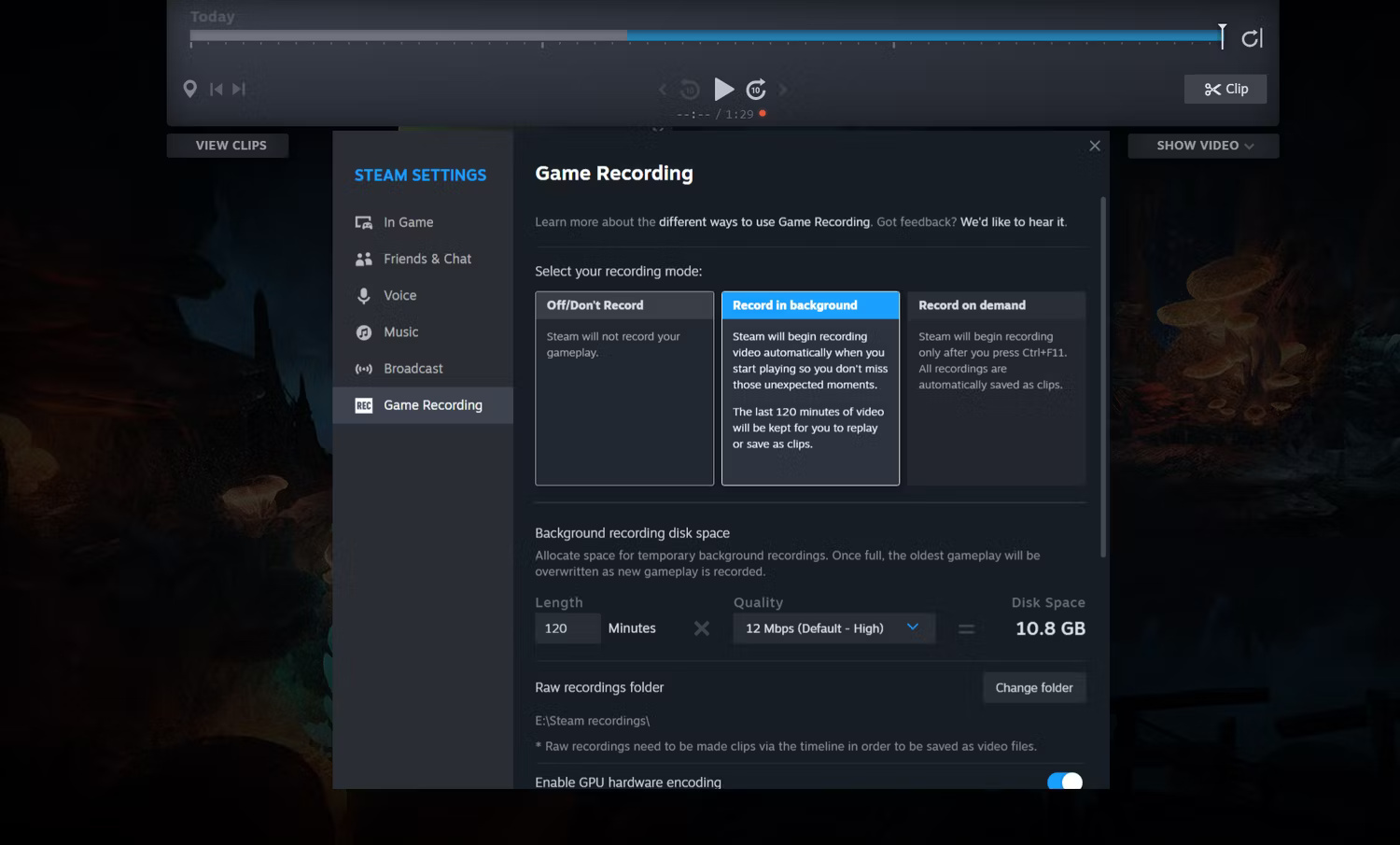
Once you've recorded in-game clips, you can access them by going to the game list in your library and scrolling down to Recordings and Screenshots . The update window is where screenshots on your profile are usually placed.
Click Manage my recordings and screenshots to access the folder containing recent media content from the game. The recording can then be edited according to the selected parts you want to cut and share.
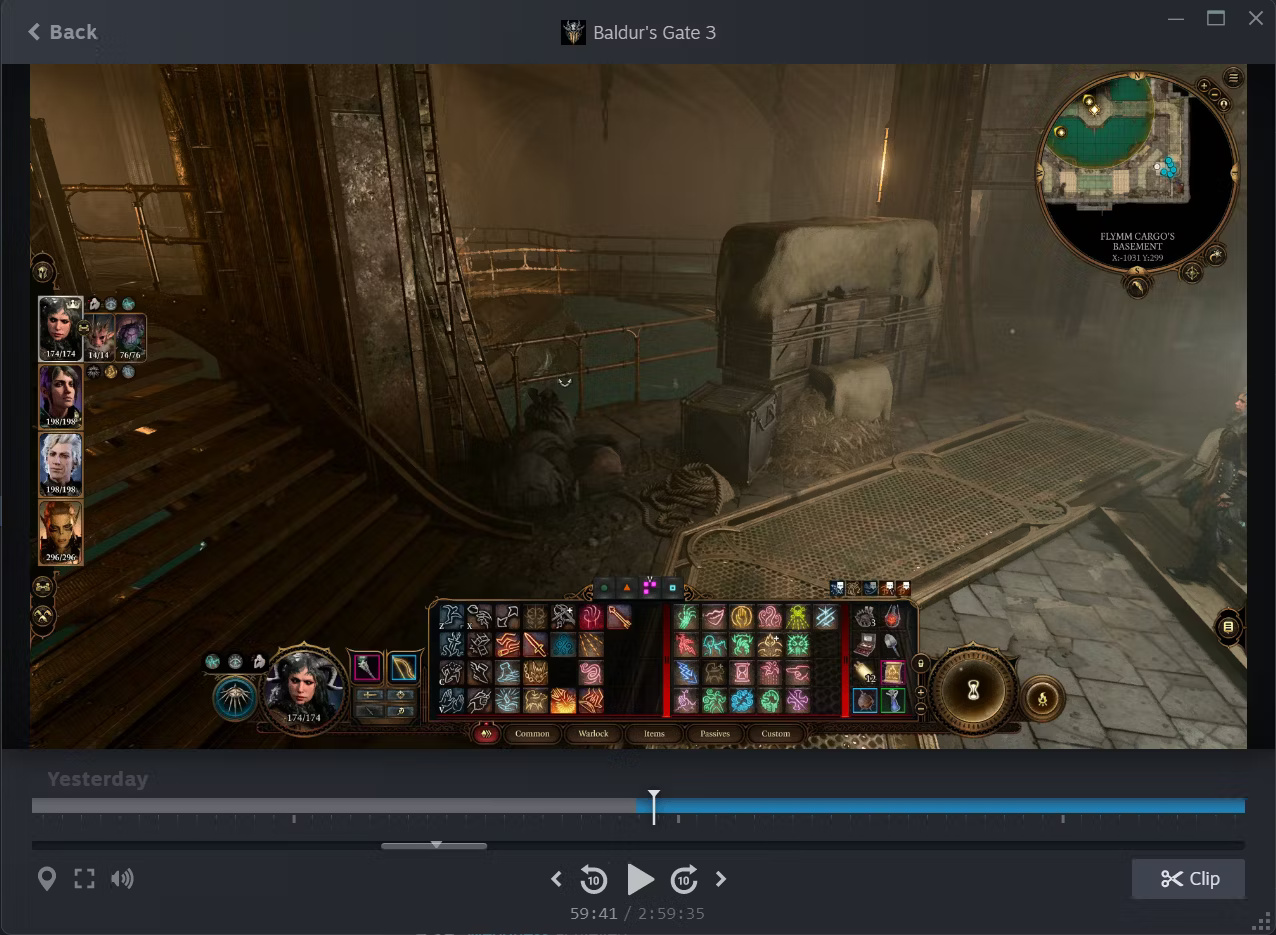
Is Steam's Game Recording feature good?
Because it is in beta, the Game Recording tool is still in its early stages. For those looking to record long sessions or capture clips using Steam Overlay, this is a simple tool that requires no third-party software.
However, a gameplay recording app like Outplayed will be needed to trigger when certain milestones or events are reached in the game.
With Steam's recording tool, markers added to games to indicate highlights are only available for "games that can proactively notify Steam when relevant events occur". For example, when using this tool with Baldur's Gate 3, no specific battles or events are marked on the recording timeline.
However, when an achievement is achieved in Apex Legends, a marker appears on the recording timeline. Unfortunately, it does not highlight the number of kills in the game.
Hopefully Valve continues to update this tool and we'll see more games with timeline improvements that add this feature. For now, it's a useful tool but easily beaten by other feature-rich game recording apps.
You should read it
- What is Steam? What is the Steam game? How to play Steam game
- Instructions for buying games on Steam
- How to pin the Steam feature to play games on Windows 10?
- What is Steam machine? Is it worth it?
- Banana, a game that only involves clicking on a banana, reached TOP 1 on Steam
- How to register a Steam account on your computer?
 Download Ace Force 2 PC, Ace Force 2 PC
Download Ace Force 2 PC, Ace Force 2 PC What is itch.io?
What is itch.io? Latest MU Legend of Tarkan code, how to enter Giftcode
Latest MU Legend of Tarkan code, how to enter Giftcode Zenless Zone Zero Tier List
Zenless Zone Zero Tier List Latest Giftcode UGC Limited Codes, enter UGC Limited code
Latest Giftcode UGC Limited Codes, enter UGC Limited code 5 best programs to install on a new gaming PC
5 best programs to install on a new gaming PC