Valve launches Steam Game Recording, allowing players to capture, edit and share gameplay clips
PC gamers using Steam can now choose to use a set of built-in tools to create clips of their gaming experiences. Simply called Game Recording, the beta version of this feature has just been officially released by Valve, allowing gamers to record, quickly view recent events, edit all relevant information and even Even share gameplay clips with your friends right from the Steam client.
Background Recording continuously saves content that occurs while the game is running, and players can choose the duration and size of the available storage. Standard recording with manual start and stop options is also available.
Besides, the Replay ability allows players to quickly look through their most recent recordings instantly right from Steam. Valve has also integrated a few simple, lightweight editing tools, allowing you to cut recorded footage through the Recordings & Screenshots interface on your computer. That player then shares these edited videos with friends or uploads them to other platforms as MP4 videos.
During recording, Steam Game Recording will place handy markers in the aforementioned editing tools for events like Steam achievements and screenshots for easier trimming. This feature is named The Steam Timeline. Valve is also providing third-party developers with some of the tools needed to implement the built-in Timeline-enhanced feature into their games.
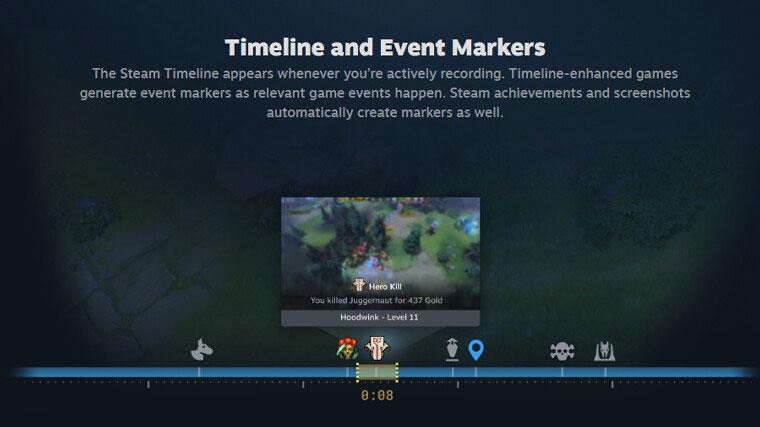
In response to questions about how players may experience performance drops when using Steam Game Recording, Valve said:
Steam Game Recording is designed with the goal of using as few computer resources as possible. It takes advantage of NVIDIA and AMD graphics cards to eliminate much of the performance drain when creating video recordings. Note that running on systems without a graphics card, the system's CPU is used to create video recordings, potentially significantly impacting performance on those systems.
Another advantage worth noting is that Team Game Recording also supports Steam Deck, allowing players to capture and share footage directly from Valve's handheld gaming device.
To use this exciting new recording and editing tool, you'll need to opt into the Steam beta branch. Just open the Steam menu > Settings > Interface and choose one of the beta customizations. Steam will then restart and the Game Recording option will appear in the Settings category .
You should read it
- How to display adult-only games on Steam
- Valve is about to launch a new app that lets you play Steam games easily on Mobile
- Learn about Steam Families: Tool to make game sharing smoother
- Steam set a new record with more than 34 million concurrent online users
- Valve set a record with 7 million Steam users at the same time
- Valve offers a wide range of In-Home Streaming services for gamers
 How to fix 'Cannot Start Microsoft Outlook' error on Windows
How to fix 'Cannot Start Microsoft Outlook' error on Windows How to completely remove software using Bulk Crap Uninstaller
How to completely remove software using Bulk Crap Uninstaller 5 ways to watch YouTube without going to YouTube
5 ways to watch YouTube without going to YouTube Instructions for activating vertical tabs on Firefox
Instructions for activating vertical tabs on Firefox A trick to successfully steal copyrighted software at the Apple Store
A trick to successfully steal copyrighted software at the Apple Store