How to use Prisma on a PC that doesn't have software installed?
It's a new name in the village photo editing application, but Prisma has impressed the lovers of "taking a selfie" and demonstrating the ability to take photos of themselves. But what if you have a photo in your computer and want to use Prisma's filters? Manually copying photos to your phone and using Prisma is the only option?
Have you ever tried to think of using Prisma application right on your computer? The answer is absolutely world. The essence of Prisma is to store filters on the server and use API functions to analyze, then apply to images when users choose. Since then, the chat application Telegram has exploited these API functions and created the bot AIPrismaBot. With this Bot, we can completely use Prisma easily. So how to use Prisma on computers? Let's explore with the Network Administrator in the tutorial below.
How to use Prisma application on the computer
First, download and install Telegram for your computer or use the web version under the following link:
- Download Telegram for Windows
- Use Telegram web version
Step 1:
Telegram will ask you to login. We choose Country Country as Vietnam . Then enter the Phone Number phone number next to the Code area code section . Finally click Next to proceed to the next step.

Soon, the application will ask again to confirm your phone number . Check and click OK .

Step 2:
In a few seconds, Telegram will send verification code messages to you. We enter the code in the Enter your Code section to be able to use Telegram. Click Next to continue.
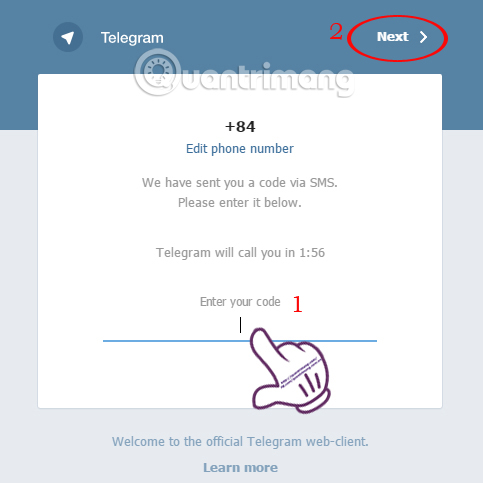
Step 3:
Next, we will be redirected to the message management interface in Telegram . Click on the link below to use the bot.
- Use AIPrismaBot
Click Start to proceed with photo editing with Prisma.
Step 4:
Try entering the command / filters and then click Send to send. You will see that AIPrismaBot returns a list of some filters so you can choose to edit, such as Femme, Udnie, Tears, .
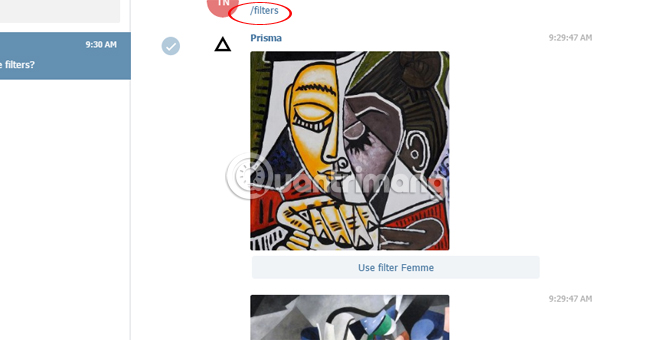
To see more filters, click More right below.

Step 5:
For random photo editing, click the Send file icon below and select the image you want to edit . Click Open to apply the filter.
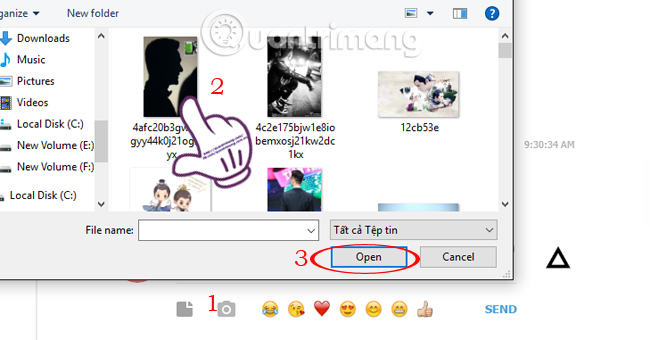
Soon, your photo will be applied with Prisma filter as shown below.
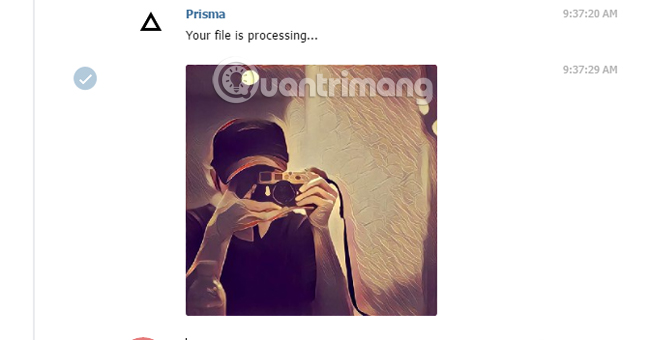
Step 6:
To download the edited image to your computer , click on the image and select the Download arrow icon .
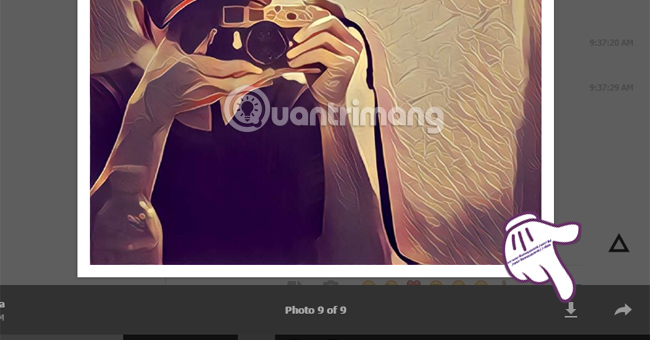
In addition, we can also request AIPrisma to use another filter. You select 1 filter according to the list above and click on Use filter filter name. Then, the message using the filter appears.
For example, I chose the Dreams filter as shown below.

Results of already applied Dreams filter images as used.
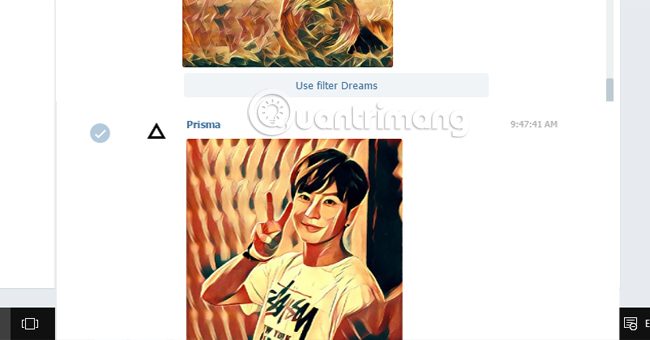
So, we have completed the steps to edit photos with filters of Prisma application on the computer, when using bot AIPrisma Bot via Telegram application. Although the ability to edit AIPrisma Bot has not been as rich as the Prisma photo editor on the phone, such as not adjusting the intensity of the filter, but also quite interesting so that we can blow a new wind into each picture. ?!
Refer to the following articles:
- Instructions on how to use Prisma artwork editing
- How to edit GIF images using EZGIF tool online
- 5 basic photo editing tips on Adobe Photoshop Express
I wish you all success!
You should read it
- Instructions on how to use Prisma artwork editing
- How to connect PostgreSQL to Next.js application using Prisma
- Take a picture of 'selfie' style painting on Facebook Messenger
- Best photo editing app for Android and iOS
- 6 photo editing software using Artificial Intelligence to 'elevate' your image
- Download Photo! Editor 1.1: Multifunctional photo editor
 How to create artistic text using Snapseed image editing application
How to create artistic text using Snapseed image editing application How to change photo size on Fotor online application
How to change photo size on Fotor online application Want to create a perfect infographic, please refer to this advice from experts
Want to create a perfect infographic, please refer to this advice from experts Simple photo compositing on Microsoft Paint
Simple photo compositing on Microsoft Paint Tutorial for creating 3D photo effects in Photoshop (Part 3)
Tutorial for creating 3D photo effects in Photoshop (Part 3) Tutorial to create a sparkling snow effect using Photoshop Brush
Tutorial to create a sparkling snow effect using Photoshop Brush